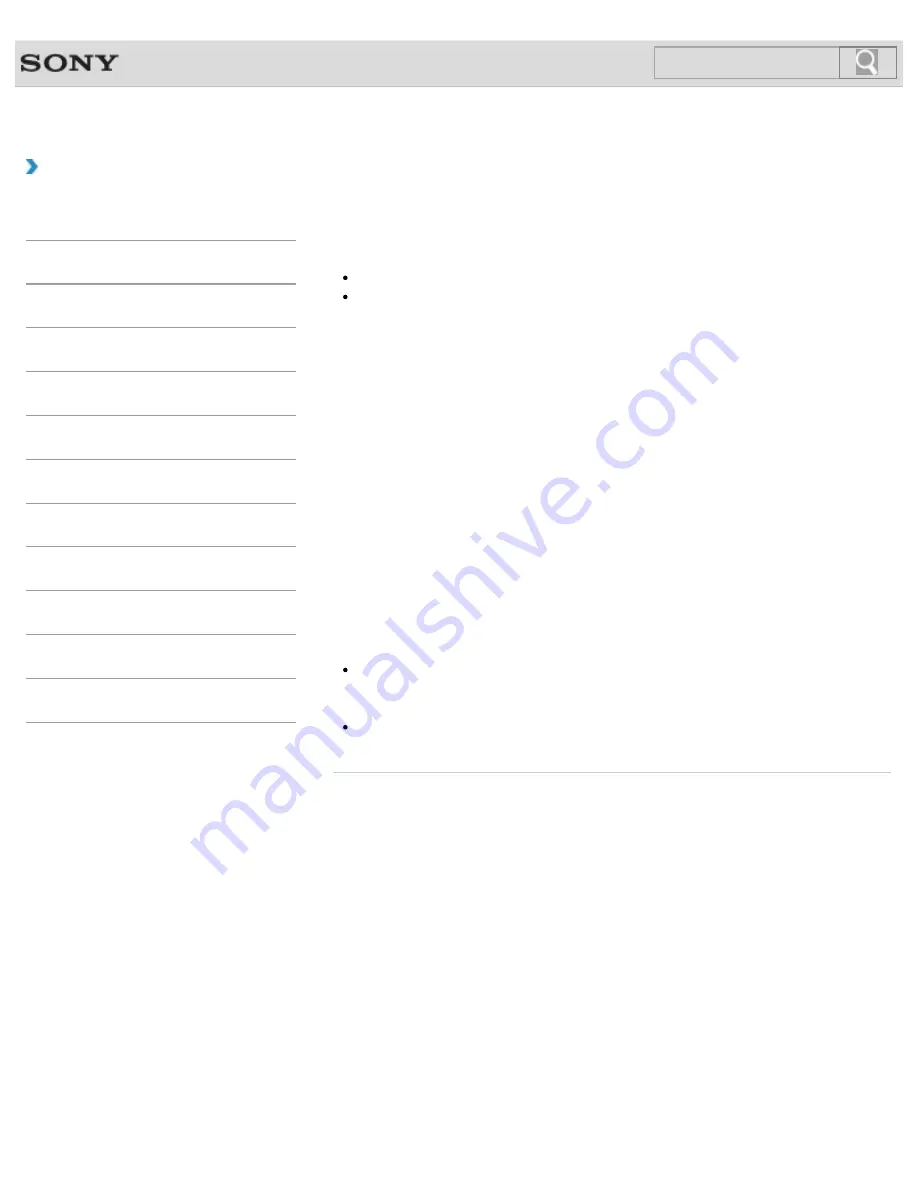
VAIO User Guide
How to Use
Changing the Graphics/Performance Settings
You can manually change the graphics/performance settings.
Use the performance selector switch
to change the graphics/performance settings.
STAMINA
mode: Conserves battery life and provides quiet operation.
SPEED
mode: Provides faster performance.
On models with the Dynamic Hybrid Graphics System (models with both
the Intel HD Graphics and the NVIDIA Graphics)
When you set the performance selector switch to
SPEED
, the graphics accelerator
automatically changes to the optimum one, depending on the app(s) you use.
You can also manually select the graphics accelerator you want to use for a specific app by
following these steps. This setting is not available for some apps.
1.
Make sure the performance selector switch is set to
SPEED
.
2.
Right-click on the desktop
and select
NVIDIA Control Panel
.
3.
Select
Manage 3D settings
in
Select a Task
.
4.
Select your desired app from the
Select a program to customize
drop-down list
on the
Program settings
tab.
5.
Select the graphics accelerator from the
Select the preferred graphics
processor for this program
drop-down list.
6.
Select
Apply
.
Note
While the app(s) is running, the graphics accelerator does not change even if you
change the graphics/performance settings with the performance selector switch. To
change the settings, close and restart the running app(s).
When you use the 3D app to display 3D images, select the Intel HD Graphics
(Integrated graphics).
© 2013 Sony Corporation
155
Search
Summary of Contents for SVS1313AGXB VAIO
Page 198: ...Parts and Controls on the Port Replicator 2013 Sony Corporation 198 Search ...
Page 213: ... 2013 Sony Corporation 213 Search ...
Page 223: ...223 Search ...
Page 226: ...Adjusting the Volume in Windows 2013 Sony Corporation 226 Search ...
Page 250: ...Connecting an External Drive Charging a USB Device 2013 Sony Corporation 250 Search ...
Page 278: ... 2013 Sony Corporation 278 Search ...






























