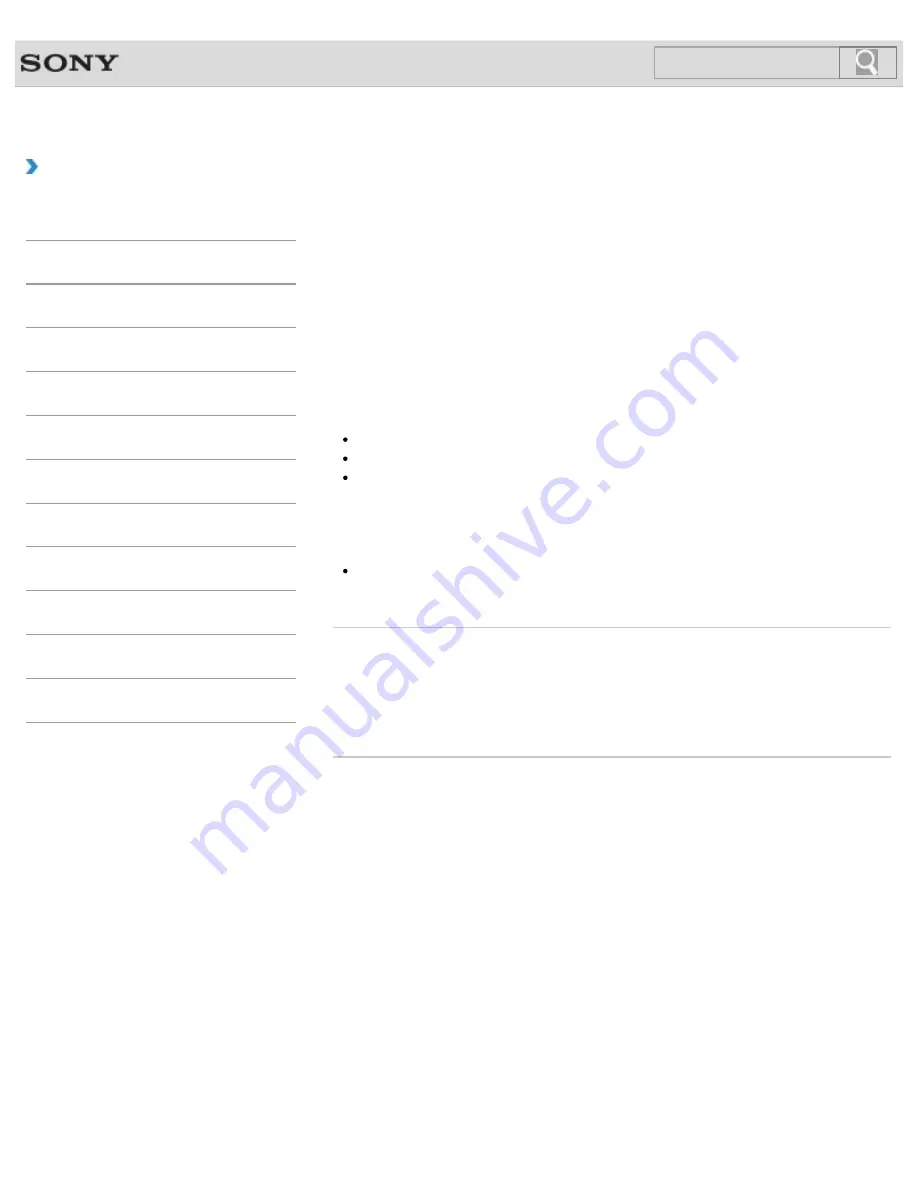
VAIO User Guide
How to Use
Using the Multiple Monitors Function
The Multiple Monitors function allows you to distribute portions of your desktop across
separate displays.
For example, if you have an external display connected to the monitor port, the computer
screen and the external display can function as a single desktop.
1.
Right-click on the desktop
and select
Screen resolution
.
2.
Select
Extend these displays
from the drop-down list next to
Multiple
Displays
and
OK
.
The setting options vary depending on the number of the connected external displays.
Note
Your external display may not support the Multiple Monitors function.
Certain apps may not be compatible with the Multiple Monitors settings.
Do not change the display settings while using video/image apps or playing DVDs, as it
may cause unsuccessful playback/display or unstable system operations.
Change the display settings after you exit the video/image app.
Hint
You can set the screen resolution for each display used for the Multiple Monitors
function.
Related Topic
Changing the Resolution (Size) of the Screen Image
Connecting a TV with an HDMI Input Port
Connecting an External Display or Projector
© 2013 Sony Corporation
163
Search
Summary of Contents for SVS1313AGXB VAIO
Page 198: ...Parts and Controls on the Port Replicator 2013 Sony Corporation 198 Search ...
Page 213: ... 2013 Sony Corporation 213 Search ...
Page 223: ...223 Search ...
Page 226: ...Adjusting the Volume in Windows 2013 Sony Corporation 226 Search ...
Page 250: ...Connecting an External Drive Charging a USB Device 2013 Sony Corporation 250 Search ...
Page 278: ... 2013 Sony Corporation 278 Search ...






























