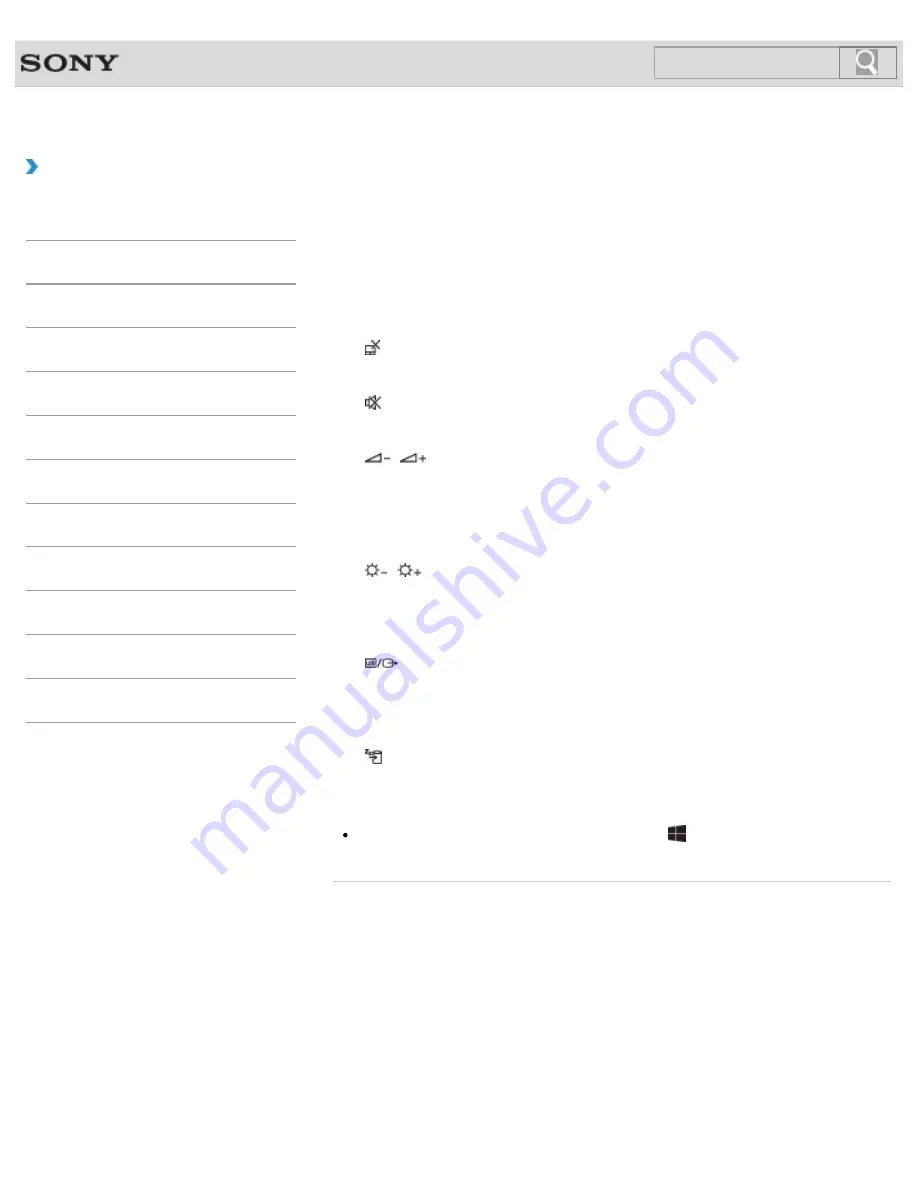
VAIO User Guide
Back
|
Back to Top
Troubleshooting
How to Use
Windows 8: The Basics
Parts Description
Setup
Network / Internet
Connections
Settings
Playback
Backup / Recovery
Security
Other Operations
Notifications
Combinations and Functions with the Fn Key
Press and hold down the
Fn
key and another key simultaneously to perform a keyboard
shortcut action.
For example, to turn off the sound:
Fn
+
F2
→ Press and hold down the
Fn
key, then press
the
F2
key.
Some keyboard functions can only be used while Windows is running.
Fn +
(F1)
Disables and enables the touch pad.
[Details]
Fn +
(F2)
Turns on and off the built-in speakers or the headphones.
Fn +
/
(F3/F4)
Press the button repeatedly to adjust the volume level of the built-in speakers and the
headphones.
[Details]
To decrease the volume, press the
Fn
+
F3
keys.
To increase the volume, press the
Fn
+
F4
keys.
Fn +
/
(F5/F6)
Press the button repeatedly to adjust the LCD brightness of your computer screen.
[Details]
To decrease lighting intensity, press the
Fn
+
F5
keys.
To increase lighting intensity, press the
Fn
+
F6
keys.
Fn +
(F7)
Switches the display output to an external display.
Press the
Fn
+
F7
keys several times to select the desired display output destination, and
then press the
Enter
key to confirm.
[Details]
Fn +
(F12)
Cuts off power to most of your VAIO computer, including LCD and CPU (Hibernate mode).
Hint
For information on shortcut keys combined with the
(Windows) key, etc., refer to
Windows Help and Support
.
[Details]
© 2013 Sony Corporation
233
Summary of Contents for SVE14132CXB VAIO
Page 195: ... 2013 Sony Corporation 195 ...
Page 204: ...204 ...
Page 214: ...Connecting an External Drive Charging a USB Device 2013 Sony Corporation 214 ...
Page 254: ... 2013 Sony Corporation 254 ...
















































