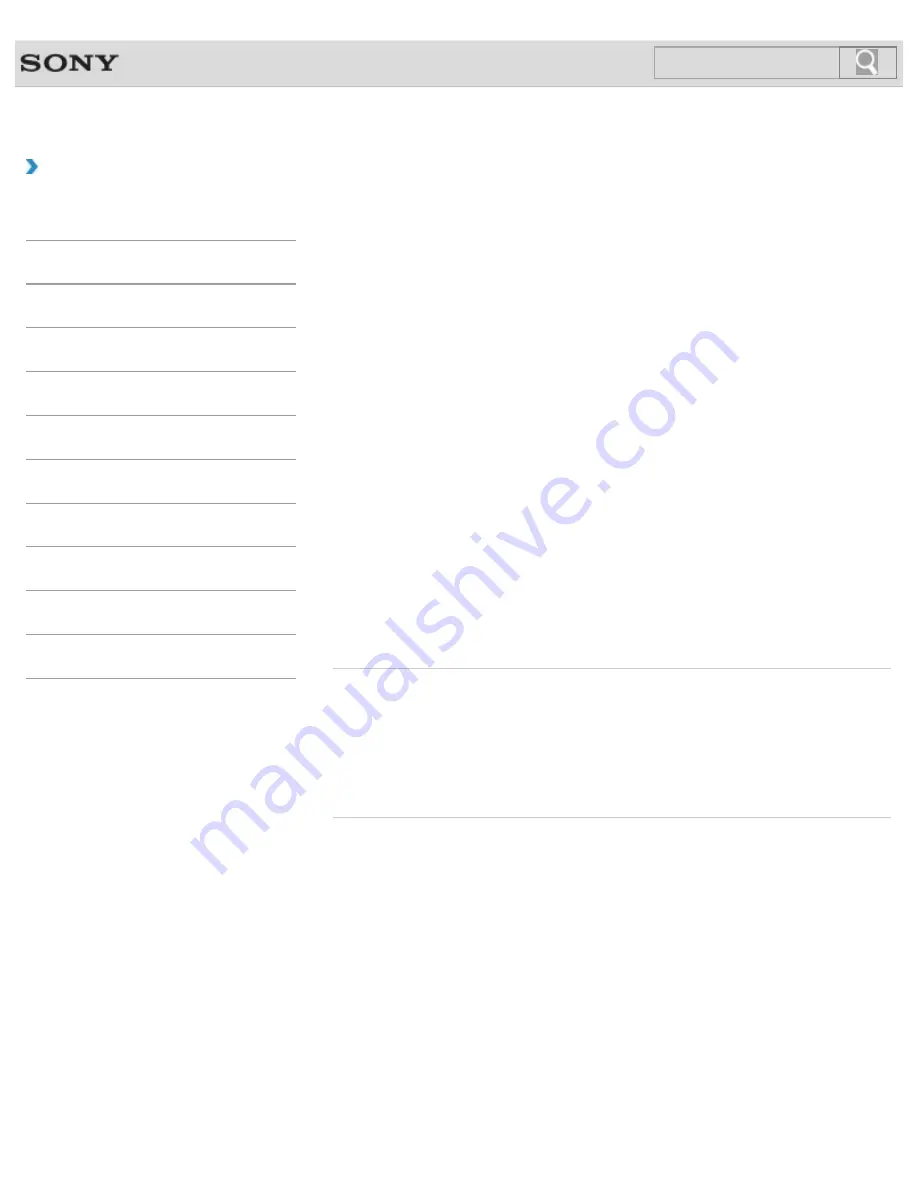
VAIO User Guide
Back
|
Back to Top
Troubleshooting
How to Use
Windows 8: The Basics
Parts Description
Setup
Network / Internet
Connections
Settings
Backup / Recovery
Security
Other Operations
Notifications
Restoring System Files Using the Restore Point
when You cannot Start Windows
When you cannot start Windows, follow these steps to restore computer system files.
On the model without a built-in optical disc drive, connect an external optical disc drive (not
supplied) to the computer.
[Details]
If an AC adapter or a power cable is supplied, plug it into a power source.
1.
Insert Recovery Media (optical discs) into the optical disc drive or connect a USB flash
drive to the USB port on your VAIO computer while the computer is in Normal mode.
2.
Turn off your VAIO computer.
3.
Press the
ASSIST
button to display the
VAIO Care Rescue Mode
screen and
select
Start from media (USB device/optical disc)
.
Follow the on-screen instructions until the
Choose an option
screen appears.
4.
Select
Troubleshoot
,
Advanced options
, and
System Restore
.
5.
Select your operating system.
The
System Restore
window appears.
6.
Select
Next
.
7.
Select a restore point and
Next
.
The confirmation window of the selected restore point appears.
8.
Select
Finish
to confirm the restore point.
Your VAIO computer restarts after system files are restored.
Related Topic
About Backup
About Types of Backup
Backing Up Your Data when You cannot Start Windows
Restoring Your Data with VAIO Data Restore Tool
Creating a Restore Point
© 2012 Sony Corporation
250
Summary of Contents for SVE11125CXB VAIO
Page 189: ... 2012 Sony Corporation 189 ...
Page 198: ...198 ...
Page 208: ... 2012 Sony Corporation 208 ...
Page 239: ... 2012 Sony Corporation 239 ...
Page 256: ...Related Topic Notes on Using SD Memory Cards 2012 Sony Corporation 256 ...
Page 260: ...Related Topic Inserting Removing SD Memory Cards 2012 Sony Corporation 260 ...
















































