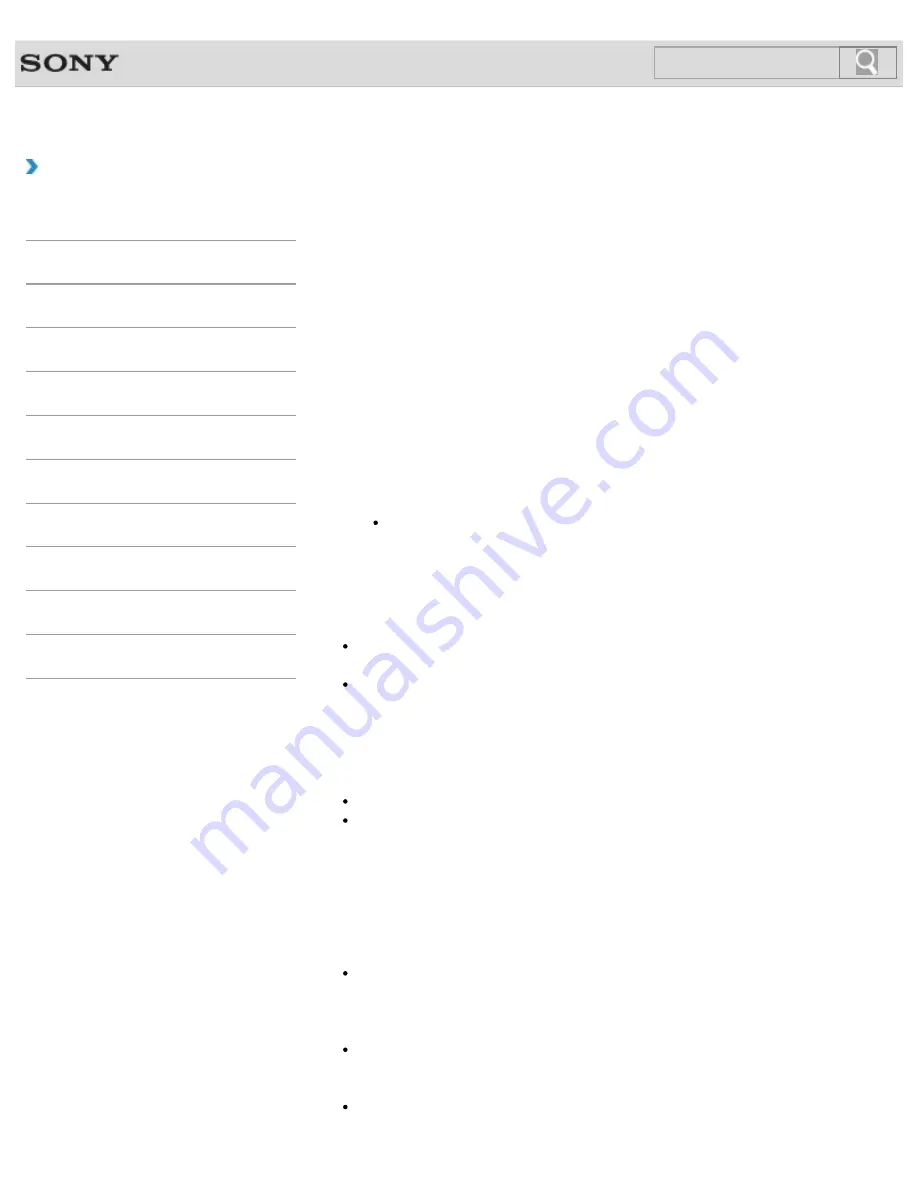
VAIO User Guide
Back
|
Back to Top
Troubleshooting
How to Use
Windows 8: The Basics
Parts Description
Setup
Network / Internet
Connections
Settings
Backup / Recovery
Security
Other Operations
Notifications
Backing Up Your Data when You cannot Start
Windows
If you cannot start Windows, back up your data with
VAIO Care (Rescue Mode) :
Recover or maintain your system
.
To rescue your data
1.
Press the
ASSIST
button while your VAIO computer is off.
The
VAIO Care Rescue Mode
screen appears.
2.
Select
Recover or maintain your system
.
Follow the on-screen instructions until the
Choose an option
screen appears.
3.
Select
Troubleshoot
and
Recovery and maintenance
.
Follow the on-screen instructions until the
VAIO Care (Rescue Mode) : Recover
or maintain your system
screen appears.
Hint
If the display language selection window appears, select your desired language,
then
OK
.
4.
Select
Tools
and
Rescue Data
.
5.
Follow the on-screen instructions.
Hint
Alternatively, you can start
VAIO Care (Rescue Mode) : Recover or maintain
your system
with Recovery Media.
[Details]
It is recommended that you select an external hard disk drive as a location to save
rescued files if you select
Custom rescue
.
Notes on using VAIO Care (Rescue Mode) : Recover or maintain
your system
Handle rescued files with care to protect from unauthorized access.
Disable the Windows hard disk drive encryption feature before using
VAIO Care
(Rescue Mode) : Recover or maintain your system
to back up and restore
your data.
However, rescued files which are not encrypted on the built-in storage device can be
easily accessed by unauthorized users using Recovery Media and this app. Therefore,
after using the app, be sure to set the power-on or hard disk password, enable the
Windows hard disk drive encryption feature, and keep the Recovery Media in a secure
place to protect rescued files from unauthorized access.
To restore copyright protected data, such as music files organized by digital media
playback apps, use a backup tool specified by the app you used to import such data.
Sony does not guarantee the playback compatibility of data which is not restored with
the specified backup tool.
Using
VAIO Care (Rescue Mode) : Recover or maintain your system
does
not guarantee backup of all the data on your built-in storage device.
Sony assumes no liabilities for any loss of your data arising out of the backup process.
Use the power cord or the AC adapter to power your VAIO computer while using
VAIO
Care (Rescue Mode) : Recover or maintain your system
.
247
Summary of Contents for SVE11125CXB VAIO
Page 189: ... 2012 Sony Corporation 189 ...
Page 198: ...198 ...
Page 208: ... 2012 Sony Corporation 208 ...
Page 239: ... 2012 Sony Corporation 239 ...
Page 256: ...Related Topic Notes on Using SD Memory Cards 2012 Sony Corporation 256 ...
Page 260: ...Related Topic Inserting Removing SD Memory Cards 2012 Sony Corporation 260 ...
















































