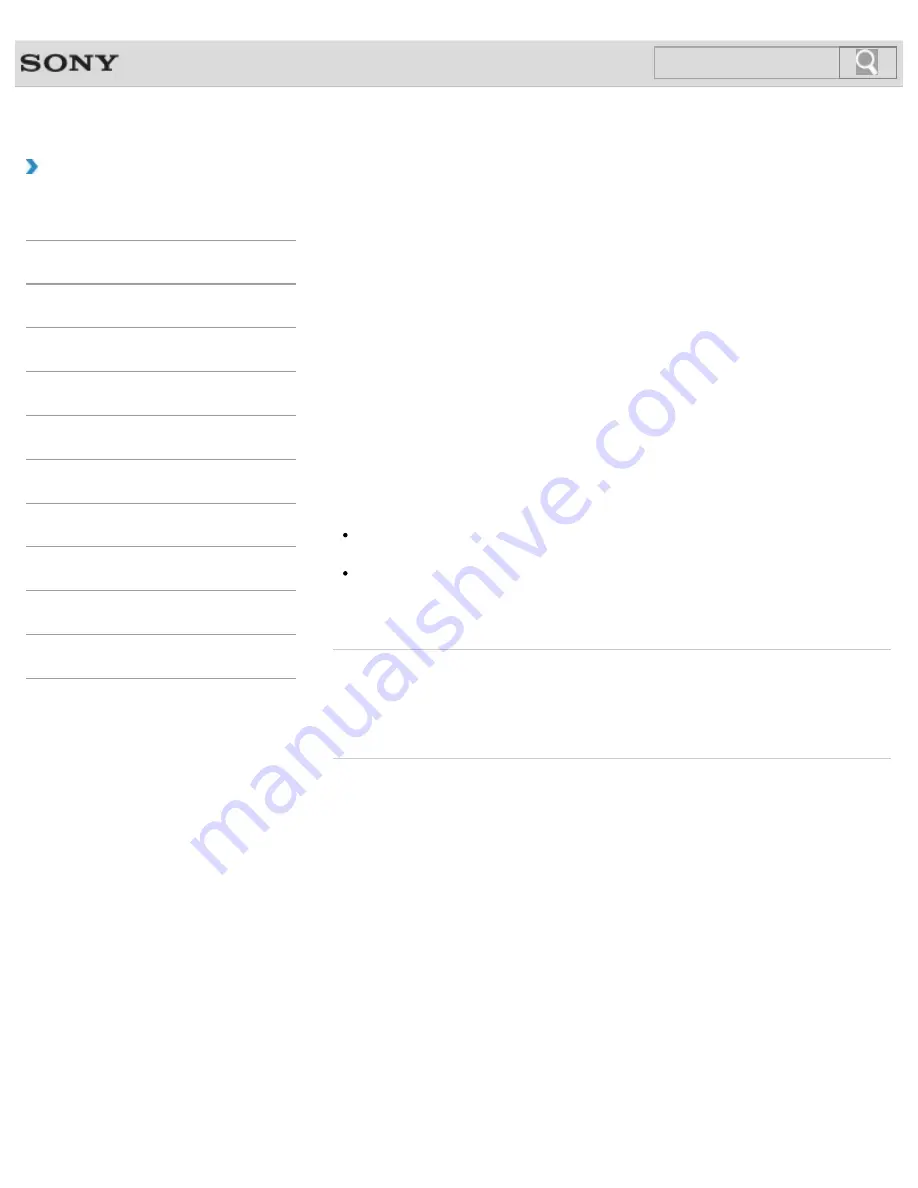
VAIO User Guide
Back
|
Back to Top
Troubleshooting
How to Use
Windows 8: The Basics
Parts Description
Setup
Network / Internet
Connections
Settings
Backup / Recovery
Security
Other Operations
Notifications
Connecting a High-Quality Digital Sound Output
Device between Your VAIO Computer and a TV
You can connect a high-quality home theater receiver or other surround sound decoder
devices between your VAIO computer and a TV using an HDMI connection.
1.
Make sure the HDMI connection has been set up between the TV and the home
theater receiver or surround sound decoder device.
2.
Change the device for sound output to the HDMI output.
[Details]
3.
Turn on the TV and set its input to the HDMI input.
4.
Turn on the home theater receiver or surround sound decoder device and set its input
to the HDMI input.
5.
Plug one end of an HDMI cable to the HDMI input port on the home theater receiver or
surround sound decoder device and the other end to the
HDMI
output port on your
VAIO computer.
Hint
You can adjust the screen resolution of the connected TV with your VAIO computer.
[Details]
With the HDMI connection, the volume can be adjusted by the connected audio device
only. Your VAIO computer has no control over the output volume of any connected
devices.
Related Topic
Changing the Sound Output Device
Changing the Resolution (Size) of the Screen Image
Connecting a TV with an HDMI Input Port
© 2012 Sony Corporation
201
Summary of Contents for SVE11125CXB VAIO
Page 189: ... 2012 Sony Corporation 189 ...
Page 198: ...198 ...
Page 208: ... 2012 Sony Corporation 208 ...
Page 239: ... 2012 Sony Corporation 239 ...
Page 256: ...Related Topic Notes on Using SD Memory Cards 2012 Sony Corporation 256 ...
Page 260: ...Related Topic Inserting Removing SD Memory Cards 2012 Sony Corporation 260 ...
















































