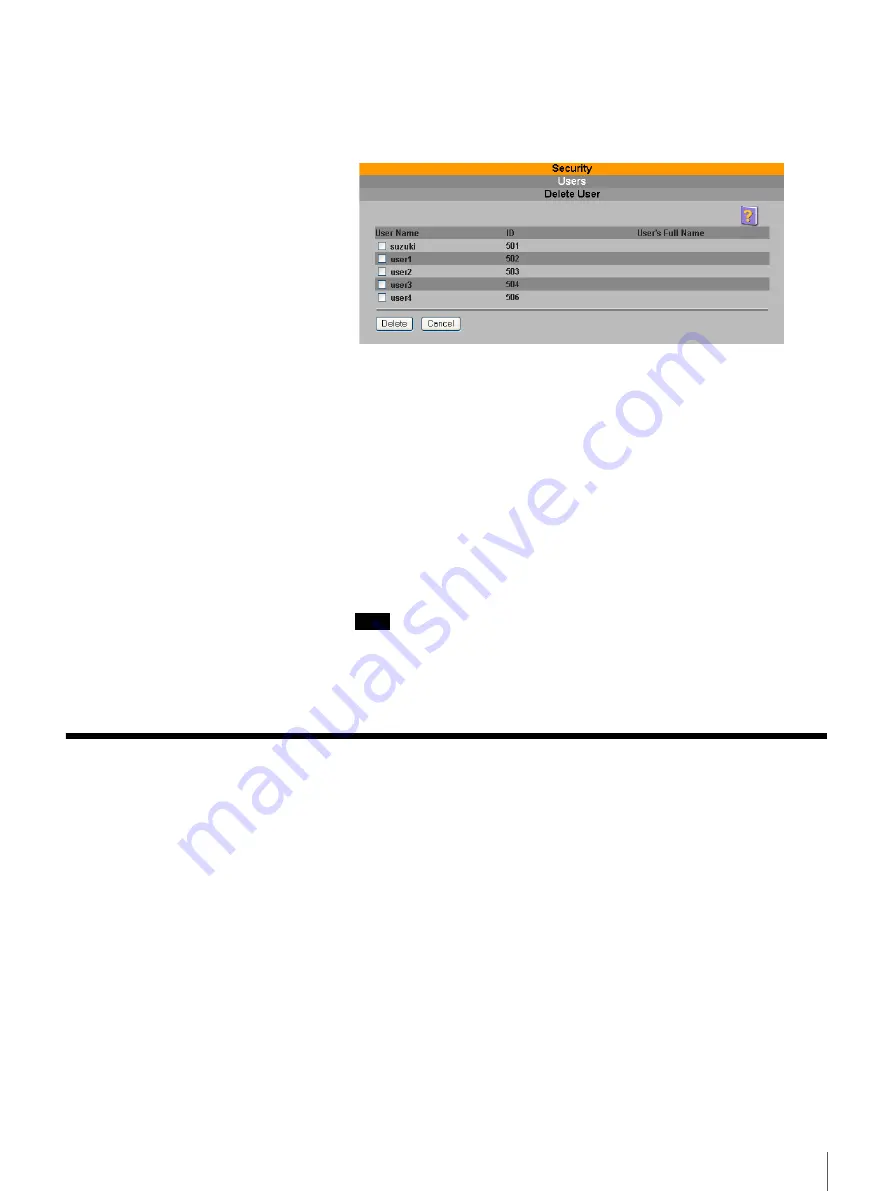
62
Chapter 3 Using the FSV-M3 Administration Console
Deleting Local Set Users
1
In the “Users” page, click “Delete Users”.
The “Delete User” page appears.
2
Click the user that you want to delete.
3
Click the “Delete” button.
A confirmation message appears.
4
Click the “Delete” button.
A message indicating that the deletion is complete appears.
5
Click “Return”.
The results are reflected in the “Users” page.
Note
Only local users can be removed. Users from a Windows PDC domain are
not maintained locally. Also, any files or folders created by a user are not
removed from the system.
Status Menu
Use the Status menu to view system information, access the list of users
currently accessing the server, logon history, and event logs.
The Status menu consists of following items:
• System
Used to view overall system and hardware status.
• Disk Usage
Used to view disk usage.
• Current Users
Used to view users currently logged on to the server.
• Login History
Used to view user logon history.
• Event Log
Used to view logged system events.






























