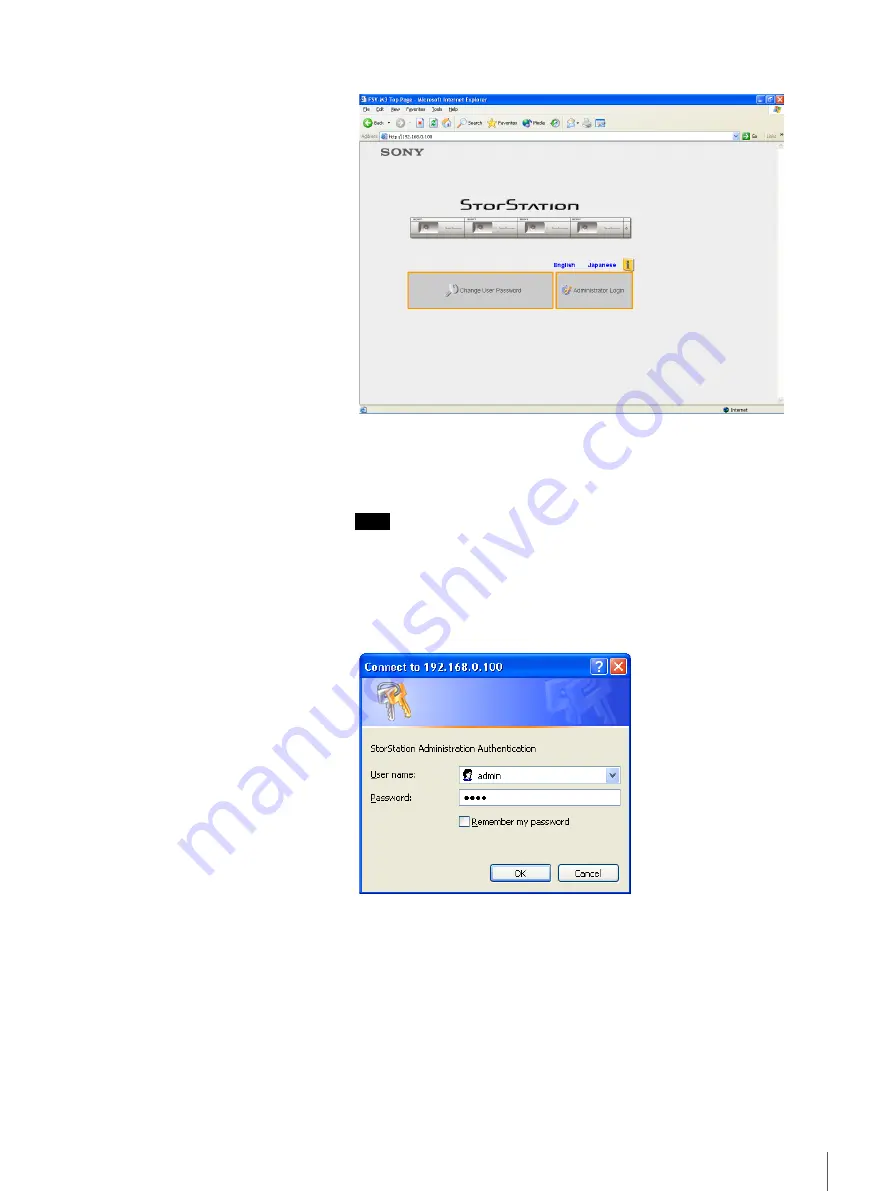
12
Chapter 2 Basic Use
The FSV-M3 Top Page appears.
4
Click “Administrator Login”.
A dialog box allowing you to enter the user name and password appears.
Note
Each time you access the FSV-M3 Administration Console, you must enter
the user name and password. The default user name is “admin” and the
default password is “sony”.
5
Enter “admin” in the “User Name” box, and then enter “sony” in the
“Password” box.
6
Click “OK”.



























