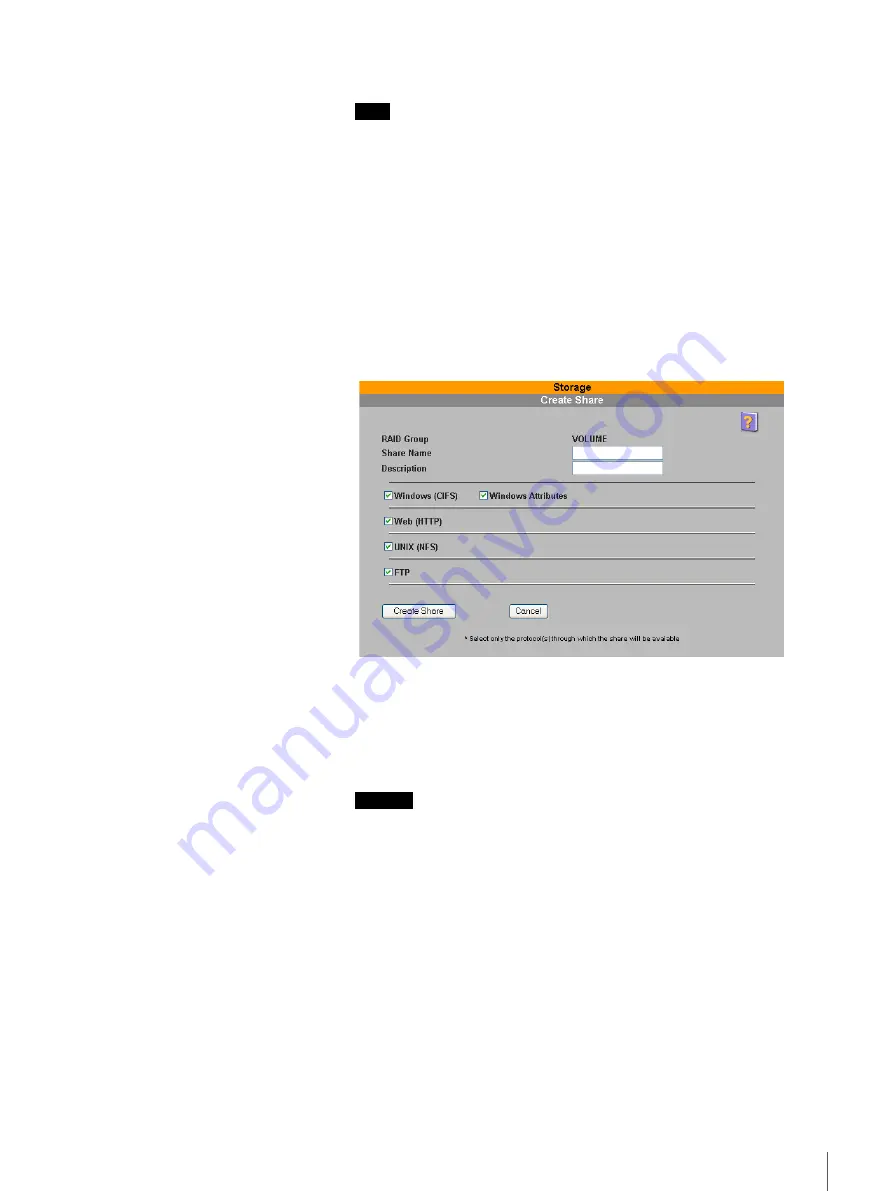
21
Chapter 2 Basic Use
3
Select the RAID group of the share that you want to create.
Note
The RAID group name varies depending on the RAID configuration as
follows.
• If the RAID configuration is RAID 5 (default), only one RAID group
name appears. This name is “VOLUME”.
• If the RAID configuration is RAID 1, two RAID group names appear.
These names are “VOLUME 0” and “VOLUME 1”.
For details about changing the RAID group configuration, see “RAID
Group” (page 47).
For details about the automatic creation of shares, see “Automatic Share
Creation” (page 51).
4
Click the “Continue” button.
The following page appears.
5
Configure the following settings.
Share Name
The share name is a string of up to 80 alphanumeric characters. For details
about permissible characters, see “FSV-M3 Limitations” (page 66).
Caution
• You cannot assign share names that have already been assigned. Further,
the FSV-M3 does not distinguish between uppercase and lowercase
characters. (Example: “abc,” “ABC,” and “Abc” are all recognized as the
same name.)
• When using Windows 95, Windows 98, Windows Me, or Windows NT,
enter the share name as up to 11 alphanumeric characters.
Description
Enter a description of up to 256 alphanumeric characters regarding the
share. For details about permissible characters, see Chapter 3, “FSV-M3
Limitations” (page 66).
Windows (CIFS)
Select this check box if you want this share to be accessible from Windows.
Windows Attributes
Select this check box if you want the share to retain Windows attributes
such as “read-only”, “hidden”, “system file”, or “archive”.






























