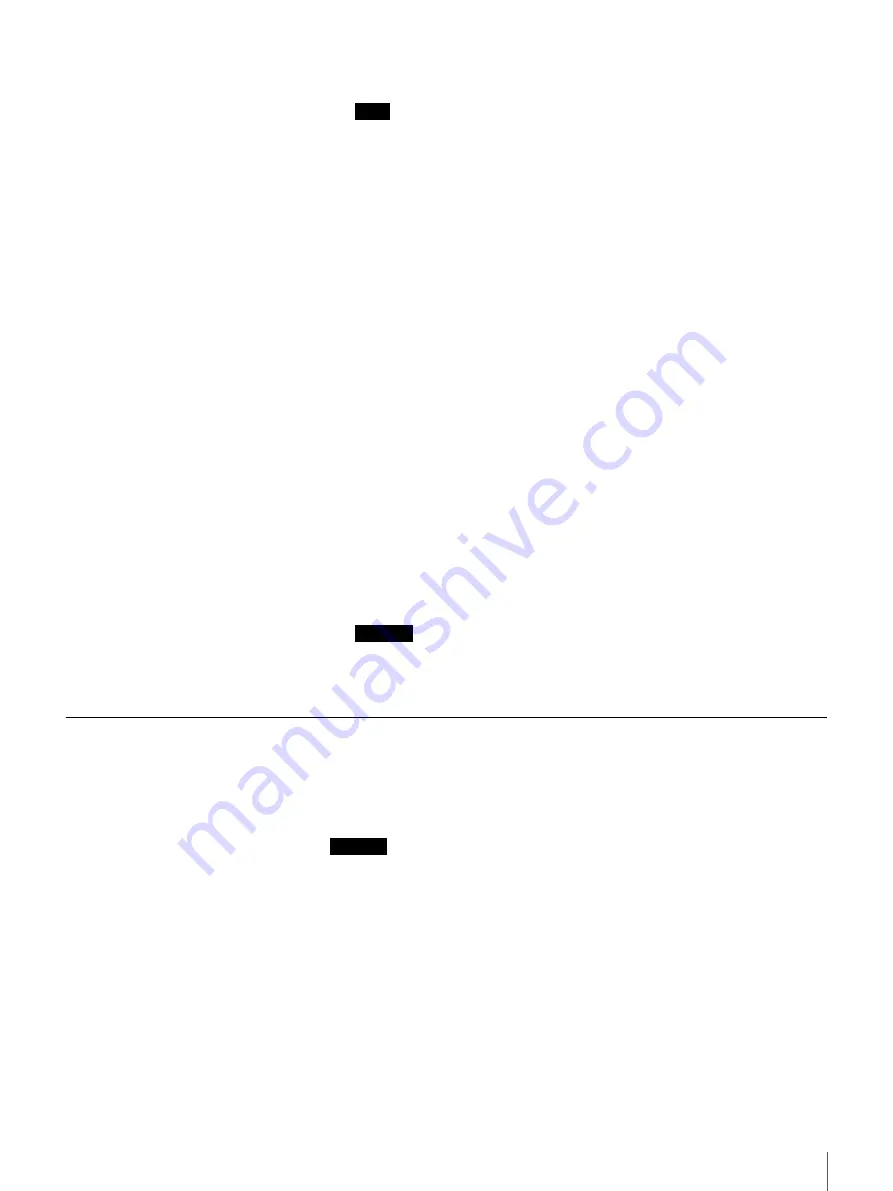
39
Chapter 3 Using the FSV-M3 Administration Console
2
Configure the items below.
Note
The CIFS file server is always enabled. When this screen is updated, the
CIFS file server is restarted to use the new information.
Workgroup/Domain Name
Enter a workgroup or domain name of up to 80 alphanumeric characters.
For details about permissible characters, see “FSV-M3 Limitations” (page
66).
WINS Server
When using the server on multiple subnets, enter the IP address of the
WINS server that you want to browse. If you do not want to browse a
WINS Server, leave this box empty.
Join Domain
Select this check box if you want to join a Windows domain and let the
domain controller perform user authentication.
PDC IP/Name
This is the IP address or name of the primary domain controller.
PDC Administrator Name
Enter the name of the PDC administrator here.
PDC Administrator Password
Enter the password of the PDC administrator here.
3
Click the “Submit” button.
The settings are reflected in the “Windows” page.
Caution
Clicking the “Submit” button restarts the Windows network service.
Confirm that there are no users currently accessing the server before
clicking “Submit”.
UNIX
Configure these settings for clients using UNIX/Linux computers.
In “UNIX”, you can start or stop the NFS (Network File System) service and
configure NFS settings.
Caution
Before changing settings on this menu, you must first make shares accessible
through UNIX/Linux from “Storage” - “Share”. For details, see “Share” (page
48). All the shares made accessible in this way are affected by the settings in the
“UNIX” page.
1
On the FSV-M3 Administration Console, click “Network” - “UNIX”.






























