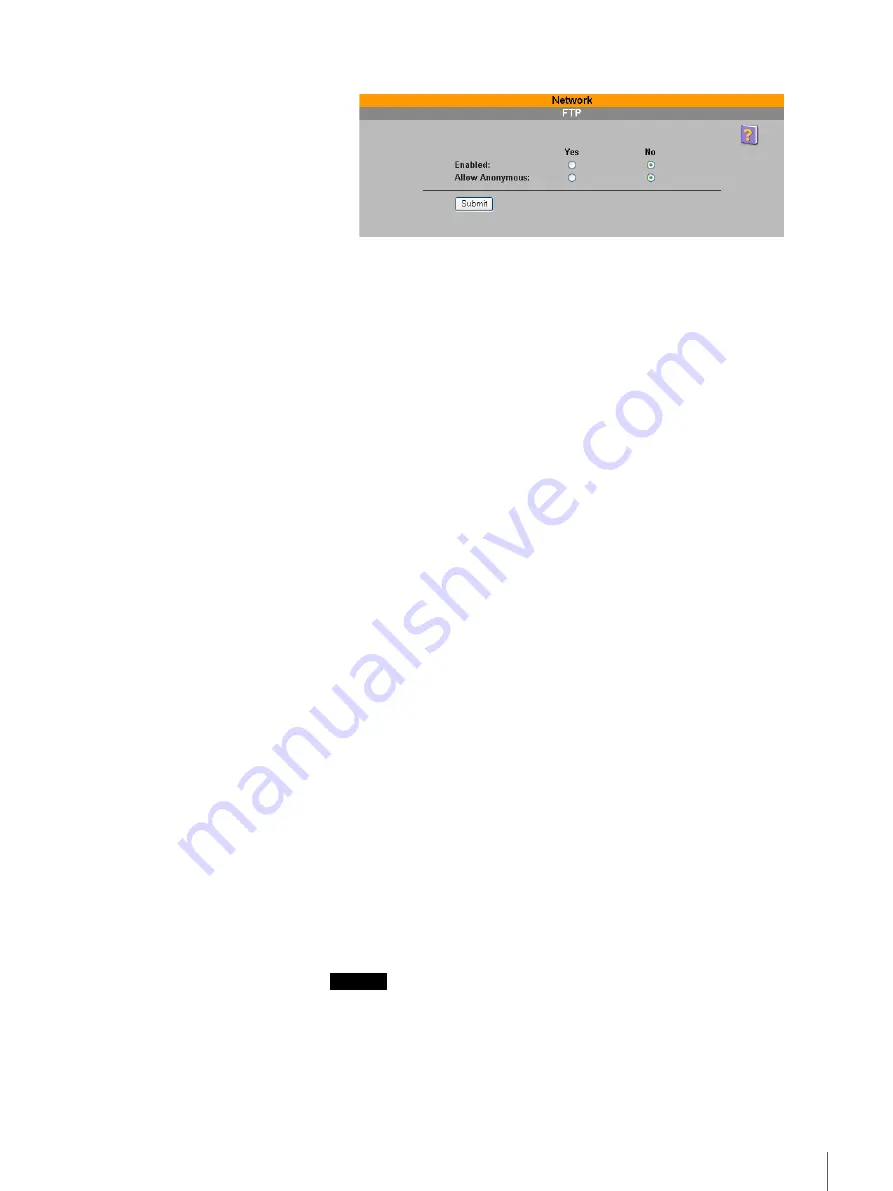
41
Chapter 3 Using the FSV-M3 Administration Console
The “FTP” page appears.
2
Configure the following items.
Enabled
Select “Yes” if you want to allow the shares on the server to be accessed
through FTP.
Allow Anonymous
Select “Yes” to allow guests to access the file server. Guests are users that
have not been registered and have no authentication rights.
The shares accessible to anonymous users are determined by the settings in
the “Security” - “Share Folders”. If a share is set for public access,
anonymous users can access it. For details, see “Setting Share Folder
Security” (page 58).
3
Click the “Submit” button.
Accessing Shares Through FTP
Access shares through FTP by performing the following.
FTP access with a Web browser
Type “ftp://<host name or IP address of the FSV-M3>/home/<share name>” in
the Address or Location box of your browser.
FTP access with a text console
1
Type “ftp <host name or IP address of the FSV-M3>”, and then press the
Enter key.
2
Type you password.
When your password is authenticated, the following appears.
ftp>
3
Using the change directory command (cd), access the share that you want.
For example,
ftp>cd/home/<share name>
Caution
Japanese files and folders names are saved using the EUC character code.
Depending on the software used by your FTP client, some file and/or folder
names may not be displayed properly.






























