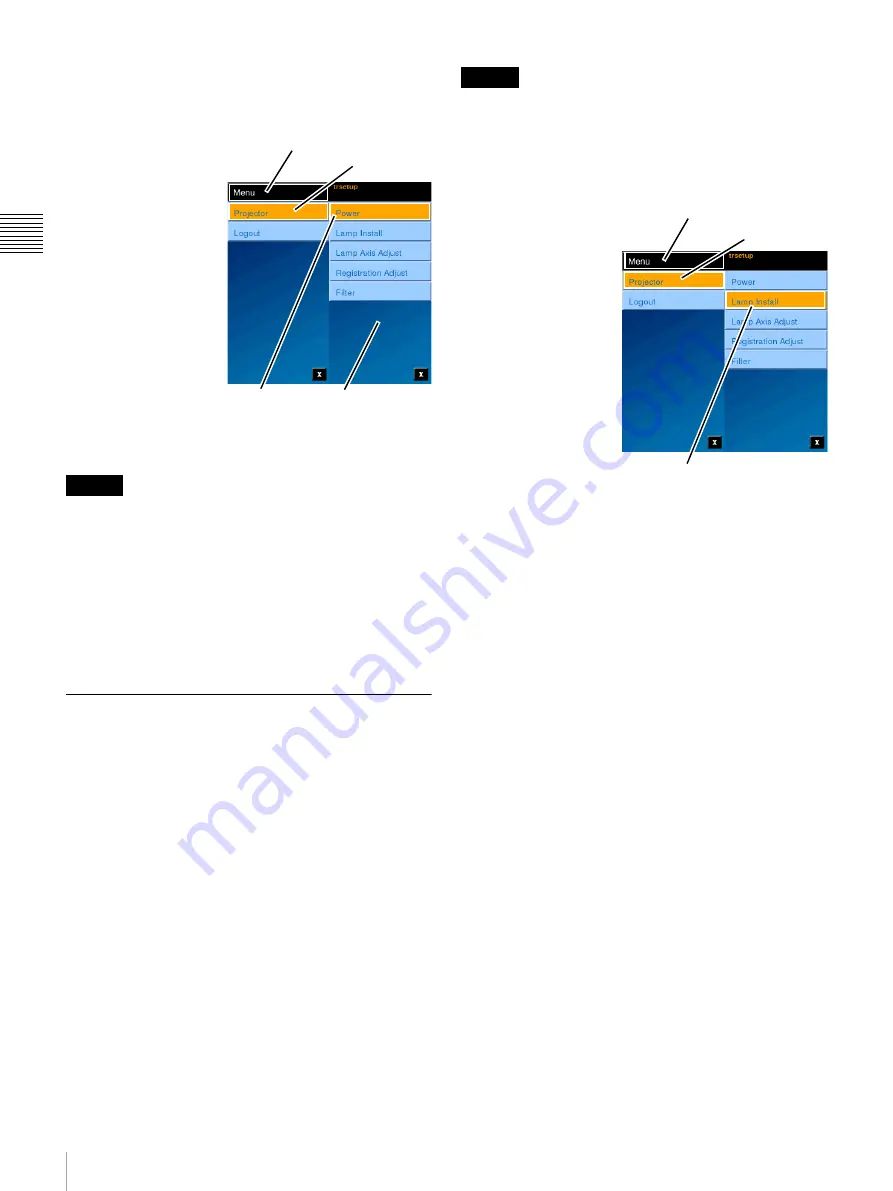
74
Theater Setup
Chap
te
r 2
T
h
e
a
te
r Set
up an
d Sy
s
tem Se
c
u
rit
y
establish security for the user. However, the “trsetup” User
cannot be removed from the system nor can the Real Name
be changed.
1
On a successful login,
the trsetup screen
appears. Tap
Menu
and
then tap
Projector
to
access the trsetup
menus.
Each trsetup menu is
dedicated to a single
function. Lamp Install
and Lamp Axis Adjust
are used following
replacement of the
projection lamp. Before
performing the Lamp
Install function
(entering a new Lamp
Serial Code), be sure to
set the projector to STANDBY mode.
Lamp replacement should only be performed by qualified
personnel wearing protective garments as described in the
Projector Service Manual.
Registration Adjust allows you to move the Red, Green,
and Blue images in an X/Y axis to realize proper alignment
of the images.
Filter allows you to reset the usage timers associated with
the Optical areas in the Projector.
Lamp Installation
The “trsetup” Lamp Install function allows you to enter the
a Serial Code for the replacement lamp. For detailed
information relating to Lamp Replacement refer to the
appropriate Projector Service Manual.
Previously, entering the new Lamp Serial Code associated
with the Lamp Installation and replacement process was
realized on the Maintenance->Projector screen or when
using the SRX Controller application. The Serial Code
entry feature has been relocated under the “trsetup” login
and combined with other functions, i.e., Lamp X, Y, and Z
axis alignment and Image Registration
2
, are now available
using the Projectionist Terminal. Previously, these
required using the SRX Controller application.
These settings are only available through the predefined
Theater Setup login thus insuring that these adjustments
are only done by qualified personnel.
Enter Lamp Serial Code
To enter a new lamp
Serial Code, log in as
“trsetup”, tap the
Menu
,
tap Projector, and then
tap
Lamp Install
.
Installation of a new
lamp is a multistep
process and once the
lamp is installed the
Lamp Serial Code must
be set and the Lamp Axis
(X, Y, and Z) must be
adjusted for optimum
light output. These two
function can be realized
as separate step and
appear as separate selections under Projector menus.
However, once the Lamp Install Serial Code entry process
is completed the “Wizard” automatically continues on to
the Lamp Axis Adjust steps.
Before installing a new lamp, be sure to turn power to the
projector off. For entering a Serial Code, the projector
must be in STANDBY mode or LAMP OFF mode
3
. For
Lamp Axis Adjust, the projector must be in LAMP ON
mode. The Wizard automatically sets the required
Projector Power mode. For Lamp Axis adjustment the
Lamp should be on for a minimum amount of time
(approximately 5 minutes) to insure stability of its output.
A countdown timer has been included to indicate how
much time remains before axis adjustment can begin.
1.“trsetup” can be disabled through a setting in the SMS
ini file.
Caution
2.In previous versions, the Lamp Axis alignment and
Image Registration required use of the SRX Controller
application.
Projector
Menu
Tap Power
Tap Menu
Tap Projector
Caution
3.If the Projector is in LAMP ON mode, a popup message
will appear advising that the Projector must be OFF for
this operation. Access Projector Control and set either
STANDBY or LAMP OFF mode.
Tap Menu
Tap Projector
Tap Lamp Instal
Summary of Contents for Screen Management System
Page 81: ...Sony Corporation ...






















