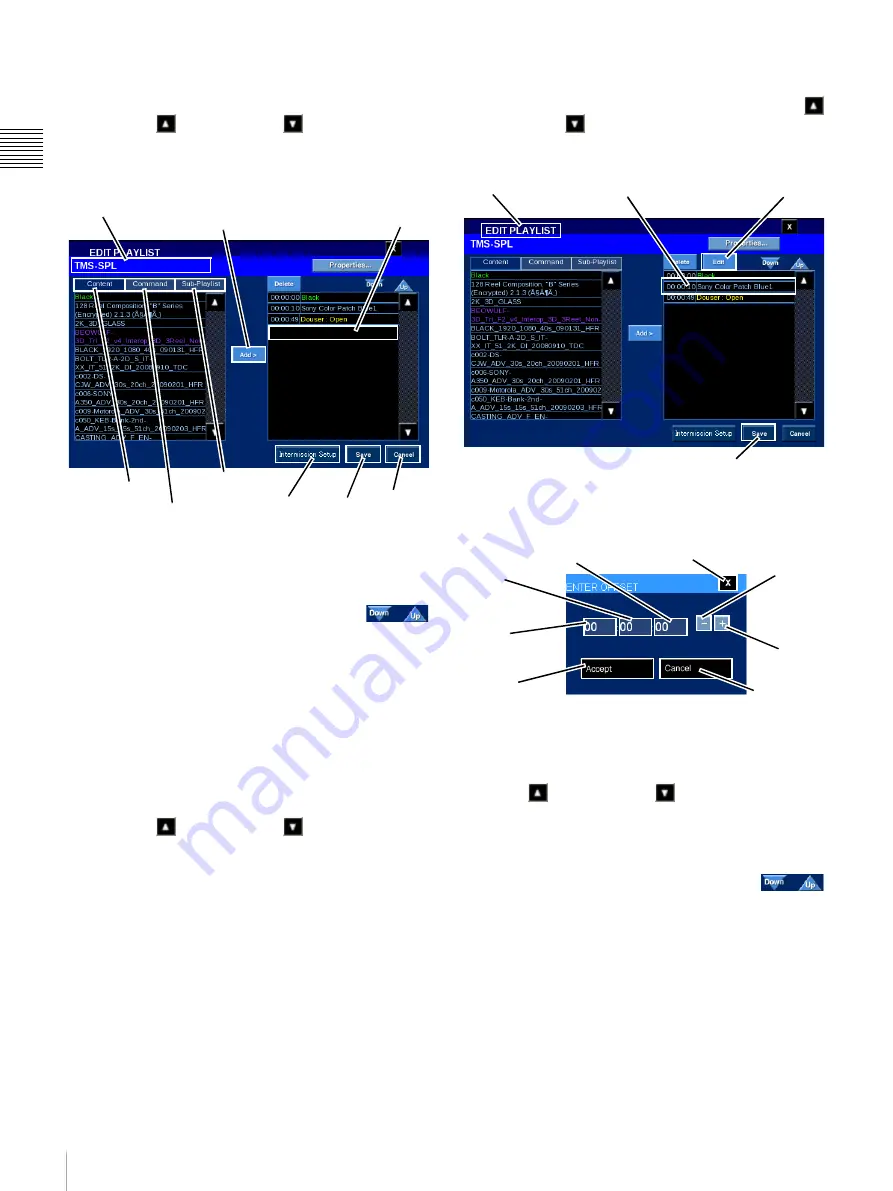
26
Shows
Ch
apt
er 1 U
s
e
r G
u
id
e
Add Content
To add Content to the current Playlist, tap
Content
to
display available Composition Playlists (CPL). Tap either
the
Scroll Up
or
Scroll Down
arrow until you
locate the Content of interest, tap the
Content Title
to
select, and then tap
Add
. The added Content appears as a
Playlist Element at the end of the Playlist.
The Time value shown in the left-most column is the time
when the Content will be presented based on its offset from
the start point (00:00:00) of the Playlist.
To move the newly added Playlist Element,
tap the
Title
to select and then tap
Down
or
Up
(illustrated to the right) to move the selected Playlist
Element one event position in the desired direction.
Continue to tap
Down
or
Up
until the selected Playlist
Element is in the desired position in the Playlist.
1
When all changes are complete, tap
Save
. Edit Playlist
closes and you are returned to the MANAGE SHOWS pane.
Add Command
To add Command(s) to the current Playlist, tap
Command
to display the available Automation Controls. Tap either
the
Scroll Up
or
Scroll Down
arrow until you
locate the Command of interest, tap the
Command
to
select, and then tap
Add
. The added Command appears as
a Playlist Element at the end of the Playlist.
When all changes are complete, tap
Save
. Edit Playlist
closes and you are returned to the MANAGE SHOWS pane.
Move Playlist Command
Playlist Commands can be moved within the SPL. To
move a Command in the SPL, tap either the
Scroll Up
or
Scroll Down
arrow until you locate the target
Command, tap the
Command
event to select (the Edit
button appears) and then tap
Edit
.
The Enter Offset popup appears, adjust the Offset value,
tap
Accept
and then tap
Save
. Edit Playlist closes and you
are returned to the MANAGE SHOWS pane.
Add Sub-Playlist
2
To add an existing Playlist as a Sub-Playlist, tap
Sub-Playlist
to display existing Playlists. Tap either the
Scroll Up
or
Scroll Down
arrow until you locate
the Sub-Playlist of interest, tap the
Sub-Playlist
to select,
and then tap
Add
. The Sub-Playlist appears as the Playlist
Element at the end of the Playlist.
To move the Sub-Playlist, in the right side list
(Playlist Elements) tap the
Title
to select and
then tap
Down
or
Up
(control illustrated to the right) to
move the element one event position in the desired
direction. Continue to tap
Down
or
Up
until the selected
Playlist Element is in the desired position in the Playlist.
1.When Commands are included in the Playlist you may
have to Save the Playlist and then reopen it to obtain a
view that represents the actual sequence of Playlist
Element presentation.
Title
Save
Cancel
Add
Sub-Playlist
Commands
Content
New Playlist Element
Added Here
Intermission
Setup
2.An existing Playlist will only appear as a Sub-Playlist if
it does NOT include a Playlist. When creating a Show
Playlist, only one nested Sub-Playlist level is allowed.
Edit Playlist
Edit
Tap Command
Save
Hours
Minutes
Seconds
Accept
Cancel
Close
Plus
Minus
Summary of Contents for Screen Management System
Page 81: ...Sony Corporation ...






























