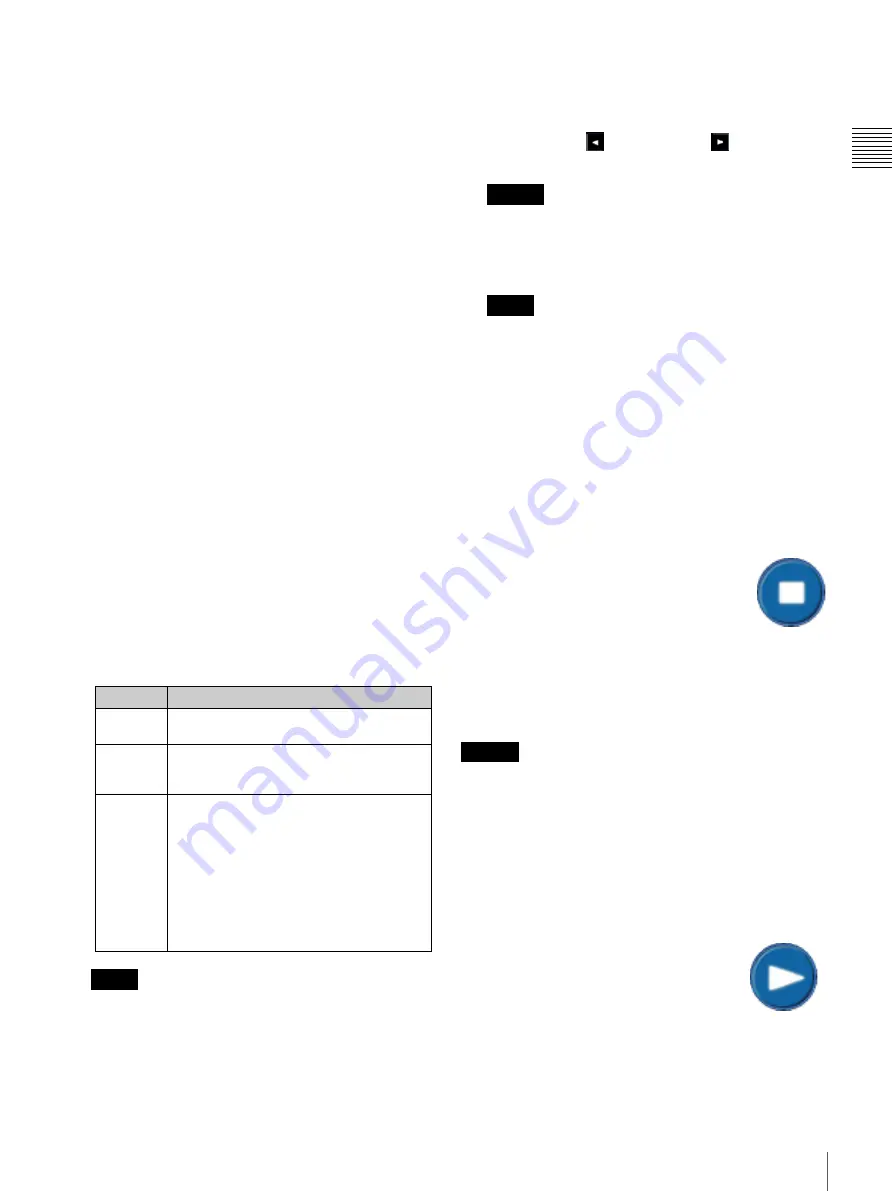
15
Shows
Chapt
er 1 Us
e
r Guid
e
• RESUME button
The RESUME button (shown on the inset) is only
available when the presentation is in PAUSE. The
RESUME
button causes the current presentation to
begin playing from the current frame.
• RESTART button
The RESTART button is available when the current
presentation has been STOPPED. Normal action when a
presentation is stopped is to RESUME on PLAY from
the presentation’s current position.The RESTART button
allows you to begin presentation from the beginning of
the Show. A confirmation message appears.
• PAUSE button
The PAUSE button (shown) halts presentation of the
current Show with the last frame of the content
remaining on screen. Available when PLAYING.
When PAUSE is tapped the FRAME ADVANCE and
RESUME buttons become available.
• FRAME ADVANCE button
The FRAME ADVANCE button (shown on the inset)
allows you
to adjust (step) the current position of the
Presentation by a single Frame. Available only when PAUSED.
• Schedule / Manual mode button
In Schedule mode, the scheduled SPL is played
automatically. In Manual mode, the SPL will also be
played automatically when the end of the Wait time (as
set in the ini file) is reached.
• Play While Ingest Status
Displays the status of the Play While Ingest operation
currently in progress, and indicates the current
playability status of the CPL.
When Play While Ingest is fully complete, the Play
While Ingest status display will disappear from the
Now Showing screen.
• Play While Ingest Title
Displays the title of the CPL for which Play While
Ingest is being performed.
If the complete title of the content is not displayed, tap
the
Scroll Left
or
Scroll Right
arrow (when
available) to view the complete title.
You cannot play a CPL for which Play While Ingest is
in progress from the Now Showing pane. To start
playback, go to the Content Listing pane. For details,
see
.
When Play While Ingest is fully complete, the Play
While Ingest title display will disappear from the Now
Showing screen.
Show Controls
The basic PLAY/STOP Show Controls appear on the Now
Showing pane. With the exception of the Show Title and
Content Title scroll buttons, all controls on the Now
Showing pane are current mode dependant. For example,
when the Show is in the Play mode the only control
available to the projectionist is STOP.
STOP Presentation
To terminate presentation of the Current Show,
tap the
STOP
button (shown to the right) on the
Now Showing pane. Show presentation halts
and the screen goes dark
1
. The current position
of the presentation is retained and a subsequent
execution of
PLAY
will resume the presentation from the
current position in the Show timeline.
STOP processing requires nominally about 3 seconds
before the presentation on the screen ends.
If a presentation is stopped during the showing of the SPL
for the intermission, the presentation cannot be resumed by
specifying an offset timecode.
START Presentation
When the Show is in the Stop mode, the PLAY control is
available to the projectionist. In addition, the RESTART
control will be available if a presentation is stopped while
in progress.
To initiate presentation of the indicated
Show (Now Showing) from the Current
Position, tap the
PLAY
button.
PLAY processing requires about 6 seconds
(nominally) before the presentation appears
on the screen.
Display
Description
Preparing
Preparing to perform Play While Ingest.
Playback is not possible.
Available
to Start
The approximate wait time before playback
can be started is displayed. Playback is not
possible.
Buffer
length
Buffering is in progress and the approximate
playable duration is displayed. Playback can be
started.
If the remaining time for the buffer length
drops to 30 seconds or below after playback is
started and the amount of buffering reaches
critically low levels, the display will turn red
and playback will stop.
If playback stops, buffering resumes and the
PLAY button will be disabled until playback is
possible.
Note
Caution
Note
1.While the Douser does NOT close the output of the
Media Block is muted.
Caution
Summary of Contents for Screen Management System
Page 81: ...Sony Corporation ...






























