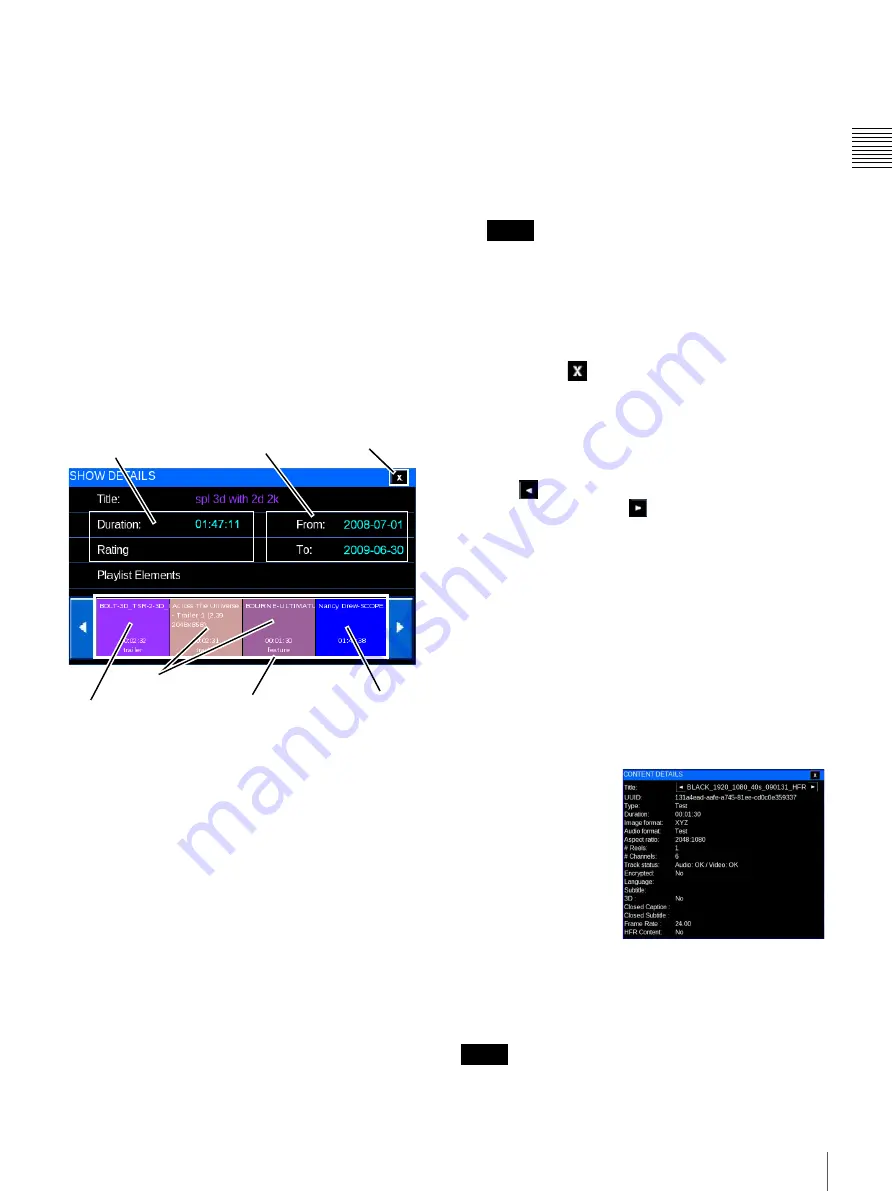
19
Shows
Chapt
er 1 Us
e
r Guid
e
•
Delete
- Allows you to remove an existing SPL from
the system. This does not remove the included
Content from the system.
View Playlist Details
Each “Show” or “Title” appearing in the MANAGE
SHOWS list is comprised of one or more individual
Playlist Elements. These elements may be Content (CPL)
or Sub-Playlists.
To view detail information for a specific Show, locate the
Title in the MANAGE SHOWS list, tap to select the
Show
Title
and then tap
Details
. The SHOW DETAILS pane
appears. The Playlist Elements comprising the Show are
displayed in the order of presentation in SHOW
DETAILS.
The SHOW DETAILS popup contains three major areas.
They are: the Show Information, its Valid Use Dates and,
a sequence of Playlist Elements
1
.
• Show Information
The Show Information group contains basic
information regarding the Show. This includes the
Title, Duration, and MPAA Rating.
Show Titles may be lengthy and exceed the space
available in the display. To view the complete Show
Title, tap the Title name. A popup message appears
containing the complete Show Title. Tap
OK
to
remove the message box.
• Valid Use Dates
A KDM is required to play a CPL comprising
encrypted content elements. The date range during
which the KDM is valid is shown here. The Valid Use
Dates group indicates the date range during which the
selected Show can be presented. These dates are
validated on a periodic basis and are subject to change
even after the Content has been loaded into the SMS.
Valid Use Dates apply only to the auditorium
associated with the current Auditorium Unit. Other
systems in the same facility may have different Valid
Use Dates for the same Content (CPL).
• Close Details
To close the Show Details screen for the Playlist
Content, tap
(Close). This will return you to the
previous level of Show Details.
• Playlist Elements
The Playlist Elements group provides a sequenced,
graphic representation of the individual Content and
Sub-Playlists that comprise the Show. Tap the
Scroll
Left
arrow to see Playlist Elements earlier in the
Show or
Scroll Right
arrow to view Playlist
Elements later in the Show.
While Playlist Elements may be either Content (CPL),
Commands, or a Sub-Playlist, only Content or Sub-
Playlists are visible in the Show Details view. To view the
details of an included Sub-Playlist, tap the target
Sub-
Playlist
and a new Show Details popup appears.
View Playlist Element Details
Each Show is comprised of one or more Playlist Elements
which may be “Content” (CPL) or Sub-Playlists. Content
included in the SPL has its own characteristics, e.g., Audio
Format, Aspect Ratio, etc. Sub-Playlists include Content
with its own characteristics.
To view detail
information for
Content, tap the
Content
of interest
on Show Details.
If the target Playlist
Element is Content,
CPL DETAILS
appears containing
additional
information, e.g.,
Image Format, Aspect ratio, etc. about the selected
element. If the target Playlist Element is a Sub-Playlist,
then a new SHOW DETAILS pane appears.
The Frame Rate and HFR Content have been added as the
last line.
1.Playlist Elements which are “Gaps” in presentation
(interstitial black-leader), Automation Controls or
Auditorium Unit Commands do not appear in the Playlist
Details view.
Show Information
Valid Use Dates
Content
Sub-Playlist, tap for
Details
Close
Playlist
Elements
3D Content
Note
Note
Summary of Contents for Screen Management System
Page 81: ...Sony Corporation ...






























