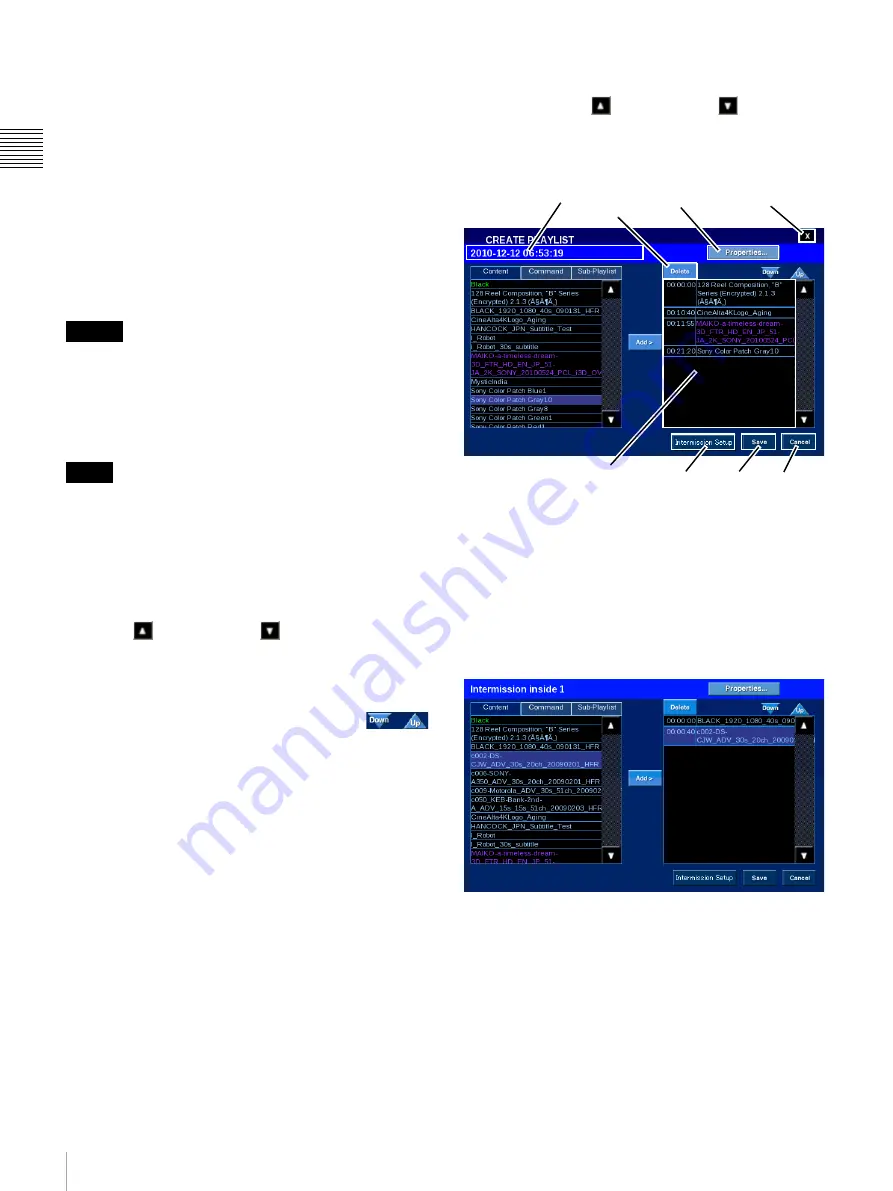
22
Shows
Ch
apt
er 1 U
s
e
r G
u
id
e
The offset of the added Command is the absolute offset
from the beginning of the Playlist and is set using the
ENTER OFFSET popup. To enter a value, tap the target,
i.e.,
Hours
,
Minutes
, or
Seconds
, and then tap (or
touch-and-hold) either the
Plus
or
Minus
to increment the
value of the selected target. When the desired value is
reached, tap
Accept
. The ENTER OFFSET popup closes
and the added Command appear as a Playlist Element
identified by its yellow color. The Offset value is displayed
in the first column.
When all changes are complete, tap
Save
. CREATE
PLAYLIST closes and you are returned to the MANAGE
SHOWS pane.
When executing a projector control command from an
SPL, wait at least 50 seconds after the projector lamp turns
on before executing the command. The command may be
ignored if you execute the command before 50 seconds.
Add Sub-Playlist
1
Previously created Show Playlists are available as a Sub-
Playlist only if they do not contain a Sub-Playlist. If they
contain 3D (Stereoscopic) Content they appear in purple.
When an included Sub-Playlist is identified as a 3D
Playlist
2
then the including Playlist will also be identified
as a 3D Playlist.
To add a Sub-Playlist, tap
Sub-Playlist
. Tap either the
Scroll Up
or
Scroll Down
arrow until you locate
the Playlist of interest, tap the target
Sub-Playlist
to select,
and then tap
Add
. The Sub-Playlist appears as the Playlist
Element at the end of the Playlist.
When Playlist Elements are existing you may
need to reposition the newly added Sub-
Playlist to a different position within the existing events.
To move the Sub-Playlist, in the right side list tap the
Title
to select and then tap
Down
or
Up
(control illustrated to
the right) to move the selected Playlist Element one event
position in the desired direction. Continue to tap
Down
or
Up
until the selected Playlist Element is in the desired
position in the Playlist.
When all changes are complete, tap
Save
. CREATE
PLAYLIST closes and you are returned to the MANAGE
SHOWS pane.
Delete Playlist Element
To delete a Playlist Element from the new Playlist, tap
either the
Scroll Up
or
Scroll Down
arrow (right
side list) until you locate the Playlist Element of interest,
tap the
Playlist Element
to select, and then tap
Delete
. The
Playlist is removed from the displayed list.
When all changes are complete, tap
Save
. CREATE
PLAYLIST closes and you are returned to the MANAGE
SHOWS pane.
Intermission Setup
An intermission can be scheduled for a Composition
Playlist registered in a Show Playlist. Select the content
(CPL) in the Playlist, and tap the Intermission Setup
button. The Setup Intermission pane appears.
Caution
1.An existing Playlist will only appear as a Sub-Playlist if
it does not include a Playlist. The SPL may contain only
one nested Sub-Playlist level.
Note
2.A playlist may be identified as a 3D Playlist even if it
does not actually contain 3D Content. This occurs if the
included Playlist includes a 3D Function or Command.
Title
Properties
Close
Save
Cancel
Delete
Playlist Elements
Intermission
Setup
Summary of Contents for Screen Management System
Page 81: ...Sony Corporation ...






























