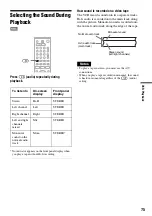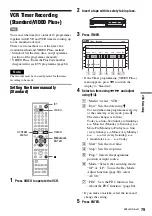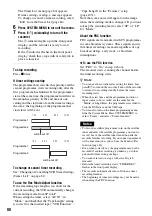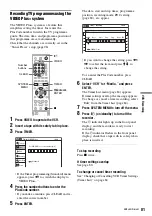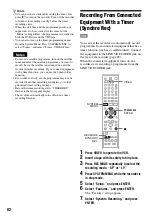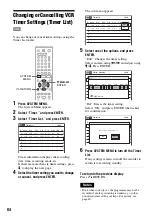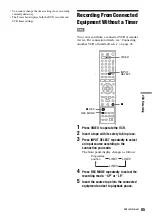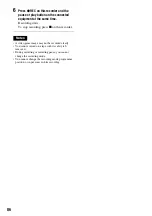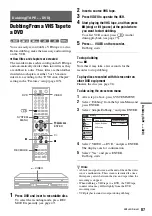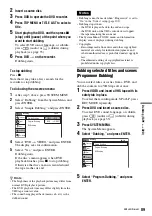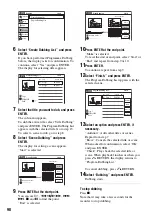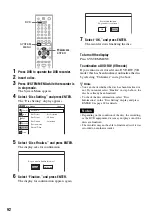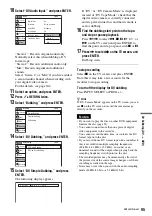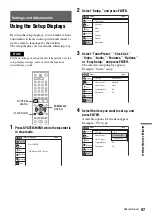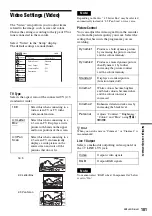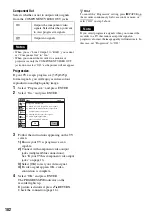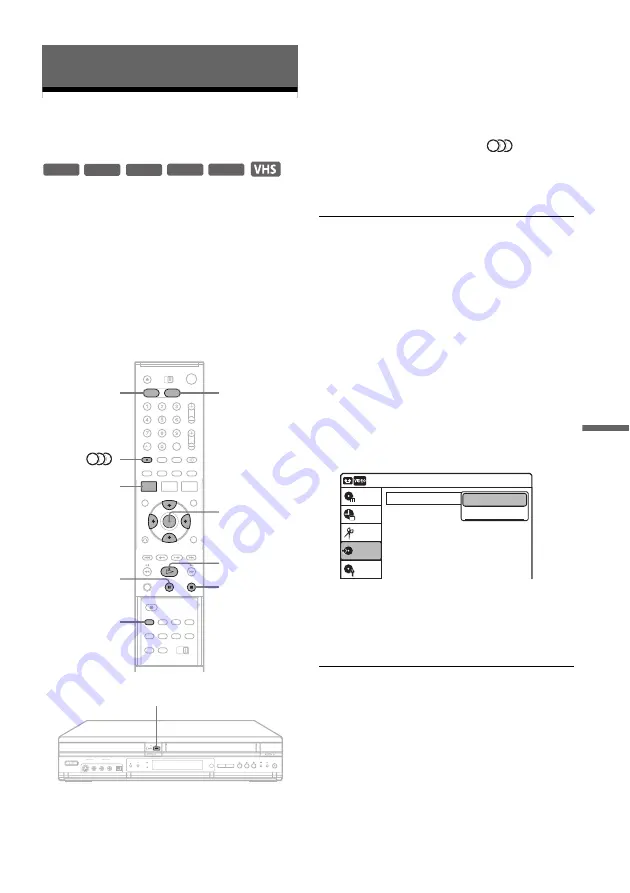
87
Du
bb
in
g (T
APE
y
DV
D)
Dubbing (TAPE
y
DVD)
Dubbing From a VHS Tape to
a DVD
You can easily record (dub) a VHS tape to a disc.
Before dubbing, make the necessary audio settings
on the VCR.
◆
How titles and chapters are created
The recorder takes each recording on the VHS tape
and automatically divides them into titles as they
are dubbed to a disc. These titles are then further
divided into chapters at either 5 or 15-minute
intervals, according to the “DVD Auto Chapter”
setting in the “Features” setup (page 105).
1
Press DVD and insert a recordable disc.
To select the recording mode, press REC
MODE repeatedly (see page 47).
2
Insert a source VHS tape.
3
Press VIDEO to operate the VCR.
4
Start playing the VHS tape, and then press
x
(stop) or
X
(pause) at the point where
you want to start dubbing.
To select VCR sound, press
(audio)
during playback (see page 75).
5
Press
T
VIDEO on the recorder.
Dubbing starts.
To stop dubbing
Press
x
.
Note that it may take a few seconds for the
recorder to stop dubbing.
To play discs recorded with this recorder on
other DVD equipment
Finalize the disc (see page 91).
To dub using the on-screen menu
1
After step 4 above, press SYSTEM MENU.
2
Select “Dubbing” from the System Menu, and
press ENTER.
3
Select “Simple Dubbing,” and press ENTER.
4
Select “VIDEO
t
DVD,” and press ENTER.
The display asks for confirmation.
5
Select “Yes,” and press ENTER.
Dubbing starts.
z
Hints
• A black (no signal) screen at the end of the dubbed disc
is not a malfunction. This screen is recorded if a time
discrepancy exists between the disc and tape when the
recording is stopped.
• When dubbing a VHS tape to a DVD, the VHS tape
counter value may differ slightly from the DVD
recording time.
• VCR playback sound is output during dubbing.
-RW
VR
-RW
Video
+
RW
+
R
-
R
M
/
m
/
<
/
,
,
ENTER
REC MODE
x
SYSTEM
MENU
DVD
VIDEO
X
H
T
VIDEO
Dubbing
Simple Dubbing
Program Dubbing
DV Dubbing
Disc Setting
Edit
Title List
Timer
Dubbing
10:10
VIDEO --> DVD
DVD --> VIDEO
,
continued