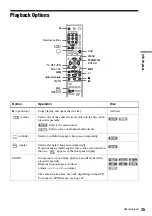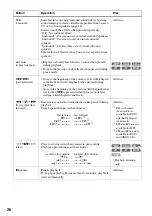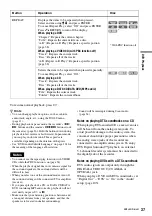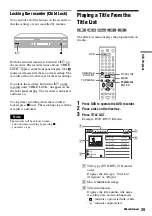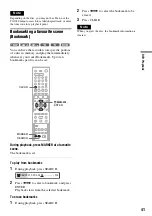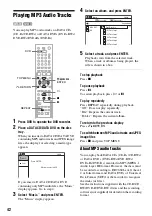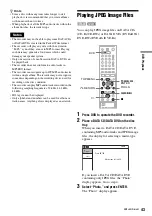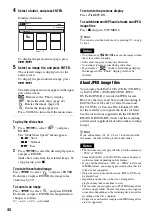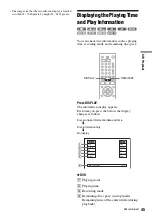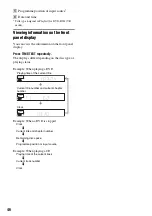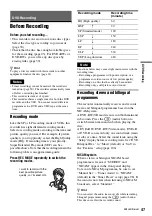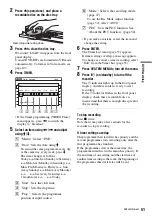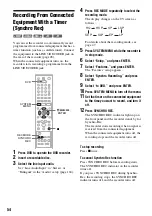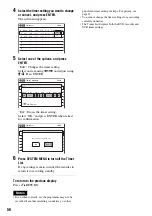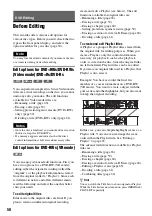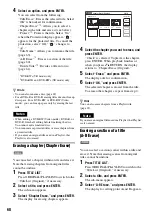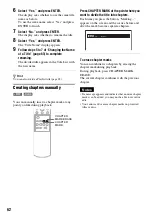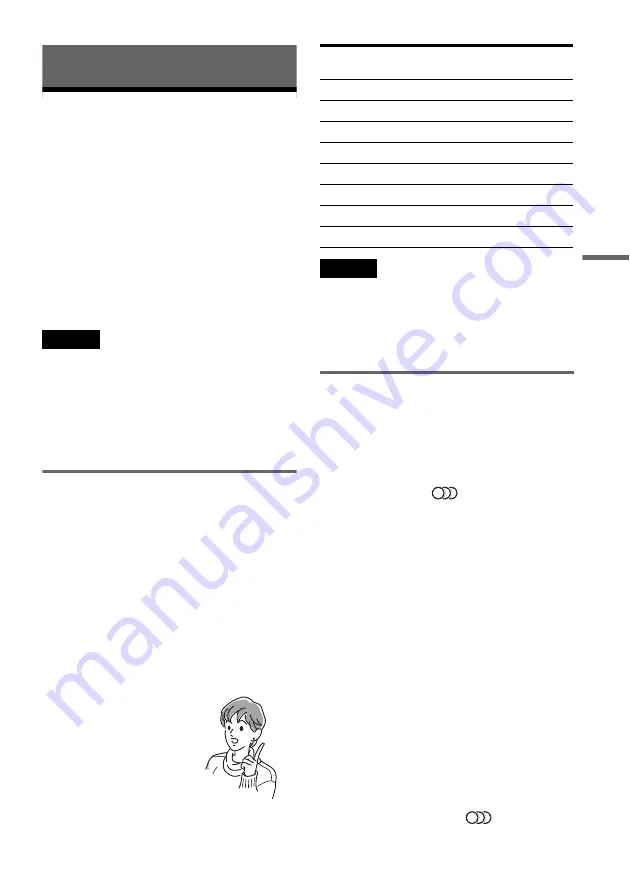
DVD
Re
co
rd
in
g
47
DVD Recording
Before Recording
Before you start recording…
• This recorder can record on various discs types.
Select the disc type according to your needs
(page 30).
• Check that the disc has enough available space
for the recording (page 45). For DVD+RWs or
DVD-RWs, you can free up disc space by
erasing titles (page 59).
z
Hint
To play a disc recorded with this recorder on other
equipment, finalize the disc (page 91).
Notes
• Timer recordings cannot be made if the recorder is
turned on (page 50). The recorder automatically turns
off after a recording has finished.
• This recorder records at ×1 speed.
• This recorder shares a single tuner for both the DVD
recorder and the VCR. You cannot record different
programmes to a DVD and a VHS tape at the same
time.
Recording mode
Like the SP or LP recording mode of VCRs, this
recorder has eight different recording modes.
Select a recording mode according to the time and
picture quality you need. For example, if picture
quality is your top priority, select the High Quality
mode (HQ). If recording time is your priority,
Super Extended Play mode (SEP) can be a
possible choice. Note that the recording time in the
following table is an approximate guide.
Press REC MODE repeatedly to switch the
recording modes.
Note
Situations below may cause slight inaccuracies with the
recording time.
– Recording a programme with poor reception, or a
programme or video source of low picture quality
– Recording on a disc that has already been edited
– Recording only a still picture or just sound
Recording stereo and bilingual
programmes
The recorder automatically receives and records
stereo and bilingual programmes based on the
NICAM system.
A DVD-RW (VR mode) can record both main and
sub sounds. Press the
(audio) button to
switch between main and sub when playing the
disc.
A DVD+RW, DVD-RW (Video mode), DVD+R,
or DVD-R can record only one sound track (main
or sub) at a time. Select the sound track using the
“Setup” display before recording starts. Set “DVD
Bilingual Rec.” to “Main” (default) or “Sub” in
the “Features” setup (page 106).
NICAM system
When a stereo or bilingual NICAM based
programme is received, “STEREO” and
“NICAM” appear in the front panel display.
To record a NICAM programme, be sure to set
“Manual Set” – “Tuner Audio” to “NICAM”
(default) in the “Tuner Preset” setup (page 98). If
the sound is not clear when listening to NICAM
broadcasts, select “Standard.”
z
Hint
You can select the audio (main or sub) while recording
bilingual programmes using the
(audio) button.
This does not affect the recorded sound.
I want to record with the
best possible picture
quality, so I’ll select HQ.
Recording mode
Recording time
(minute)
HQ (High quality)
60
HSP
R
90
SP (Standard mode)
120
LSP
r
150
LP
r
180
EP
r
240
SLP
r
360
SEP (Long duration)
480
,
continued