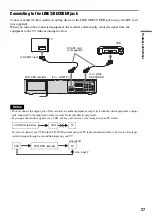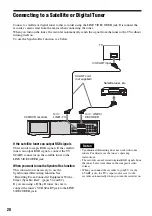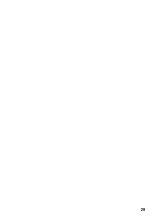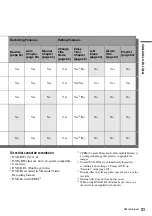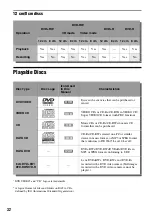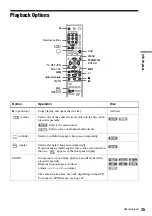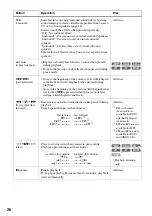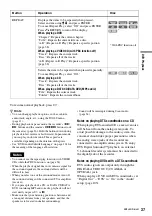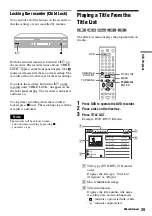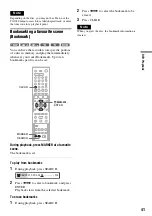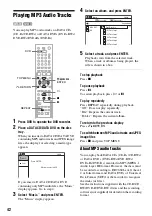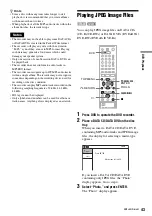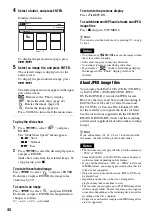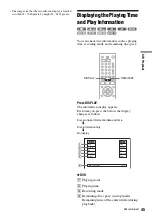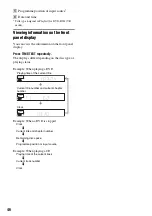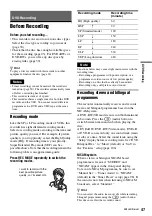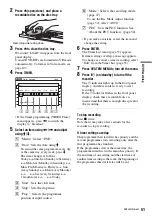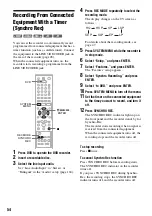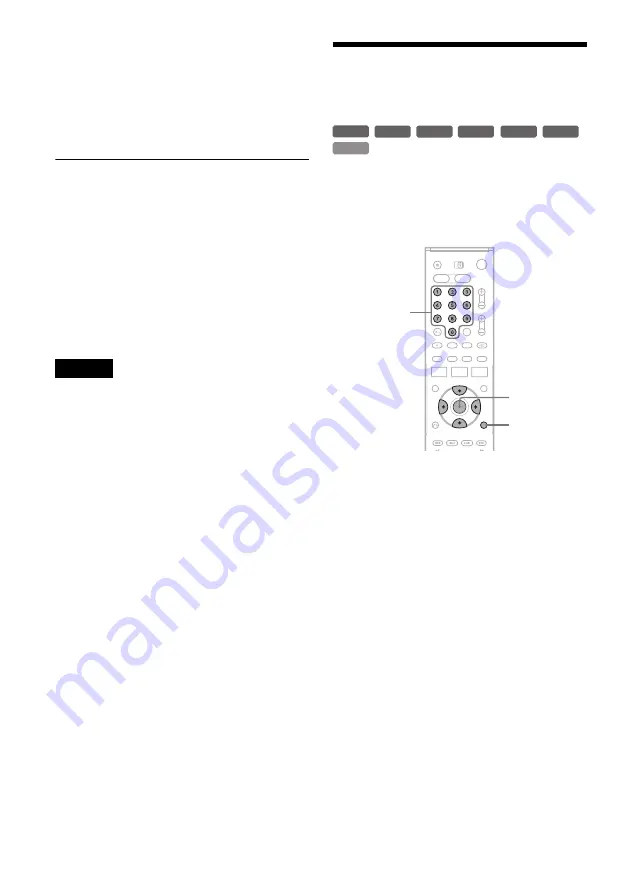
40
D
Clock
4
Select the title, and press ENTER.
The sub-menu appears.
5
Select “Play,” and press ENTER.
Playback starts from the selected title on the
disc.
About the Title List for DVD-RWs (VR mode)
You can switch the Title List to show original or
Playlist.
While the Title List menu is turned on, press
ORIGINAL/PLAYLIST repeatedly to select
either “Title List (Original)” or “Playlist.”
For details, see “Edit options for DVD-RWs (VR
mode)” on page 58.
To turn off the Title List
Press TITLE LIST.
Notes
• The Title List does not appear for DVD-RWs (Video
mode), DVD+Rs, or DVD-Rs that have been finalized.
To view a title, press TOP MENU or MENU (page 34).
• The Title List may not appear for discs created on other
DVD recorders.
• Letters that cannot be displayed are replaced with “*.”
Searching for a Title/
Chapter/Track, etc.
You can search a DVD by title or chapter, and
VIDEO CD by track or scene. As titles and tracks
are assigned individual numbers on the disc, select
the title or track by entering its number. You can
also search for a scene using the time code.
1
Press TOOLS during playback.
The TOOLS menu appears.
2
Select a search method.
“Title” (for DVDs)
“Chapter” (for DVDs)
“Track” (for VIDEO CDs with PBC function
off)
“Time” (for DVDs/VIDEO CDs): Searches
for a starting point by entering the time code.
3
Press
M
/
m
/
<
/
,
to select the number of
the title, chapter, track, etc., you want, or
press the number buttons to enter the time
code.
For example: “Time”
To find a scene at 2 hours, 10 minutes, and 20
seconds, enter “21020.”
If you make a mistake, wait a moment until
the display returns to the elapsed playing time
display, then select another number.
4
Press ENTER.
The recorder starts playback from the selected
point.
To turn off the display, press TOOLS.
+
RW
+
R
DVD
VCD
-RW
VR
-RW
Video
-
R
TOOLS
M
/
m
/
<
/
,
,
ENTER
Number
buttons