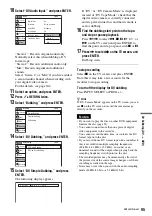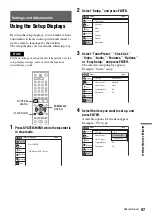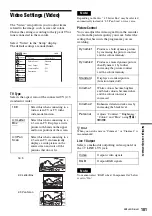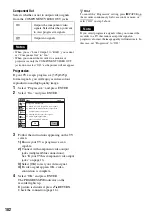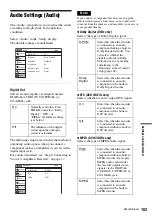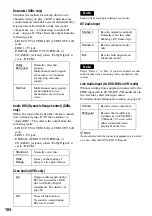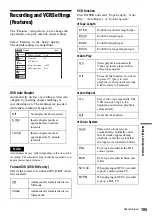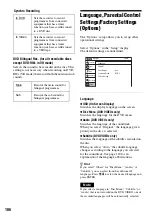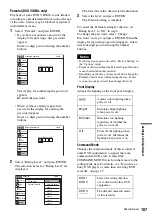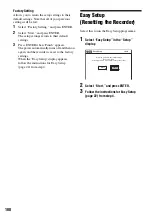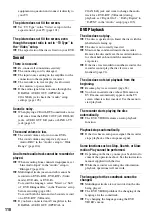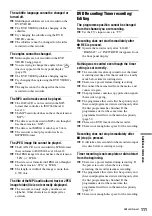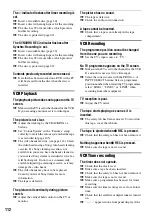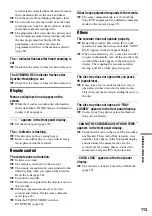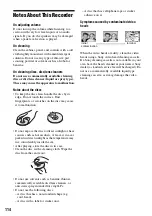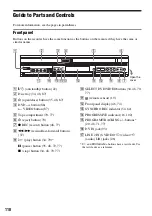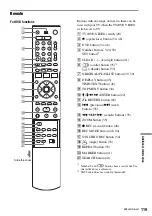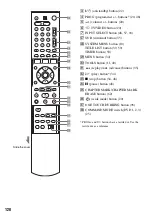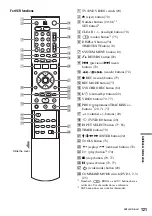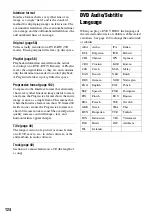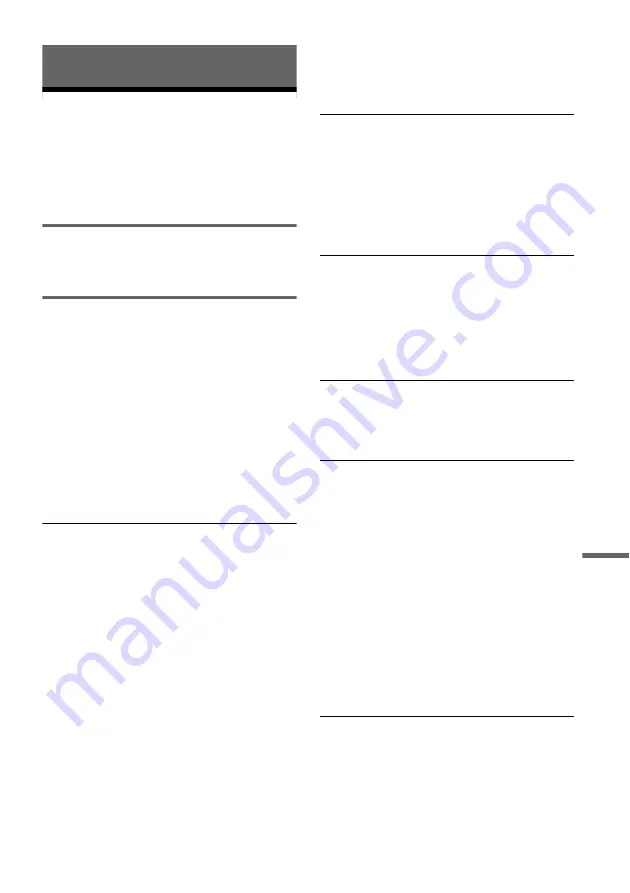
109
Additional Information
Additional Information
Troubleshooting
If you experience any of the following difficulties
while using the recorder, use this troubleshooting
guide to help remedy the problem before
requesting repairs. Should any problem persist,
consult your nearest Sony dealer.
Power
The power does not turn on.
,
Check that the mains lead is connected securely.
Picture
There is no picture.
,
Re-connect all connecting cords securely.
,
The connecting cords are damaged.
,
Check the connection to your TV (page 13).
,
Switch the input selector on your TV (such as to
“VIDEO”) so that the signal from the recorder
appears on the TV screen.
,
If you connect the recorder to your TV via only
the COMPONENT VIDEO OUT jacks, set
“Component Out” in the “Video” setup to “On”
(page 102).
,
This recorder cannot record NTSC signals.
Picture noise appears.
,
Check the connection to your TV (page 13) and
switch the input selector on your TV so that the
signal from the recorder appears on the TV
screen.
,
If the picture output signal from your recorder
passes through your VCR to get to your TV, or if
you are connected to a combination TV/VIDEO
player, the copy-protection signal applied to
some DVD programmes could affect picture
quality. If you still experience this problem even
when you connect your recorder directly to your
TV, try connecting your recorder to your TV’s
S VIDEO input.
,
You have set the recorder to progressive format
(the PROGRESSIVE indicator lights up) even
though your TV cannot accept the progressive
signal. In this case, set “Progressive” to “Off” in
the “Video” setup (page 102).
,
Even if your TV is compatible with progressive
format (525p/625p) signals, the image may be
affected when you set the recorder to progressive
format. In this case, set “Progressive” to “Off” in
the “Video” setup (page 102).
,
You are playing a disc recorded in a colour
system that is different from your TV.
TV programme reception does not fill the
screen.
,
Set the channel manually in “Tuner Preset” setup
(page 98).
,
Select the correct source using the INPUT
SELECT button, or select a programme position
of any TV programme using the PROG +/–
buttons.
TV programme pictures are distorted.
,
Reorient the TV aerial.
,
Adjust the picture (see the TV’s instruction
manual).
,
Place the recorder and TV farther apart.
,
Place the TV and any bunched aerial cables
farther apart.
TV programme positions cannot be changed.
,
The programme position is disabled (page 99).
,
A timer recording started, which cause the
programme position to change.
The picture from equipment connected to the
recorder’s input jack does not appear on the
screen.
,
If the equipment is connected to the LINE 1-TV
jack, select “LINE1” in the front panel display by
pressing INPUT SELECT.
If the equipment is connected to the LINE 2 IN
jacks, select “LINE2” in the front panel display
by pressing INPUT SELECT.
If the equipment is connected to the LINE 3/
DECODER jack, select “LINE3” in the front
panel display by pressing INPUT SELECT.
If the equipment is connected to the DV IN jack
(this is usually for a digital video camera
connection), select “DV” in the front panel
display by pressing INPUT SELECT.
The playback picture or TV programme from
the equipment connected through the recorder
is distorted.
,
If the playback picture output from a DVD
player, VCR, or tuner goes through your recorder
before reaching your TV, the copy-protection
signal applied to some programmes could affect
picture quality. Disconnect the playback
,
continued