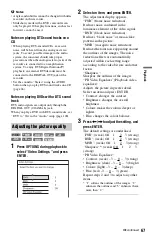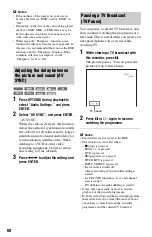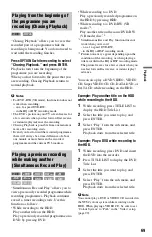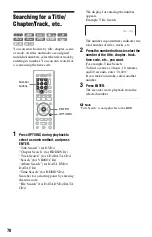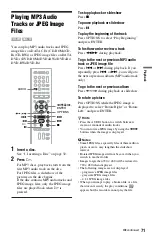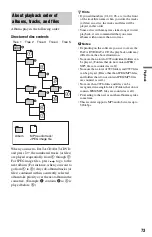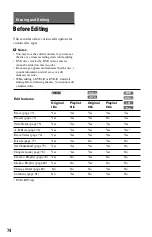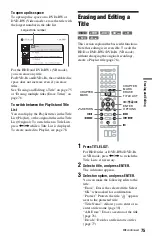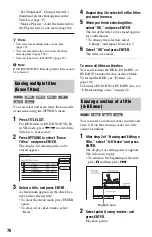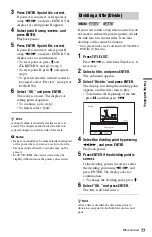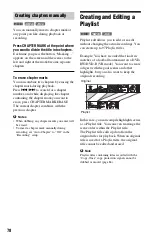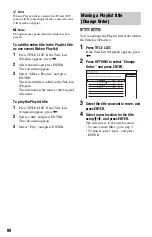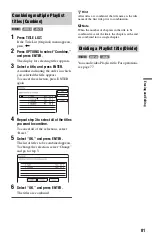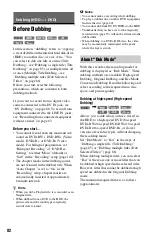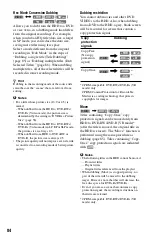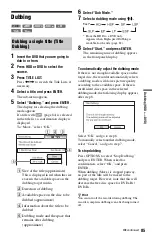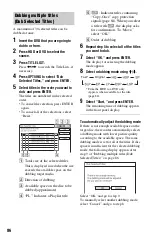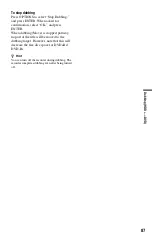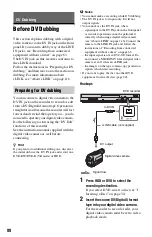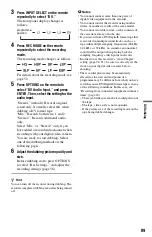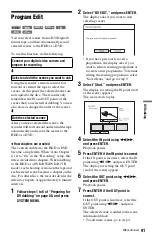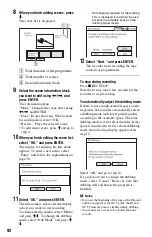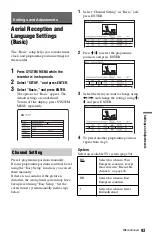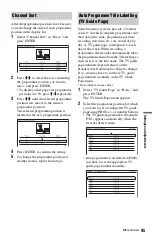80
z
Hint
When a Playlist title is created, the IN and OUT
points will become chapter marks, and each scene
will become a chapter.
b
Note
The picture may pause when the edited scene is
played.
To add the entire title to the Playlist title
as one scene (Make a Playlist)
1
Press TITLE LIST. If the Title List
(Playlist) appears, press
,
.
2
Select the title and press ENTER.
The sub-menu appears.
3
Select “Make a Playlist,” and press
ENTER.
The selected title is added to the Title List
(Playlist).
The title name is the same as the Original
title name.
To play the Playlist title
1
Press TITLE LIST. If the Title List
(Original) appears, press
<
.
2
Select a title, and press ENTER.
The sub-menu appears.
3
Select “Play,” and press ENTER.
You can change the Playlist title order within
the Title List (Playlist).
1
Press TITLE LIST.
If the Title List (Original) appears, press
<
.
2
Press OPTIONS to select “Change
Order,” and press ENTER.
3
Select the title you want to move, and
press ENTER.
4
Select a new location for the title
using
M
/
m
, and press ENTER.
The title moves to the new location.
• To move more titles, go to step 3.
• To finish, select “Quit,” and press
ENTER.
Moving a Playlist title
(Change Order)
-RW
VR
-R
VR