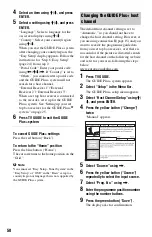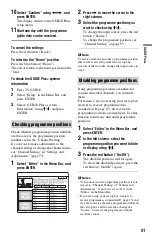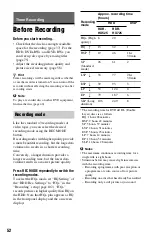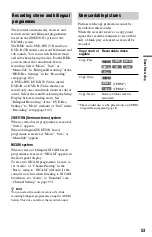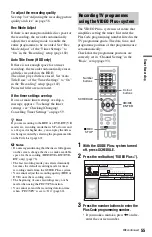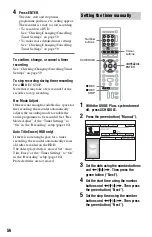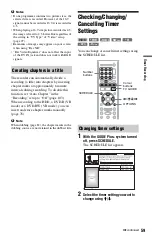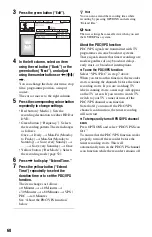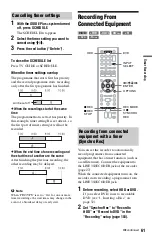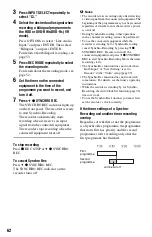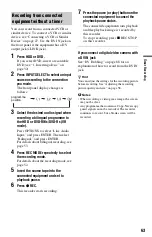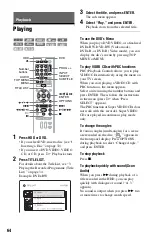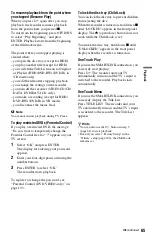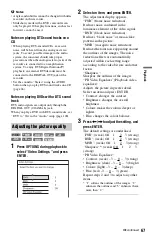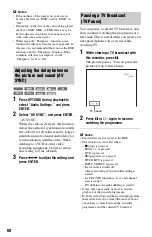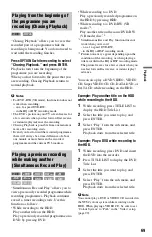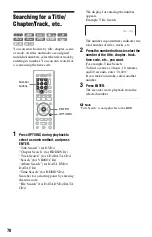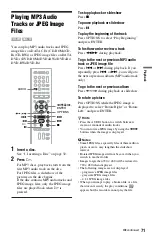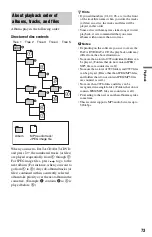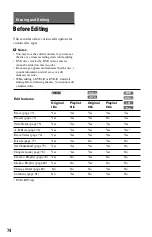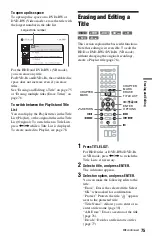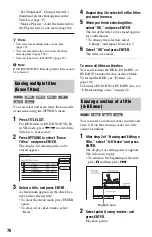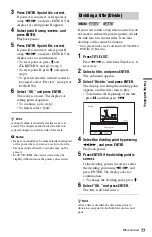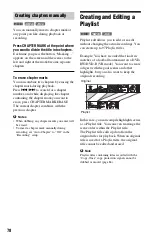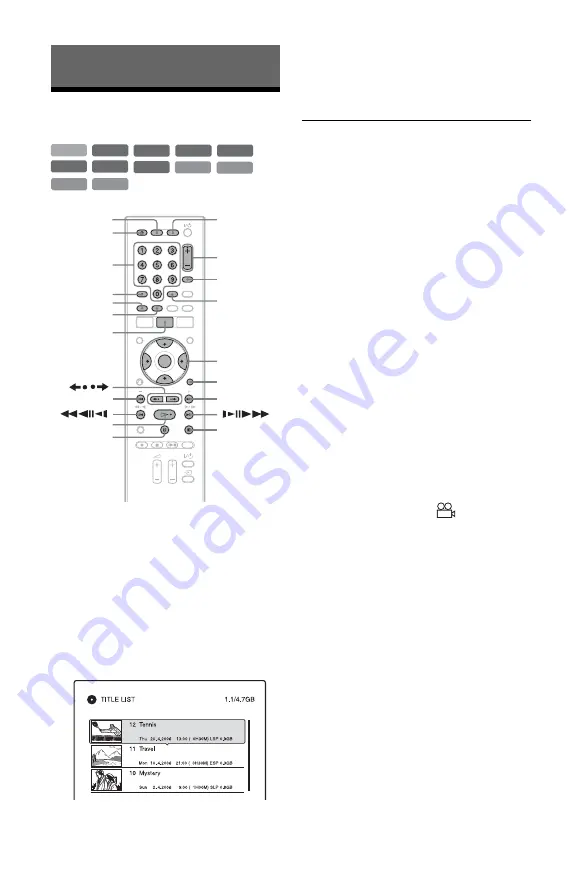
64
Playback
Playing
1
Press HDD or DVD.
• If you select DVD, insert a disc (see “1.
Inserting a Disc” on page 32).
• If you insert a DVD VIDEO, VIDEO
CD, or CD, press
H
. Playback starts.
2
Press TITLE LIST.
For details about the Title List, see “3.
Playing the Recorded Programme (Title
List)” on page 34.
Example: DVD+RW
3
Select the title, and press ENTER.
The sub-menu appears.
4
Select “Play,” and press ENTER.
Playback starts from the selected title.
To use the DVD’s Menu
When you play a DVD VIDEO, or a finalised
DVD+RW, DVD-RW (Video mode),
DVD+R, or DVD-R (Video mode), you can
display the disc’s menu by pressing TOP
MENU or MENU.
To play VIDEO CDs with PBC functions
PBC (Playback Control) allows you to play
VIDEO CDs interactively using the menu on
your TV screen.
When you start playing a VIDEO CD with
PBC functions, the menu appears.
Select an item using the number buttons and
press ENTER. Then, follow the instructions
in the menu (press
H
when “Press
SELECT” appears).
The PBC function of Super VIDEO CDs does
not work with this recorder. Super VIDEO
CDs are played in continuous play mode
only.
To change the angles
If various angles (multi-angles) for a scene
are recorded on the disc, “
” appears in
the front panel display. Press OPTIONS
during playback to select “Change Angle,”
and press ENTER.
To stop playback
Press
x
.
To playback quickly with sound (Scan
Audio)
When you press
M
during playback of a
title recorded in the HDD, you can play
quickly with dialogue or sound (“x1.3”
appears).
No sound is output when you press
M
two
or more times to change search speed.
+
R
DVD
VCD
CD
DATA CD
-RW
VR
-RW
Video
+
RW
-R
VR
HDD
DATA DVD
-R
Video
x
Z
TITLE LIST
<
/
M
/
m
/
,
,
ENTER
OPTIONS
SUBTITLE
TOP MENU
AUDIO
Number
buttons
/
H
X
HDD
DVD
>
.
MENU
PROG +/–
INPUT
SELECT