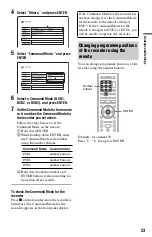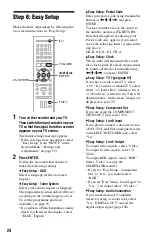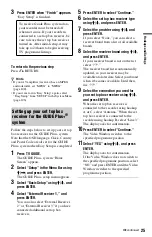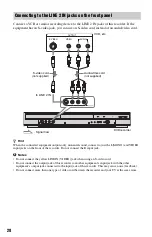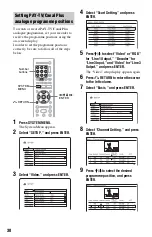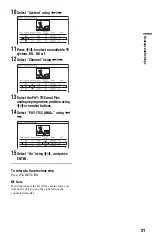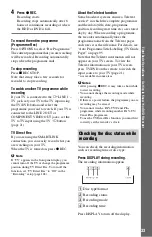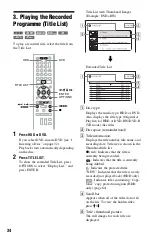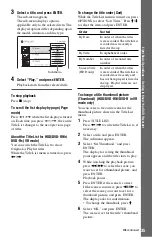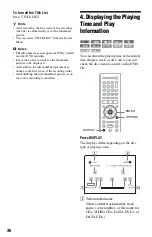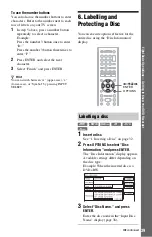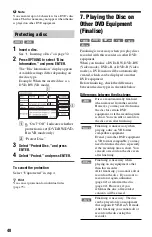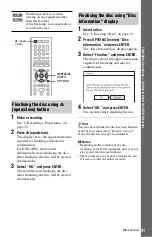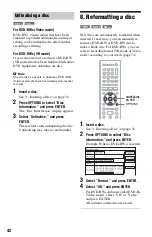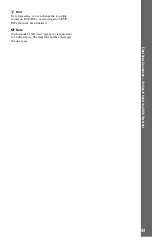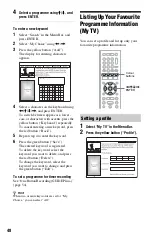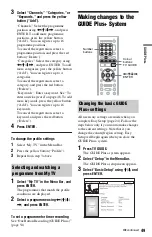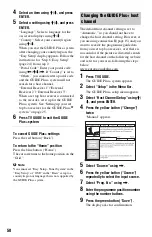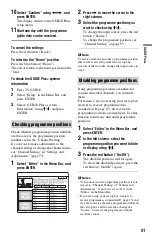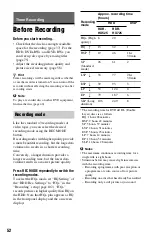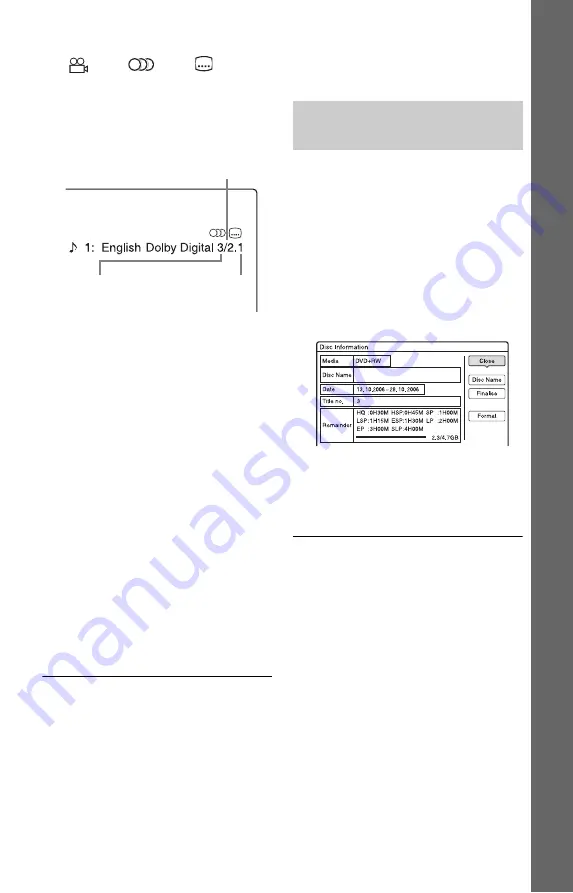
37
E
igh
t Bas
ic
Op
erat
ions
—
Ge
tt
in
g to Kno
w You
r
D
V
D
Re
cor
der
B
Available functions for DVD VIDEOs
(
angle/
audio/
subtitle,
etc.), or playback data for DATA
DVDs and DATA CDs
C
The current selected function or audio
setting (appears only temporarily)
Example: Dolby Digital 5.1 ch
D
The current selected angle
E
Disc type
*1
/format (page 8)
F
Title type (
only appears
for Playlists)
G
Play mode
H
Recording mode (page 52)
I
Playing status bar
*2
J
Title number (page 70)
(Shows either track number, scene
number, or file number for CDs,
VIDEO CDs, DATA DVDs, or DATA
CDs.)
K
Album name appears for DATA DVDs
or DATA CDs.
L
Playing time
*1
Displays Super VIDEO CDs as “SVCD,” DATA
CDs as “CD” and DATA DVDs as “DVD.”
*2
Does not appear with VIDEO CDs, DATA
DVDs, and DATA CDs.
z
Hints
• If “DTS” of “Audio Connection” is set to “Off” in
the “Audio” setup, the DTS track selection option
will not appear on the screen even if the disc
contains DTS tracks (page 100).
• When “Auto Display” is set to “On” (default) in
the “Video” setup (page 99), information
automatically appears on the screen when the
recorder is operated.
b
Note
Playing time of MP3 audio tracks may not be
displayed correctly.
You can check the remaining disc space
using the “Disc Information” display.
1
Insert a disc.
See “1. Inserting a Disc” on page 32.
2
Press OPTIONS to select “Disc
Information,” and press ENTER.
The “Disc Information” display appears.
Available settings differ depending on
the disc type.
Example: When a DVD+RW is inserted.
“Remainder” (approximate)
• The remaining recording time in each
of the recording modes
• Disc space bar
• Remaining disc space/total disc space
z
Hint
To increase disc space, see “To open up disc space”
(page 75).
Rear (L/R)
Front (L/R) +
Centre
LFE (Low Frequency
Effect)
Checking the remaining disc
space