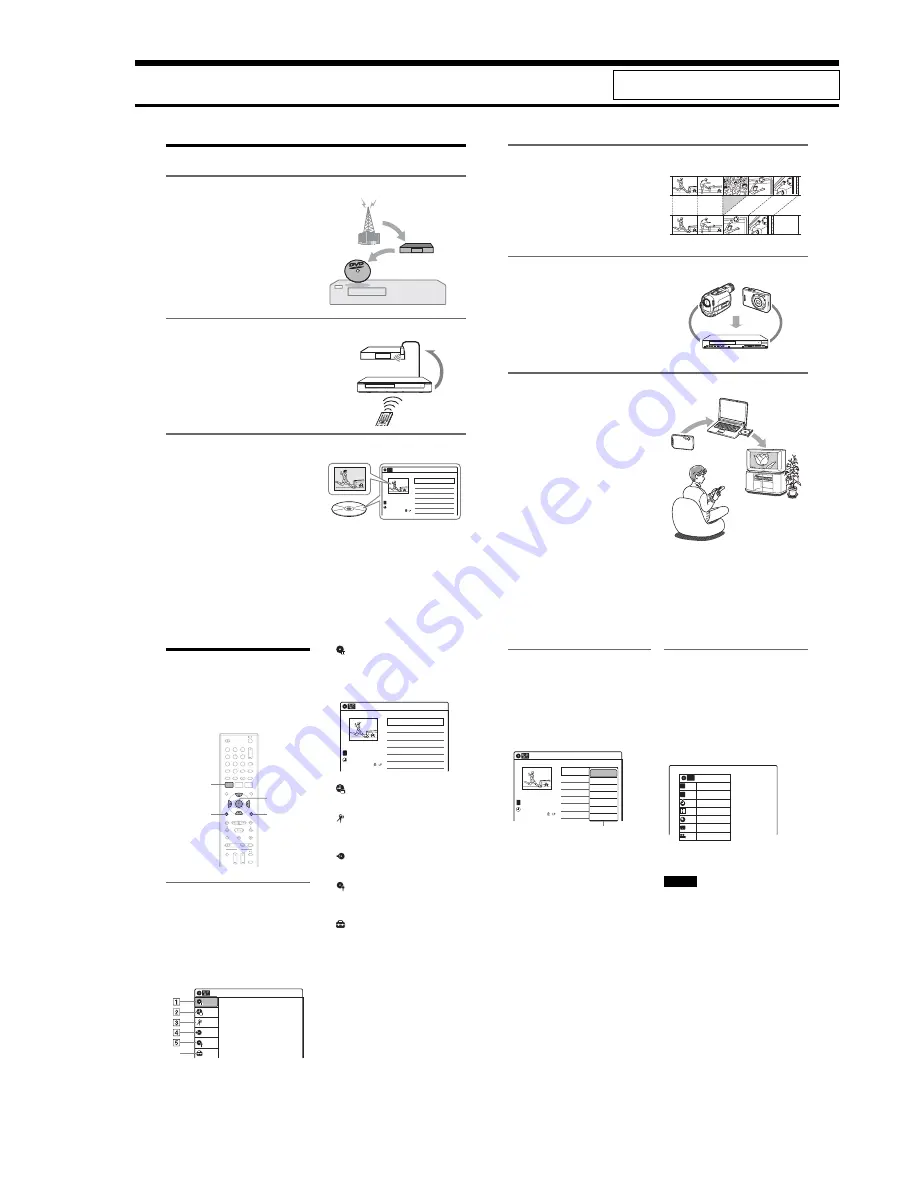
1-1
1. GENERAL
This section is extracted from instruction manual.
(3-296-710-11)
RDR-GX360
8
US
Ways to Use Your DVD Recorder
Recording and timer recording
,
Record TV programs on a DVD, either
manually or using the timer. You need to
connect a tuner such as a cable box to this
recorder.
Control your cable box or satellite receiver – Set top box control
,
Connect the supplied set top box controller
to have the recorder change the channel of
your cable box or satellite receiver
(page 13).
Quick access to recorded titles – Title List
,
Display the Title List to view all titles on a
disc and select a title for playback or
editing.
103
LINE 2 IN
DV IN
ONE-TOUCH
DUBBING
REC
VIDEO
L(MONO) AUDIO R
CH 103!
Title List
10:10 AM
>
>
>
>
LINE 1
08:00 PM
May/02/2008
T
No.
1/4
01
02
03
04
Title
Length
Edit
LINE 1
01:29:03
LINE 1
00:31:23
LINE 1
01:59:00
LINE 1
00:58:56
Title List (Original)
9
US
Creating your own program – Playlist
,
Record a program on a DVD-RW (VR
mode) or DVD-R (VR mode), then erase,
move or add scenes as you like without
changing the original contents.
Dubbing(DV/USB
t
DVD)
,
Connect your DV camcorder or USB
device to the recorder to dub video or photo
contents to a DVD.
Playing JPEG image files or MP3 audio files
,
You can enjoy viewing JPEG images on
your TV screen. First, take pictures with a
digital camera and save them in JPEG
format to a DATA CD (CD-RW/CD-R) or
DATA DVD (DVD+RW/DVD-RW/
DVD+R/DVD-R) on a PC. Then play the
disc on this recorder (page 41).
You can also play MP3 audio files on this
recorder (page 41).
A list of recordable and playable discs is on page 30.
Original
Playlist
REC
i.LINK cable
Dubbing
USB cable
LINE 2 IN
DV IN
ONE-TOUCH
DUBBING
REC
VIDEO
L(MONO) AUDIO R
Shoot
Save
Play!
10
US
How to Use the On-Screen
Menus
The following three displays are mainly used to
operate this recorder. Once you become familiar
with the basic operations, you will find the
recorder easy to use.
System Menu
The System Menu appears when you press
SYSTEM MENU, and provides entries to all of
the recorder’s main functions, such as timer
recording and setup.
Selectable options on the System Menu differ
depending on the media type, disc condition, and
operating status.
Select an option by pressing
M
/
m
and ENTER.
A
“Title List”
Displays the list of the disc contents,
including the recording information and
movie thumbnail image, which allows you to
select a title to play or edit.
B
“Timer”
Used to set a new timer recording as well as
change or cancel the timer recordings you set.
C
“Edit”
Used to create or edit a Playlist (unfinalized
DVD-RWs (VR mode)/DVD-Rs (VR mode)
only).
D
“Dubbing”
Used to dub from a DV/D8 format tape or a
USB device to a disc.
E
“Disc Setting”
Used to rename, protect, format, or finalize a
disc, or erase all titles on the disc. Also,
displays the disc information.
F
“Setup”
Displays the “Setup” display for setting up the
recorder to suit your preferences.
M
/
m
/
<
/
,
,
ENTER
SYSTEM
MENU
OPTIONS
O
RETURN
1
1
2
2
3
3
4
4
5
5
6
6
7
7
8
8
0
0
9
9
Title List (Original)
10:10 AM
Press ENTER :
Title Menu for DVD Title List.
Setup
Disc Setting
Edit
Title List
Timer
Dubbing
6
10:10 AM
01 LINE 1
>
01:29:03
02 LINE 1
>
00:31:23
03 LINE 1
>
01:59:00
04 LINE 1
>
00:58:56
LINE
1
08:00 PM
May/02/2008
T
No. Title
Length
Edit
Title List (Original)
1/4
11
US
Sub-menu
The sub-menu appears when you select an item
from a list menu (e.g., a title from the Title List
menu), and press ENTER. The sub-menu displays
options applicable only to the selected item. The
displayed options differ depending on the
situation and disc type.
Select an option by pressing
M
/
m
and ENTER.
Example: The Title List menu
OPTIONS
The OPTIONS menu appears when you press
OPTIONS. You can search for a title/chapter/
track, check the playing and remaining time, or
change settings for audio/angle/subtitle. The
displayed options differ depending on the media
type.
Press
M
/
m
to select an option, press
<
/
,
to
select the desired item, and press ENTER.
Example: When you press OPTIONS while a
DVD VIDEO is playing.
To return to the previous display
Press
O
RETURN.
Notes
• The OPTIONS menu settings cannot be changed
during DVD recording.
• The System Menu does not appear when recording on
a DVD.
Title List (Original)
10:10 AM
No. Title
Length
Edit
01 LINE 1
>
01:29:03
02 LINE 1
>
00:31:23
03 LINE 1
>
01:59:00
04 LINE 1
>
00:58:56
LINE 1
May/02/2008
08:00 PM
T
1/4
Play
Title Erase
Chapter Erase
Protect
Title Name
A·B Erase
Divide Title
Options for the selected item
1/4
1/1
00:00:25
T
C
Title
Chapter
Time
Remain
Audio
Angle
00:01:30
Subtitle 2/2 ENG
1/1
ENG Dolby D2ch (1/1)
DVD
VIDEO
Summary of Contents for RDR-GX360
Page 39: ...4 1 DVD Main PCB 4 4 4 3 COMPONENT SIDE ...
Page 40: ...4 6 4 5 CONDUCTOR SIDE ...
Page 41: ...4 8 4 7 4 2 Jack PCB COMPONENT SIDE ...
Page 42: ...4 10 4 9 CONDUCTOR SIDE ...
Page 43: ...4 12 4 11 4 3 Function PCB COMPONENT SIDE CONDUCTOR SIDE ...
Page 44: ...4 14E 4 13 4 4 Front PCB COMPONENT SIDE CONDUCTOR SIDE ...
Page 46: ...5 4 5 3 5 1 S M P S Jack PCB ...
Page 47: ...5 6 5 5 5 2 Power Jack PCB ...
Page 48: ...5 8 5 7 5 3 AV Decoder DVD Main PCB ...
Page 49: ...5 10 5 9 5 4 AV Link TS in_Out DVD Main PCB ...
Page 50: ...5 12 5 11 5 5 Connector DVD Main PCB ...
Page 51: ...5 14 5 13 5 6 DDR DVD Main PCB ...
Page 52: ...5 16 5 15 5 7 HDMI CEC DVD Main PCB ...
Page 53: ...5 18 5 17 5 8 HDMI TDA9984 DVD Main PCB ...
Page 54: ...5 20 5 19 5 9 Host1 Flash Remulator I F DVD Main PCB ...
Page 55: ...5 22 5 21 5 10 IEEE1394_DV DVD Main PCB ...
Page 56: ...5 24 5 23 5 11 PCMIO VIO VDAC DVD Main PCB ...
Page 57: ...5 26 5 25 5 12 USB DVD Main PCB ...
Page 58: ...5 28 5 27 5 13 User Interface DVD Main PCB ...
Page 59: ...5 30 5 29 5 14 Input_Output Jack PCB ...
Page 60: ...5 32 5 31 5 15 Connector Jack PCB ...
Page 61: ...5 34 5 33 5 16 Front Micom Jack PCB ...
Page 62: ...5 36 5 35 5 17 Function Timer Function PCB ...
Page 63: ...5 38E 5 37 5 18 Front AV Front PCB ...
Page 79: ...7 1 RDR GX360 7 REPAIR PARTS LIST 7 1 Exploded Views 7 2 7 2 Electrical Parts List 7 3 ...
Page 85: ...REVISION HISTORY Ver Date Description of Revision 1 0 2008 03 New RDR GX360 ...










































