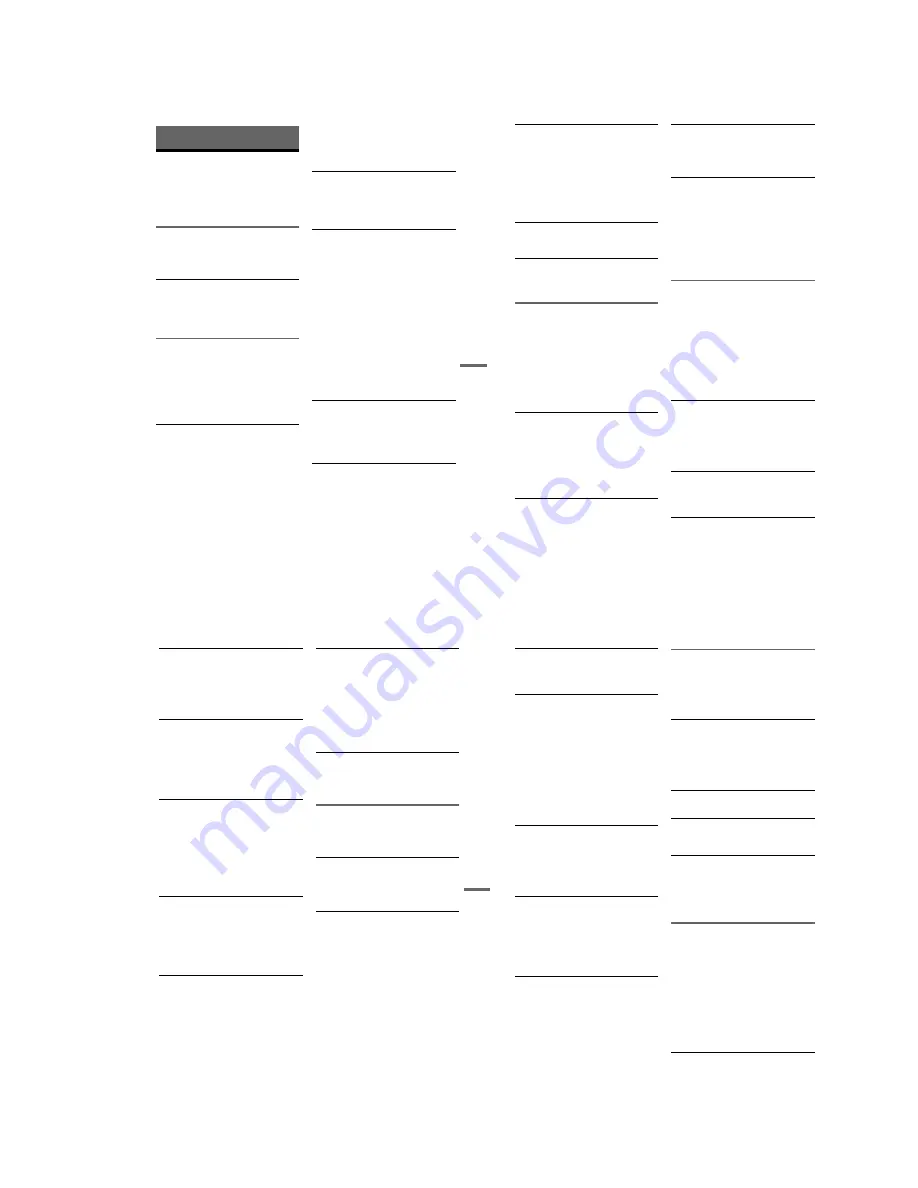
1-21
Addi
tion
al
I
n
fo
rm
at
io
n
89
US
Additional Information
Troubleshooting
If you experience any of the following difficulties
while using the recorder, use this troubleshooting
guide to help remedy the problem before
requesting repairs. Should any problem persist,
consult your nearest Sony dealer.
Power
The power does not turn on.
,
Check that the AC power cord is connected
securely.
The recorder turns on automatically.
,
HDMI input is selected using TV Interface.
Some TV has this function for Control for
HDMI.
To turn off the function, set “Control for HDMI”
to “Off” in the “Features” setup (page 85).
Picture
There is no picture.
,
Re-connect all connecting cords securely.
,
The connecting cords are damaged.
,
Check the connection to your TV (page 12).
,
Switch the input selector on your TV (such as to
“VIDEO”) so that the signal from the recorder
appears on the TV screen.
Picture noise appears.
,
Check the connection to your TV (page 12) and
switch the input selector on your TV so that the
signal from the recorder appears on the TV
screen.
,
If the picture output signal from your recorder
passes through your VCR to get to your TV, or if
you are connected to a combination TV/VIDEO
player, the copy-protection signal applied to
some DVD programs could affect picture
quality. If you still experience this problem even
when you connect your recorder directly to your
TV, try connecting your recorder to your TV’s
S VIDEO input.
,
You have set the recorder to progressive format
even though your TV cannot accept the
progressive signal. In this case, set “Progressive”
to “Off” in the “Video” setup (page 81).
,
Even if your TV is compatible with progressive
format (480p) signals, the image may be affected
when you set the recorder to progressive format.
In this case, set “Progressive” to “Off” in the
“Video” setup (page 81).
There is no picture or the picture noise appears
when connected to the DV IN jack.
,
Try the following:
1
Turn the recorder off and
on again.
2
Turn the connected equipment off
and on again.
3
Disconnect and then connect the
i.LINK cable again.
There is no picture or the picture noise appears
when connected to the HDMI OUT jack.
,
Try the following:
1
Turn the recorder off and
on again.
2
Turn the connected equipment off
and on again.
3
Disconnect and then connect the
HDMI cord again.
,
If the HDMI OUT jack is used for video output,
changing the “Resolution (HDMI)” setting in the
“Video” setup may solve the problem (page 80).
Connect the TV and the recorder using a video
jack other than the HDMI OUT, and switch the
TV’s input to the connected video input so that
you can see the on-screen displays. Change the
“Resolution (HDMI)” setting in the “Video”
setup, and switch the TV’s input back to HDMI.
If the picture still does not appear, repeat the
steps and try other options.
,
The recorder is connected to an input device that
is not HDCP compliant (page 16).
The channel on the cable box/satellite receiver
has been changed.
,
The set top box controller is connected and “Set
Top Box Control” is set to “On.” Check the “Set
Top Box Control” settings in the “Features”
setup (page 85).
The picture from equipment connected to the
recorder’s input jack does not appear on the
screen.
,
If the equipment is connected to the LINE 1 IN
jack, select “LINE1” in the front panel display by
pressing INPUT.
If the equipment is connected to the LINE 2 IN
jacks, select “LINE2” in the front panel display
by pressing INPUT.
,
If the equipment is connected to the LINE 1 IN S
VIDEO jack, set “Line1 Input” to “S-Video” in
the “Video” setup (page 81).
,
continued
90
US
The playback picture or TV program from the
equipment connected through the recorder is
distorted.
,
If the playback picture output from a DVD
player, VCR, or tuner goes through your recorder
before reaching your TV, the copy-protection
signal applied to some programs could affect
picture quality. Disconnect the playback
equipment in question and connect it directly to
your TV.
The picture does not fill the screen.
,
Set “TV Type” in the “Video” setup to fit the
aspect ratio of your TV (page 80).
The picture does not fill the screen, even
though the aspect ratio is set in “TV Type” in
“Video” setup.
,
The aspect ratio of the disc is fixed on your DVD.
Sound
There is no sound.
,
Re-connect all connections securely.
,
The connecting cord is damaged.
,
The input source setting on the amplifier or the
connection to the amplifier is incorrect.
,
The recorder is in reverse play, fast-forward,
slow motion, or pause mode.
,
If the audio signal does not come through the
DIGITAL AUDIO OUT (COAXIAL) jack,
check the “Audio” setup settings (page 82).
No sound is output from the HDMI OUT jack.
,
Try the following:
1
Turn the recorder off and
on again.
2
Turn the connected equipment off
and on again.
3
Disconnect and then connect the
HDMI cord again.
,
The HDMI OUT jack is connected to a DVI
device (DVI jacks do not accept audio signals).
,
The equipment connected to the HDMI OUT
jack does not conform to the audio signal format.
Sound is noisy.
,
When playing a CD with DTS soundtracks, noise
will come from the LINE OUT (AUDIO L/R) or
AUDIO OUT L/R jacks (page 36).
The sound volume is low.
,
The sound volume is low on some DVDs.
The sound volume may improve if you set
“Audio DRC” in the “Audio” setup to “Wide
Range” (page 83).
An alternate audio track cannot be recorded or
played.
,
If you have connected an AV amplifier to the
DIGITAL AUDIO OUT (COAXIAL) jack and
want to change the audio track for a DVD-RW
(VR mode)/DVD-R (VR mode) during playback,
set “Dolby Digital” in “Audio” setup to “D-
PCM” (page 82).
,
When recording to a disc other than DVD-RWs
(VR mode)/DVD-Rs (VR mode), set “Line
Audio Input” in “Audio” setup to “Stereo.”
Playback
The disc does not play.
,
The disc is upside down. Insert the disc with the
labeled side facing up.
,
The disc is not correctly inserted.
,
Moisture has condensed inside the recorder.
Remove the disc and leave the recorder turned on
for about half an hour until the moisture
evaporates.
,
If the disc was recorded on another recorder, the
recorder cannot play the disc if it was not
finalized (page 66).
The disc does not start playback from the
beginning.
,
Resume play was activated (page 37).
,
You have inserted a disc whose Title menu or
DVD menu automatically appears on the TV
screen when it is first inserted. Use the menu to
start playback.
The recorder starts playing the disc
automatically.
,
The DVD VIDEO features an auto playback
function.
Playback stops automatically.
,
If the disc has an auto pause signal, the recorder
stops playback at the auto pause signal.
Addi
tion
al
I
n
fo
rm
at
io
n
91
US
Some functions such as Stop, Search, or Slow-
motion Play cannot be performed.
,
Depending on the disc, you may not be able to do
some of the operations above. See the instruction
manual supplied with the disc.
,
While the recorder is reading disc information,
playback operations will not work.
The language for the soundtrack cannot be
changed.
,
Multilingual tracks are not recorded on the disc
being played.
,
The DVD VIDEO prohibits the changing of the
language for the soundtrack.
,
Try changing the language using the DVD
VIDEO’s menu.
The subtitle language cannot be changed or
turned off.
,
Multilingual subtitles are not recorded on the
DVD VIDEO.
,
The DVD VIDEO prohibits changing of the
subtitles.
,
Try changing the subtitle using the DVD
VIDEO’s menu.
,
The subtitles cannot be changed for the titles
recorded on this recorder.
The angles cannot be changed.
,
Multi-angles are not recorded on the DVD
VIDEO being played.
,
The DVD VIDEO prohibits changing angles.
,
Try changing the angle using the DVD VIDEO’s
menu.
,
The angles cannot be changed for the titles
recorded on this recorder.
The MP3 audio track cannot be played.
,
The DATA CD is not recorded in the MP3
format that conforms to ISO9660 Level 1/
Level 2.
,
The MP3 audio track does not have the extension
“.MP3.”
,
The data is not formatted in MP3 even though it
has the extension “.MP3.”
,
The data is not MPEG1 Audio Layer 3 data.
,
The recorder cannot play audio tracks in
MP3PRO format.
,
When playing a disc containing JPEG image
files, “Photo” is selected (page 41).
The JPEG image file cannot be played.
,
The DATA CD is not recorded in a JPEG format
that conforms to ISO9660 Level 1/Level 2.
,
The JPEG image file does not have the extension
“.JPG” or “.JPEG.”
,
The data is not formatted in JPEG even though it
has the extension “.JPG” or “JPEG.”
,
The length or width of the image is more than
4,720 dots.
,
When playing a disc containing MP3 audio
tracks, “Music” is selected (page 42).
The title of the MP3 audio album/ track or JPEG
image folder/file is not correctly displayed.
,
The recorder can only display numbers and
alphabet. Other characters are displayed as
asterisks.
Recording/Timer recording/Editing
The channel cannot be changed from the
channel you are recording.
,
Set the TV’s input source to “TV.”
Recording does not start immediately after
z
REC is pressed.
,
Operate the recorder only after “LOAD,”
“FORMAT,” or “INF WRITE” disappears from
the front panel display.
Nothing was recorded even though the timer
setting is set correctly.
,
There was a power failure during recording.
,
Disconnect the AC power cord from the AC
outlet, and connect it again.
,
The program contains copy protection signals
that restrict copying.
,
The program that starts first has priority and the
second program starts recording only after the
first program has finished. If the programs start
at the same time, the program listed first in the
menu has priority (page 52).
,
There is no DVD inserted in the recorder.
,
There is not enough disc space for the recording.
,
The connected cable box/satellite receiver was
turned off.
,
The set top box controller was incorrectly
connected (page 12).
,
The settings in “Set Top Box Control” in the
“Features” setup have been changed (page 85).
,
continued
92
US
Recording does not stop immediately after
x
STOP is pressed.
,
It will take a few seconds for the recorder to input
disc data before recording can stop.
Timer recording is not complete or did not start
from the beginning.
,
There was a power failure during recording.
,
The recorder’s internal clock stopped due to a
power failure that lasted for more than 30
minutes. Reset the clock (page 79).
,
The channel or input changed from the one you
are recording.
,
The program that starts first has priority and the
second program starts recording only after the
first program has finished. If the programs start
at the same time, the program listed first in the
menu has priority (page 52).
,
There is not enough disc space for the recording.
The
c
indicator flashes after timer recording is
set.
,
Insert a recordable disc (page 30).
,
The disc has 99 or more titles, which prevents
further recording.
,
The disc is protected (page 64).
,
The disc is finalized (page 66).
The SYNC-REC indicator flashes after Synchro-
Recording is set.
,
Insert a recordable disc (page 30).
,
Insert a disc with enough space for the recording.
,
The disc has 99 or more titles, which prevents
further recording.
,
The disc is protected (page 64).
,
The disc is finalized (page 66).
Contents previously recorded were erased.
,
Data that has been recorded on a DVD with a PC
will be erased from the disc when the disc is
inserted.
Display
Menus or displays do not appear on the
screen.
,
While the recorder is reading disc information,
the System Menu, OPTIONS menu, or
information display will not appear.
Display language on the screen switches
automatically.
,
When “Language Follow” is set to “On” in the
“Features” setup (page 85), the display language
on the screen automatically switches, according
to the language setting of the connected TV, if
you change the language settings on your TV, etc.
“- -:- -” appears in the front panel display.
,
Set the clock again (page 79).
The
c
indicator is flashing.
,
The disc does not have any space for recording.
,
Insert a recordable disc (page 30).
The recording mode indication is incorrect.
,
Since the recording mode for recorded titles is
calculated after sampling the recorded data
during playback, it may be displayed differently
from the mode you selected when recording.
However, the actual recording itself is correctly
made in the selected mode.
Remote control
The remote does not function.
,
Batteries are weak.
,
The remote is too far from the recorder.
,
The remote’s manufacturer code returned to the
default setting when you replaced the batteries.
Reset the code (page 21).
,
Turn on the recorder.
,
The remote is not pointed at the remote sensor on
the recorder.
,
Different command modes are set for the
recorder and remote. Set the same command
mode (page 22).
Other Sony equipment responds to the remote.
,
The same command mode is set for both the
Sony DVD equipment. Set a different command
mode for the recorder (page 22).
Summary of Contents for RDR-GX360
Page 39: ...4 1 DVD Main PCB 4 4 4 3 COMPONENT SIDE ...
Page 40: ...4 6 4 5 CONDUCTOR SIDE ...
Page 41: ...4 8 4 7 4 2 Jack PCB COMPONENT SIDE ...
Page 42: ...4 10 4 9 CONDUCTOR SIDE ...
Page 43: ...4 12 4 11 4 3 Function PCB COMPONENT SIDE CONDUCTOR SIDE ...
Page 44: ...4 14E 4 13 4 4 Front PCB COMPONENT SIDE CONDUCTOR SIDE ...
Page 46: ...5 4 5 3 5 1 S M P S Jack PCB ...
Page 47: ...5 6 5 5 5 2 Power Jack PCB ...
Page 48: ...5 8 5 7 5 3 AV Decoder DVD Main PCB ...
Page 49: ...5 10 5 9 5 4 AV Link TS in_Out DVD Main PCB ...
Page 50: ...5 12 5 11 5 5 Connector DVD Main PCB ...
Page 51: ...5 14 5 13 5 6 DDR DVD Main PCB ...
Page 52: ...5 16 5 15 5 7 HDMI CEC DVD Main PCB ...
Page 53: ...5 18 5 17 5 8 HDMI TDA9984 DVD Main PCB ...
Page 54: ...5 20 5 19 5 9 Host1 Flash Remulator I F DVD Main PCB ...
Page 55: ...5 22 5 21 5 10 IEEE1394_DV DVD Main PCB ...
Page 56: ...5 24 5 23 5 11 PCMIO VIO VDAC DVD Main PCB ...
Page 57: ...5 26 5 25 5 12 USB DVD Main PCB ...
Page 58: ...5 28 5 27 5 13 User Interface DVD Main PCB ...
Page 59: ...5 30 5 29 5 14 Input_Output Jack PCB ...
Page 60: ...5 32 5 31 5 15 Connector Jack PCB ...
Page 61: ...5 34 5 33 5 16 Front Micom Jack PCB ...
Page 62: ...5 36 5 35 5 17 Function Timer Function PCB ...
Page 63: ...5 38E 5 37 5 18 Front AV Front PCB ...
Page 79: ...7 1 RDR GX360 7 REPAIR PARTS LIST 7 1 Exploded Views 7 2 7 2 Electrical Parts List 7 3 ...
Page 85: ...REVISION HISTORY Ver Date Description of Revision 1 0 2008 03 New RDR GX360 ...
















































