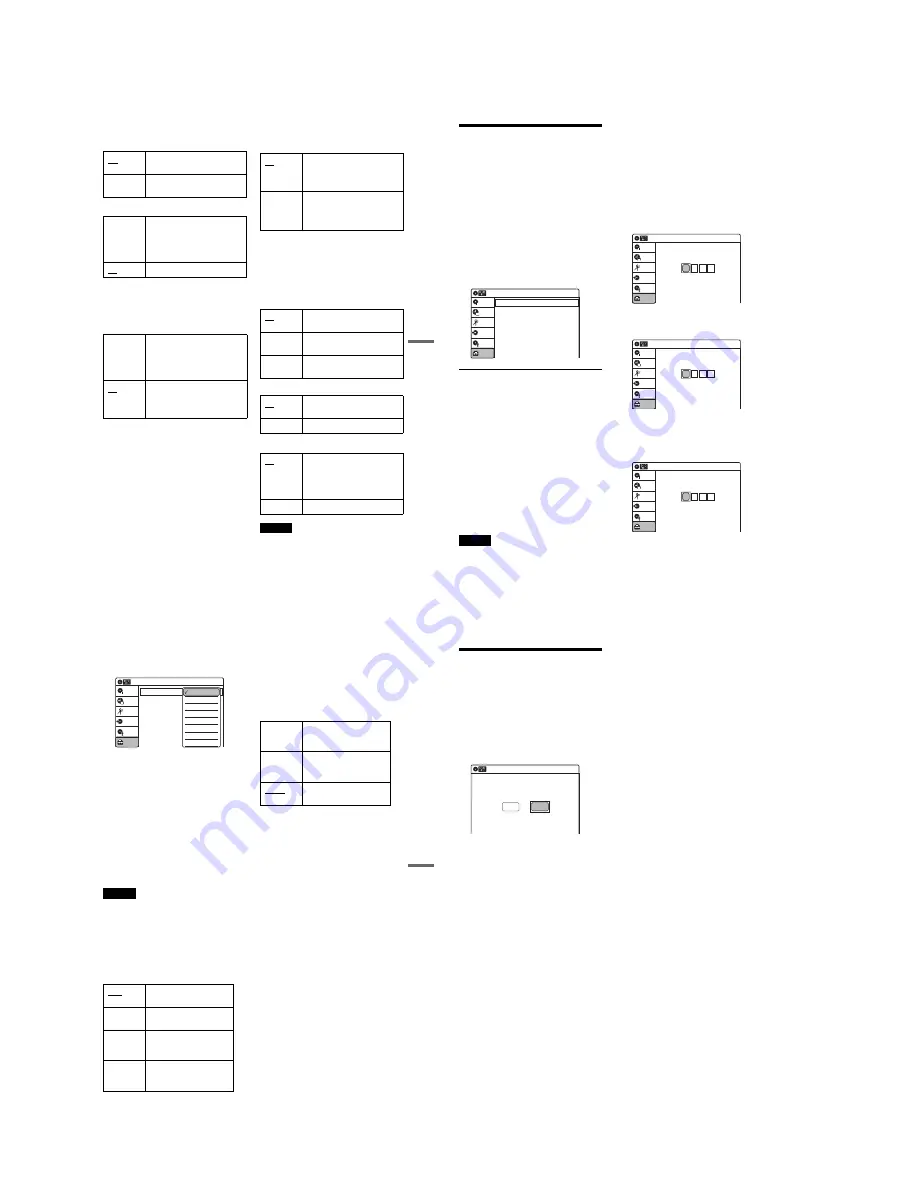
1-20
85
US
Set
tin
gs
a
nd
Adj
us
tm
en
ts
Format DVD-RW (DVD-RWs only)
Selects the recording format for an unused DVD-
RW, when first inserted.
Auto Finalize
Set Top Box Control
You can control your cable box/satellite receiver
using the supplied set top box controller. See
“Step 7: Easy Setup” for details. Press ENTER,
and select “On” or “Off.”
When “Set Top Box Control” is set to “On,” you
can make the following settings. Note that when
you change “Set Top Box Control” to “On” or
“Off,” all timer recording settings will be
canceled.
◆
Brand Code
See “Cable Box/Satellite Receiver Brand Code”
(page 101) for the brand code for your cable box
or satellite receiver, and enter the code using the
number buttons and ENTER.
◆
Connections
Selects the connection you used for your cable box
or satellite receiver. Select the connection from
“Line1” or “Line2.”
◆
Ch. Digit lock
Allows you to select whether to fix the digits for
your cable box or satellite receiver.
◆
Mode for SET button
Select “Mode 1” or “Mode 2” if your cable box or
satellite receiver requires pressing an ENTER
button or a SET button etc., after entering the
channel number. If “Mode 1” does not work, try
“Mode 2.” If your cable box or satellite receiver
does not respond to either setting, contact the
manufacturer of the cable box or satellite receiver.
Control for HDMI
Language Follow
Notes
• Turn off any display before turning on this function.
• The OSD language for the recorder keeps if the TV’s
language cannot be supported.
VR
Automatically formats the disc in
VR mode.
Video
Automatically formats the disc in
Video mode.
On
Automatically finalizes a DVD-R
(Video mode)/DVD-RW (Video
mode)/DVD+R after recording,
allowing immediate playback on
other DVD equipment (page 67).
Off
Turns off the function.
On
Turns on the cable box/satellite
receiver control function. See
“Using the cable box/satellite
receiver control function”
(page 12).
Off
Turns off the cable box/satellite
receiver control function. Select
this if you do not want to use the
supplied set top box controller.
Off
Select this when your cable box or
satellite receiver only accepts a
three or more digit channel
number. Normally select this.
Lock to
2 digits
Select this only when your cable
box or satellite receiver only
accepts a two digit channel
number.
Off
No code is sent when SET is
pressed. Normally select this.
Mode 1
Sends the channel number you
entered.
Mode 2
Sends the channel number you
entered.
On
Allows you to use the Control for
HDMI function (page 16).
Off
Turns off the function.
On
Switches the language of this
recorder to the same as the
current TV’s OSD language. You
cannot select this when “Control
for HDMI” is set to “Off.”
Off
Turns off the function.
86
US
Language, Parental Control
Settings/Factory Settings
(Options)
The “Options” setup allows you to set up other
operational settings.
1
Press SYSTEM MENU while the recorder is
in stop mode.
2
Select “Setup,” and press ENTER.
3
Select “Options,” and press ENTER.
The “Options” setup appears with the
following options. The default settings are
underlined.
Language
◆
OSD (On-Screen Display)
Switches the display language on the screen.
◆
Disc Menu (DVD VIDEOs only)
Switches the language for the DVD menu.
◆
Audio (DVD VIDEOs only)
Switches the language of the soundtrack.
When you select “Original,” the language given
priority in the disc is selected.
◆
Subtitle (DVD VIDEOs only)
Switches the language of the subtitles recorded on
the disc.
When you select “Auto,” the subtitle language
changes according to the language you selected
for the soundtrack. See page 100 for an
explanation of the language abbreviations.
Note
If you select a language in “Disc Menu,” “Subtitle,” or
“Audio” that is not recorded on the DVD VIDEO, one of
the recorded languages will be automatically selected.
Parental (DVD VIDEOs only)
Playback of some DVD VIDEOs can be limited
according to a predetermined level, such as the age
of the users. Scenes may be blocked or replaced
with different scenes.
1
After step 3 above, select “Parental,” and
press ENTER.
• If you have not entered a password, the
display for registering a new password
appears.
Enter a 4-digit password using the number
buttons.
The display for confirming the password
appears.
Re-enter the password.
• When you have already registered a
password, the display for entering the
password appears.
Enter a 4-digit password using the number
buttons.
10:10 AM
Options
Setup
Disc Setting
Edit
Title List
Timer
Dubbing
Language
Parental
Front Display
Command Mode
Factory Setting
: Auto
: DVD 3
10:10 AM
Create the password.
Create the password
Setup
Disc Setting
Edit
Title List
Timer
Dubbing
10:10 AM
Confirm the password.
Create the password
Setup
Disc Setting
Edit
Title List
Timer
Dubbing
10:10 AM
Enter your password.
Enter your password
Setup
Disc Setting
Edit
Title List
Timer
Dubbing
87
US
Set
tin
gs
a
nd
Adj
us
tm
en
ts
2
Select “Rating Level,” and press ENTER.
The selection items for “Rating Level” are
displayed.
The lower the value, the stricter the limitation.
3
Select the level, and press ENTER.
The Parental setting is complete.
• To cancel the Parental setting for the disc, set
“Rating Level” to “Off” in step 3.
• To change the password, select “Change
Password” in step 2, and press ENTER. When
the display for registering a password appears,
enter a new four-digit password using the
number buttons.
z
Hint
If you enter a wrong number, press
<
or CLEAR and re-
enter.
Notes
• If you forget your password, select “Factory Setting” of
“Options” in the “Setup” display.
• Playback of discs without the Parental Control function
cannot be limited on this recorder.
• Depending on the disc, you may be asked to change the
Parental Control level while playing the disc. In this
case, enter your password, then change the level.
Front Display
Adjusts the lighting of the front panel display.
Command Mode
Changes the command mode of this recorder if
other DVD equipment is assigned the same
command mode. Be sure to match the command
mode of the supplied remote to the setting made
here. For details, see “If you have a Sony DVD
player or more than one Sony DVD recorder” on
page 22.
Factory Setting
Allows you to return the setup settings to their
default settings. Note that all of your previous
settings will be lost.
1
After step 3 on page 86, select “Factory
Setting,” and press ENTER.
2
Select “Start,” and press ENTER.
The setup settings return to their default
settings.
3
Press ENTER when “Finish” appears.
The power automatically turns off and then on
again, and the recorder is reset to the factory
settings.
When the “Easy Setup” display appears,
follow the instructions for Easy Setup
(page 23) from step 4.
Auto
Adjusts to low lighting when
power is off.
Bright
Maintains bright lighting
when power is off.
Dimmer
Maintains low lighting
regardless of whether power
is on or off.
Off
Turns off the lighting when
power is off. Maintains the
lighting when power is on.
Rating Level
Change Password
: On: Level 8 (Adults)
10:10 AM
Parental
Setup
Disc Setting
Edit
Title List
Timer
Dubbing
Off
Level 8 (Adults)
Level 7
Level 6
Level 5
Level 4
Level 3
Level 2
DVD 1
Select this if the default
command mode conflicts
with other DVD equipment.
DVD 2
Select this if the default
command mode conflicts
with other DVD equipment.
DVD 3
The default command mode
of the recorder.
88
US
Easy Setup
(Resetting the Recorder)
Select this to run the Easy Setup program.
1
Press SYSTEM MENU while the recorder is
in stop mode.
2
Select “Setup,” and press ENTER.
3
Select “Easy Setup,” and press ENTER.
4
Select “Start,” and press ENTER.
5
Follow the instructions for Easy Setup
(page 23) from step 5.
10:10 AM
Easy Setup
Follow the guide to make initial settings.
Before you start,
Check that you have made all necessary connections.
Start
Cancel
Summary of Contents for RDR-GX360
Page 39: ...4 1 DVD Main PCB 4 4 4 3 COMPONENT SIDE ...
Page 40: ...4 6 4 5 CONDUCTOR SIDE ...
Page 41: ...4 8 4 7 4 2 Jack PCB COMPONENT SIDE ...
Page 42: ...4 10 4 9 CONDUCTOR SIDE ...
Page 43: ...4 12 4 11 4 3 Function PCB COMPONENT SIDE CONDUCTOR SIDE ...
Page 44: ...4 14E 4 13 4 4 Front PCB COMPONENT SIDE CONDUCTOR SIDE ...
Page 46: ...5 4 5 3 5 1 S M P S Jack PCB ...
Page 47: ...5 6 5 5 5 2 Power Jack PCB ...
Page 48: ...5 8 5 7 5 3 AV Decoder DVD Main PCB ...
Page 49: ...5 10 5 9 5 4 AV Link TS in_Out DVD Main PCB ...
Page 50: ...5 12 5 11 5 5 Connector DVD Main PCB ...
Page 51: ...5 14 5 13 5 6 DDR DVD Main PCB ...
Page 52: ...5 16 5 15 5 7 HDMI CEC DVD Main PCB ...
Page 53: ...5 18 5 17 5 8 HDMI TDA9984 DVD Main PCB ...
Page 54: ...5 20 5 19 5 9 Host1 Flash Remulator I F DVD Main PCB ...
Page 55: ...5 22 5 21 5 10 IEEE1394_DV DVD Main PCB ...
Page 56: ...5 24 5 23 5 11 PCMIO VIO VDAC DVD Main PCB ...
Page 57: ...5 26 5 25 5 12 USB DVD Main PCB ...
Page 58: ...5 28 5 27 5 13 User Interface DVD Main PCB ...
Page 59: ...5 30 5 29 5 14 Input_Output Jack PCB ...
Page 60: ...5 32 5 31 5 15 Connector Jack PCB ...
Page 61: ...5 34 5 33 5 16 Front Micom Jack PCB ...
Page 62: ...5 36 5 35 5 17 Function Timer Function PCB ...
Page 63: ...5 38E 5 37 5 18 Front AV Front PCB ...
Page 79: ...7 1 RDR GX360 7 REPAIR PARTS LIST 7 1 Exploded Views 7 2 7 2 Electrical Parts List 7 3 ...
Page 85: ...REVISION HISTORY Ver Date Description of Revision 1 0 2008 03 New RDR GX360 ...






























