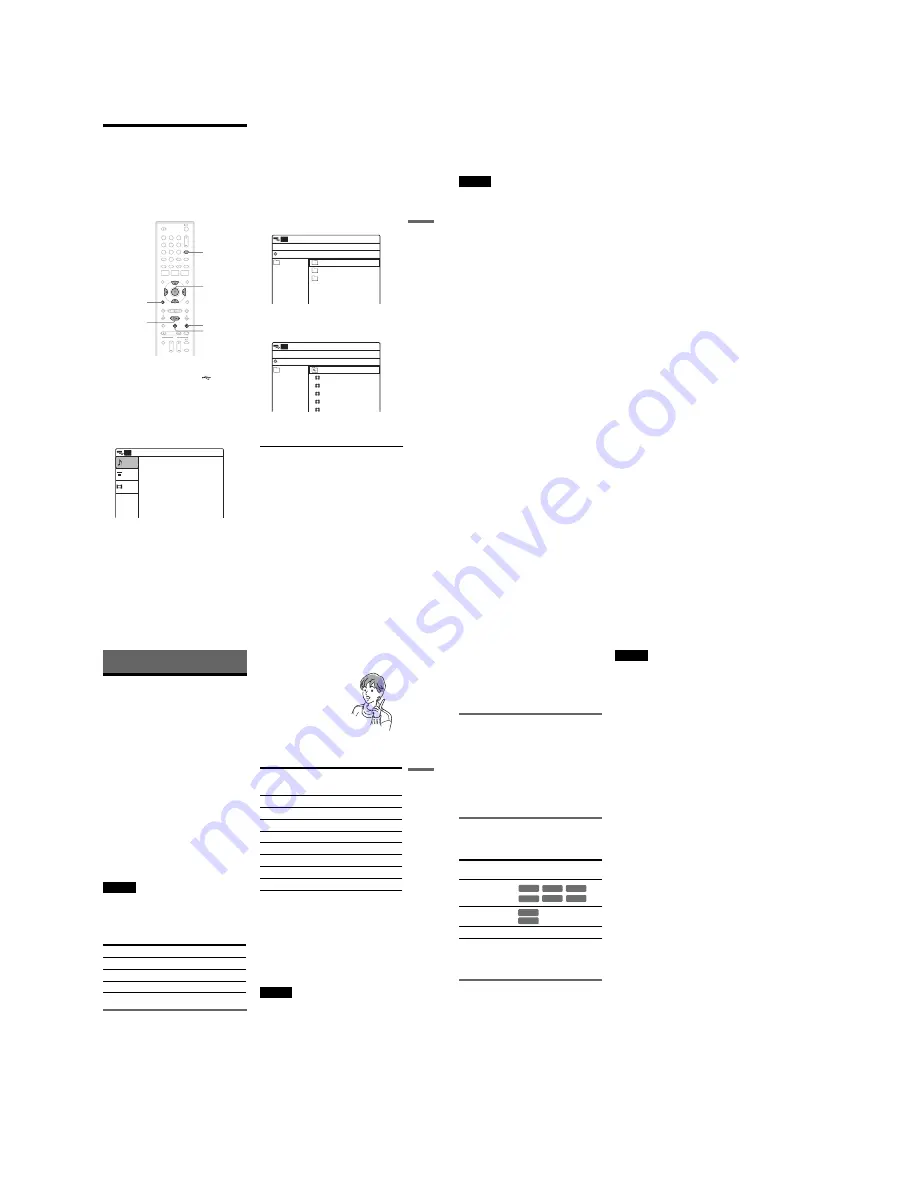
1-10
Pl
ay
ba
ck
45
US
Playing From a Connected
USB Device
You can play MP3 audio tracks or JPEG image
files stored in a USB device connected to the USB
jack. Also movie files in the connected HDD
camcorder can be played. About USB connection
and available USB devices, see page 71.
1
Press INPUT repeatedly to select “USB.”
2
Connect a USB device to the
(USB) jack
(page 71).
Check that the USB indicator lights up in the
front panel display.
3
Press
H
PLAY.
The display for selecting a media type
appears.
4
Select “Photo,” “Music,” or “Movie,” and
press ENTER.
• To play MP3 audio tracks, select “Music.”
See “Playing MP3 audio tracks” (page 41)
for details.
• To play JPEG image files, select “Photo.”
See “Playing JPEG image files” (page 42)
for details.
• To play movie files, select “Movie.” The
contents of the HDD camcorder are listed.
Example: When “Movie” is selected
5
Select an album (folder) and press ENTER.
The movie file list appears.
6
Select a movie file and press ENTER.
Playback starts.
To stop playback
Press
x
STOP.
To pause playback
Press
X
PAUSE.
To restart playback, press
H
PLAY or
X
PAUSE.
To return to the previous display
Press
O
RETURN.
To return to the display for selecting a media
type
Press
x
STOP twice, and press
H
PLAY.
1
1
2
2
3
3
4
4
5
5
6
6
7
7
8
8
0
0
9
9
H
PLAY
O
RETURN
M
/
m
/
<
/
,
,
ENTER
x
STOP
X
PAUSE
INPUT
10:10 AM
Photo
Music
Movie
Press ENTER :
Music menu for this USB device.
USB
USB
00:00:00
Stop
AVF_INFO
MP_ROOT
DCIM
10:10 AM
USB
File
Album
USB
0/0
/
00:00:00
Stop
Prev Directory
M2U00026.MPG
M2U00027.MPG
M2U00028.MPG
M2U00029.MPG
M2U00030.MPG
10:10 AM
USB
File
Album
USB
0/5
101PNV01
,
continued
46
US
z
Hints
• The recorder can play movie files that are recorded
with an HDD camcorder and have the extension
“.MPG.”
• You cannot play movie files recorded with a digital still
camera.
Notes
• The recorder may not be able to play some JPEG image
files, MP3 audio tracks or movie files that have been
edited on a PC.
• Do not disconnect a USB device while reading or
playing files.
• Some files may take time to appear. In particular, it
may take some time to read many files or large size
files, but this is not a malfunction.
• Do not turn off the power while reading or playing
files.
• USB cables exclusive for supplying power cannot be
used.
• Connect the camcorder or digital still camera directly
to the recorder, not via a USB hub or other USB device.
Re
co
rd
in
g
47
US
Recording
Before Recording
Before you start recording…
• This recorder can record on various disc types.
Select the disc type according to your needs
(page 30).
• Check that the disc has enough available space
for the recording (page 40). For DVD+RWs or
DVD-RWs, you can free up disc space by
erasing titles (page 58).
• Check that the recorder is connected to a tuner
such as a cable box or satellite receiver
(page 12). See also the tuner’s instruction
manual.
z
Hints
• To play a disc recorded with this recorder on other
equipment, finalize the disc (page 66). Note that you
cannot further record or edit on a finalized disc.
• If you set “Auto Finalize” to “On” in the “Features”
setup (page 85), the Auto Finalize function works for
DVD-RWs (Video mode), DVD-Rs (Video mode) and
DVD+Rs after recording. For details, see page 67.
Notes
• Timer recordings will start with or without the recorder
turned on. The recorder automatically turns off after a
recording has finished.
• This recorder records at ×1 speed.
Maximum recordable number of titles
Recording mode
Like the SP or EP recording mode of VCRs, this
recorder has eight different recording modes.
Select a recording mode according to the time and
picture quality you need. For example, if picture
quality is your top priority, select “HQ” (high
quality). If recording time is your priority, “SLP”
can be a possible choice.
Press REC MODE repeatedly to switch the
recording modes.
Recording mode and recording time
The following table is an approximate guide for
the recording time on a single DVD (4.7 GB).
z
Hint
The approximate recording time for DVD+R DL
(Double Layer) discs is as follows:
HQ: 1 hour 48 minutes
HSP: 2 hours 42 minutes
SP: 3 hours 37 minutes
LSP: 4 hours 31 minutes
ESP: 5 hours 25 minutes
LP: 7 hours 14 minutes
EP: 10 hours 51 minutes
SLP: 14 hours 28 minutes
Notes
• When in a recording mode other than HQ, the recorder
compresses the audio/video data before recording.
Since the compression rate needs to decrease for fast-
moving images or if picture noise is present, recorded
data size increases, and available recording time
becomes shorter. When recording such pictures, a
recording mode offering longer recording time is
recommended.
• Situations below may cause inaccuracies with the
recording time.
– Recording fast-moving or images containing picture
noise.
– Recording a program with poor reception, or a
program or video source of low picture quality
Disc
Number of titles
DVD-RW/DVD-R
99
DVD+RW/DVD+R
49
DVD+R DL
49
Recording mode
Approximate
recording time
(minute)
HQ (High quality)
60
HSP
R
90
SP (Standard mode)
120
LSP
r
150
ESP
r
180
LP
r
240
EP
r
360
SLP (Long duration)
480
I want to record with the
best possible picture
quality, so I’ll select HQ.
,
continued
48
US
– Recording on a disc that has already been edited
– Recording only a still picture or just sound
• Since the recording mode for recorded titles is
calculated after sampling the recorded data during
playback, it may be displayed differently from the
mode you selected when recording. However, the
actual recording itself is correctly made in the selected
mode.
Recording main and sub sounds
You can record the different soundtracks on a
DVD-RW (VR mode) or DVD-R (VR mode) from
equipment connected to the LINE 1 IN or LINE 2
IN jacks. When playing the disc, you can select
main or sub sound by pressing the AUDIO button.
Set “Line Audio Input” in “Audio” setup to
“Main/Sub” in the Setup Display (page 84).
When recording on other discs, select either sound
track with the connected equipment before
recording.
Unrecordable pictures
Pictures with copy protection cannot be recorded
on this recorder. Recording stops when a copy
guard signal is detected.
*1
Not recordable on non-CPRM compatible DVDs that
are commonly available.
*2
The recorded disc can be played only on CPRM
compatible equipment (page 30).
Formatting a new disc
New, unformatted discs are automatically
formatted when first inserted in the recorder.
For DVD-RWs/DVD-Rs, you can select a
recording format (VR mode or Video mode)
according to your needs (page 30).
• Unused DVD-RWs are automatically formatted
according to the setting of “Format DVD-RW”
in “Features” setup (page 85).
• Unused DVD-Rs are automatically formatted in
Video mode. To format in VR mode, change the
recording format using the “Disc Setting”
display (page 64).
Notes
• You cannot mix VR mode and Video mode on the same
DVD-RW or DVD-R.
• You can change the recording format on DVD-RWs by
reformatting (page 64).
• You cannot change the recording format on used DVD-
Rs.
• The recorder records on new DVD-Rs in Video mode
unless you first format the discs in VR mode.
Copy control
signals
Recordable discs
Copy-Free
Copy-Once
*1
(CPRM
*2
)
(CPRM
*2
)
Copy-Never
None
+
RW
-RW
VR
-RW
Video
+
R
-R
VR
-R
Video
-RW
VR
-R
VR
Summary of Contents for RDR-GX360
Page 39: ...4 1 DVD Main PCB 4 4 4 3 COMPONENT SIDE ...
Page 40: ...4 6 4 5 CONDUCTOR SIDE ...
Page 41: ...4 8 4 7 4 2 Jack PCB COMPONENT SIDE ...
Page 42: ...4 10 4 9 CONDUCTOR SIDE ...
Page 43: ...4 12 4 11 4 3 Function PCB COMPONENT SIDE CONDUCTOR SIDE ...
Page 44: ...4 14E 4 13 4 4 Front PCB COMPONENT SIDE CONDUCTOR SIDE ...
Page 46: ...5 4 5 3 5 1 S M P S Jack PCB ...
Page 47: ...5 6 5 5 5 2 Power Jack PCB ...
Page 48: ...5 8 5 7 5 3 AV Decoder DVD Main PCB ...
Page 49: ...5 10 5 9 5 4 AV Link TS in_Out DVD Main PCB ...
Page 50: ...5 12 5 11 5 5 Connector DVD Main PCB ...
Page 51: ...5 14 5 13 5 6 DDR DVD Main PCB ...
Page 52: ...5 16 5 15 5 7 HDMI CEC DVD Main PCB ...
Page 53: ...5 18 5 17 5 8 HDMI TDA9984 DVD Main PCB ...
Page 54: ...5 20 5 19 5 9 Host1 Flash Remulator I F DVD Main PCB ...
Page 55: ...5 22 5 21 5 10 IEEE1394_DV DVD Main PCB ...
Page 56: ...5 24 5 23 5 11 PCMIO VIO VDAC DVD Main PCB ...
Page 57: ...5 26 5 25 5 12 USB DVD Main PCB ...
Page 58: ...5 28 5 27 5 13 User Interface DVD Main PCB ...
Page 59: ...5 30 5 29 5 14 Input_Output Jack PCB ...
Page 60: ...5 32 5 31 5 15 Connector Jack PCB ...
Page 61: ...5 34 5 33 5 16 Front Micom Jack PCB ...
Page 62: ...5 36 5 35 5 17 Function Timer Function PCB ...
Page 63: ...5 38E 5 37 5 18 Front AV Front PCB ...
Page 79: ...7 1 RDR GX360 7 REPAIR PARTS LIST 7 1 Exploded Views 7 2 7 2 Electrical Parts List 7 3 ...
Page 85: ...REVISION HISTORY Ver Date Description of Revision 1 0 2008 03 New RDR GX360 ...






























