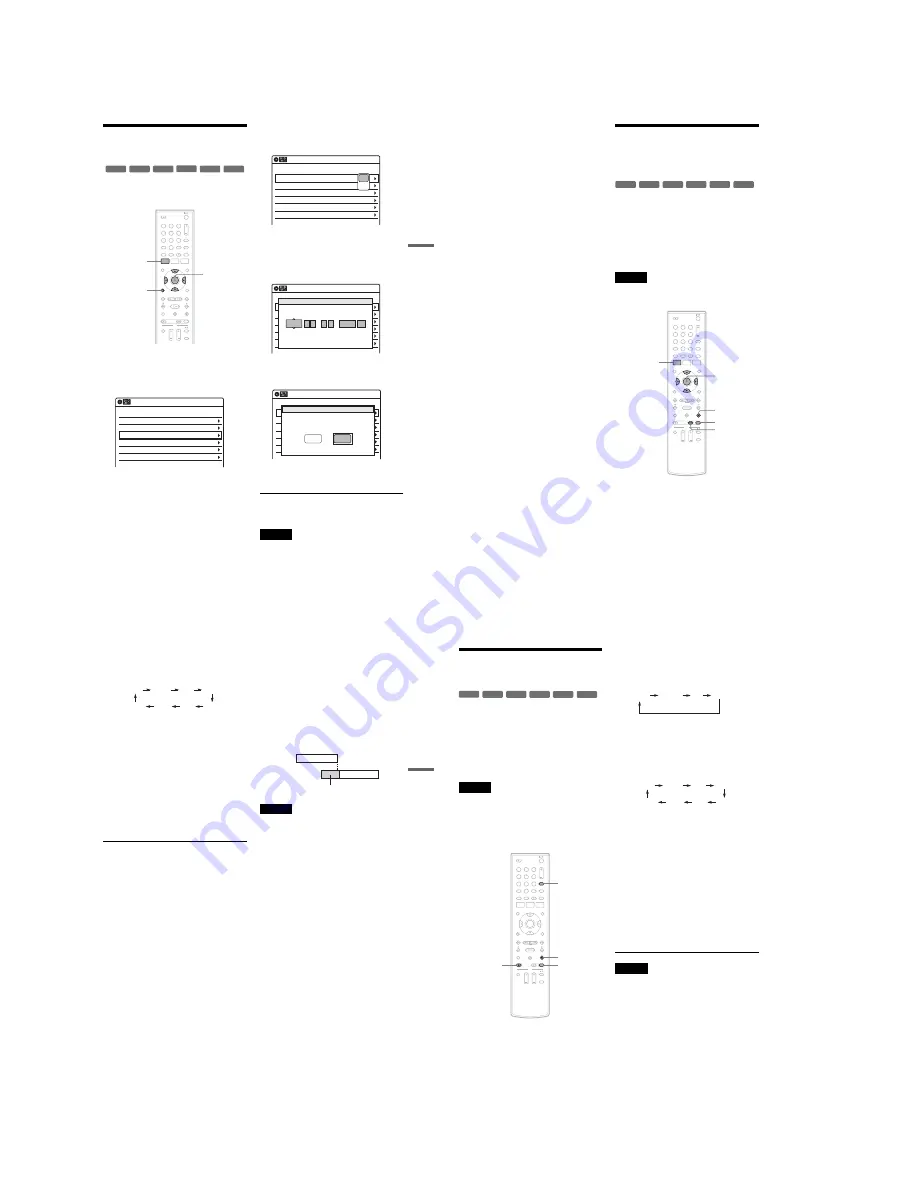
1-12
Re
co
rd
in
g
53
US
Changing or Canceling
Timer Settings (Timer List)
You can change or cancel timer settings using the
Timer List menu.
1
Press SYSTEM MENU.
The System Menu appears.
2
Select “Timer,” and press ENTER.
3
Select “Timer List,” and press ENTER.
Timer information displays the recording
date, time, recording mode, etc.
If there are more than six timer settings, press
m
to display the next page.
4
Select the timer setting you want to change
or cancel, and press ENTER.
The sub-menu appears.
5
Select one of the options, and press
ENTER.
“Edit”: Changes the timer setting.
Select an item using
<
/
,
and adjust using
M
/
m
. Press ENTER.
“Erase”: Erases the timer setting.
Select “OK” and press ENTER when asked
for confirmation.
6
Press SYSTEM MENU to turn off the Timer
List.
To return to the previous display
Press
O
RETURN.
Notes
• Even when correctly set, the program may not be
recorded if another recording is underway, or other
prioritized timer setting overlaps. For priority, see
page 52.
+
RW
+
R
-RW
VR
-RW
Video
-R
VR
-R
Video
1
1
2
2
3
3
4
4
5
5
6
6
7
7
8
8
0
0
9
9
SYSTEM
MENU
M
/
m
/
<
/
,
,
ENTER
O
RETURN
01
04/15
09:00PM
10:00PM
Line1
--/--
--:--
--:--
----
---
04
--/--
--:--
--:--
----
---
05
--/--
--:--
--:--
----
---
06
03
--/--
--:--
--:--
----
---
02
04/30
09:15PM
09:45PM
Line1
10:10 AM
SP
SP
Timer List
No
Date
Start
End
Ch
Mode Edit
01
04/15
09:00PM
10:00PM
Line1
--/--
--:--
--:--
----
---
04
--/--
--:--
--:--
----
---
05
--/--
--:--
--:--
----
---
06
03
--/--
--:--
--:--
----
---
02
04/30
09:15PM
09:45PM
Line1
10:10 AM
Timer List
No
Date
Start
End
Ch
Mode Edit
Edit
Erase
01
DVD
04/15
09:00PM
10:00PM
CH8
---
--/--
--:--
--:--
----
---
04
---
--/--
--:--
--:--
----
---
05
---
--/--
--:--
--:--
----
---
06
03
---
--/--
--:--
--:--
----
---
02
DVD
04/30
09:15PM
09:45PM
CH11
10:10 AM
No Rec To
Date
Start
End
Source
Mode Edit
Timer – Standard
No.1
:
PM
PM
:
09
00
10
00
Line1
SP
Date
Start
End
Ch
Mode
04/15
01
04/15
09:00PM
10:00PM
CH8
--/--
--:--
--:--
----
---
04
--/--
--:--
--:--
----
---
05
--/--
--:--
--:--
----
---
06
03
--/--
--:--
--:--
----
---
02
04/30
09:15PM
09:45PM
CH11
10:10 AM
No
Date
Start
End
Source
Mode Edit
Timer List
Do you want to erase ‘No.01’?
OK
Cancel
,
continued
54
US
• You cannot change the timer settings for a recording
currently underway.
Recording From Connected
Equipment With a Timer
(Synchro Rec)
You can set the recorder to automatically record
programs from connected equipment that has a
timer function (such as a satellite tuner). Connect
the equipment to the LINE 1 IN (VIDEO/AUDIO)
jacks on the rear of the recorder (page 13).
When the connected equipment turns on, the
recorder starts recording a program from the LINE
1 IN jacks.
Note
To play a disc recorded with this recorder on other
equipment, finalize the disc (page 66).
1
Insert a recordable disc.
2
Select the line input audio.
Set “Line Audio Input” of “Audio” setup to
“Stereo” or “Main/Sub” in the “Setup”
display (page 84).
+
RW
+
R
-RW
VR
-RW
Video
-R
VR
-R
Video
1
1
2
2
3
3
4
4
5
5
6
6
7
7
8
8
0
0
9
9
M
/
m
/
<
/
,
,
ENTER
SYNCHRO
REC
x
STOP
REC MODE
SYSTEM
MENU
Re
co
rd
in
g
55
US
3
Press REC MODE repeatedly to select the
recording mode.
The display changes on the TV screen as
follows:
For details about the recording mode, see
page 47.
4
Set the timer on the connected equipment
to the time you want to record, and turn it
off.
5
Press SYNCHRO REC.
The SYNC-REC indicator lights up in the
front panel display and the recorder stands by
for Synchro-Rec.
The recorder starts recording when a signal is
received from the connected equipment.
When the connected equipment turns off, the
recording stops and the recorder turns off.
To stop recording
Press
x
STOP twice.
To cancel a Synchro-Rec function
Press SYNCHRO REC before recording starts.
The SYNC-REC indicator turns off in the front
panel display.
If you press SYNCHRO REC during Synchro-
Rec, the recording stops, the SYNC-REC
indicator turns off, and the recorder turns off.
If the timer settings of a Synchro-Recording
and another timer recording overlap
Regardless of whether or not the program is a
Synchro-Rec program, the program that starts first
has priority. The recorder starts recording the
second program about ten seconds after the first
program has finished. If the end time of one
setting and the start time of another timer setting is
the same, the beginning of the program that starts
later will be cut.
Notes
• The recorder starts recording only after detecting the
video signal from the connected equipment. The
beginning of the program may not be recorded
regardless of whether or not the recorder’s power is on
or off.
• To use the connected equipment during Synchro-Rec
standby, cancel the standby mode by pressing
SYNCHRO REC. To return to standby mode again, be
sure to turn off the equipment and press SYNCHRO
REC, before Synchro-Rec starts.
• The Synchro-Rec function does not work with some
tuners. For details, see the tuner’s operating
instructions.
• The Synchro-Rec function does not work for a video
signal input via the LINE 1 IN S VIDEO jack.
• After a recording has finished, the recorder enters the
Synchro-Rec standby mode until the SYNC-REC
indicator turns off in the front panel display.
• If Synchro-Rec starts with the recorder turned on, the
recorder will turn off when the recording ends.
• The recorder does not record programs with Copy-
Never signals. Such recordings stop after a few
seconds.
HQ
SP
HSP
LSP
SLP
LP
EP
ESP
7:00
8:00
9:00
10:00
Program 1
Program 2
will be cut off
56
US
Recording From a VCR or
Similar Device
You can record from a connected VCR or similar
device. For connection details, see “Connecting a
VCR or Similar Device” on page 27.
To record from the equipment that has a DV/D8
output jack (i.LINK jack), use the DV IN jack on
the front panel. For details, see page 68.
To record from a USB device connected to the
USB jack, see page 71.
Note
To play a disc recorded with this recorder on other
equipment, finalize the disc (page 66).
If you set “Auto Finalize” to “On” in the “Features” setup
(page 85), the Auto Finalize function works for DVD-
RWs (Video mode), DVD-Rs (Video mode) and
DVD+Rs after recording. For details, see page 67.
1
Insert a recordable disc.
2
Press INPUT repeatedly to select an input
source according to the connection you
made.
The front panel display changes as follows:
When connecting to the LINE 2 IN jacks on
the front panel, select “LINE2.”
3
Press REC MODE repeatedly to select the
recording mode.
The display changes on the TV screen as
follows:
For details about the recording mode, see
page 47.
4
Select the line input audio.
Set “Line Audio Input” of “Audio” setup to
“Stereo” or “Main/Sub” in the “Setup”
display (page 84).
5
Insert the source tape into the connected
equipment and set to playback pause.
6
Press
z
REC on this recorder and the
pause or play button on the connected
equipment at the same time.
Recording starts.
To stop recording, press
x
STOP on this
recorder.
Notes
• A video game image may not be recorded clearly.
• The recorder does not record programs with Copy-
Never signals. Such recordings stop after a few
seconds.
• During recording or recording pause, you cannot
change the recording mode.
• You cannot change the input source during recording.
+
RW
+
R
-RW
VR
-RW
Video
-R
VR
-R
Video
1
1
2
2
3
3
4
4
5
5
6
6
7
7
8
8
0
0
9
9
INPUT
x
STOP
REC MODE
z
REC
LINE2
DV
USB
LINE1
HQ
SP
HSP
LSP
SLP
LP
EP
ESP
Summary of Contents for RDR-GX360
Page 39: ...4 1 DVD Main PCB 4 4 4 3 COMPONENT SIDE ...
Page 40: ...4 6 4 5 CONDUCTOR SIDE ...
Page 41: ...4 8 4 7 4 2 Jack PCB COMPONENT SIDE ...
Page 42: ...4 10 4 9 CONDUCTOR SIDE ...
Page 43: ...4 12 4 11 4 3 Function PCB COMPONENT SIDE CONDUCTOR SIDE ...
Page 44: ...4 14E 4 13 4 4 Front PCB COMPONENT SIDE CONDUCTOR SIDE ...
Page 46: ...5 4 5 3 5 1 S M P S Jack PCB ...
Page 47: ...5 6 5 5 5 2 Power Jack PCB ...
Page 48: ...5 8 5 7 5 3 AV Decoder DVD Main PCB ...
Page 49: ...5 10 5 9 5 4 AV Link TS in_Out DVD Main PCB ...
Page 50: ...5 12 5 11 5 5 Connector DVD Main PCB ...
Page 51: ...5 14 5 13 5 6 DDR DVD Main PCB ...
Page 52: ...5 16 5 15 5 7 HDMI CEC DVD Main PCB ...
Page 53: ...5 18 5 17 5 8 HDMI TDA9984 DVD Main PCB ...
Page 54: ...5 20 5 19 5 9 Host1 Flash Remulator I F DVD Main PCB ...
Page 55: ...5 22 5 21 5 10 IEEE1394_DV DVD Main PCB ...
Page 56: ...5 24 5 23 5 11 PCMIO VIO VDAC DVD Main PCB ...
Page 57: ...5 26 5 25 5 12 USB DVD Main PCB ...
Page 58: ...5 28 5 27 5 13 User Interface DVD Main PCB ...
Page 59: ...5 30 5 29 5 14 Input_Output Jack PCB ...
Page 60: ...5 32 5 31 5 15 Connector Jack PCB ...
Page 61: ...5 34 5 33 5 16 Front Micom Jack PCB ...
Page 62: ...5 36 5 35 5 17 Function Timer Function PCB ...
Page 63: ...5 38E 5 37 5 18 Front AV Front PCB ...
Page 79: ...7 1 RDR GX360 7 REPAIR PARTS LIST 7 1 Exploded Views 7 2 7 2 Electrical Parts List 7 3 ...
Page 85: ...REVISION HISTORY Ver Date Description of Revision 1 0 2008 03 New RDR GX360 ...






























