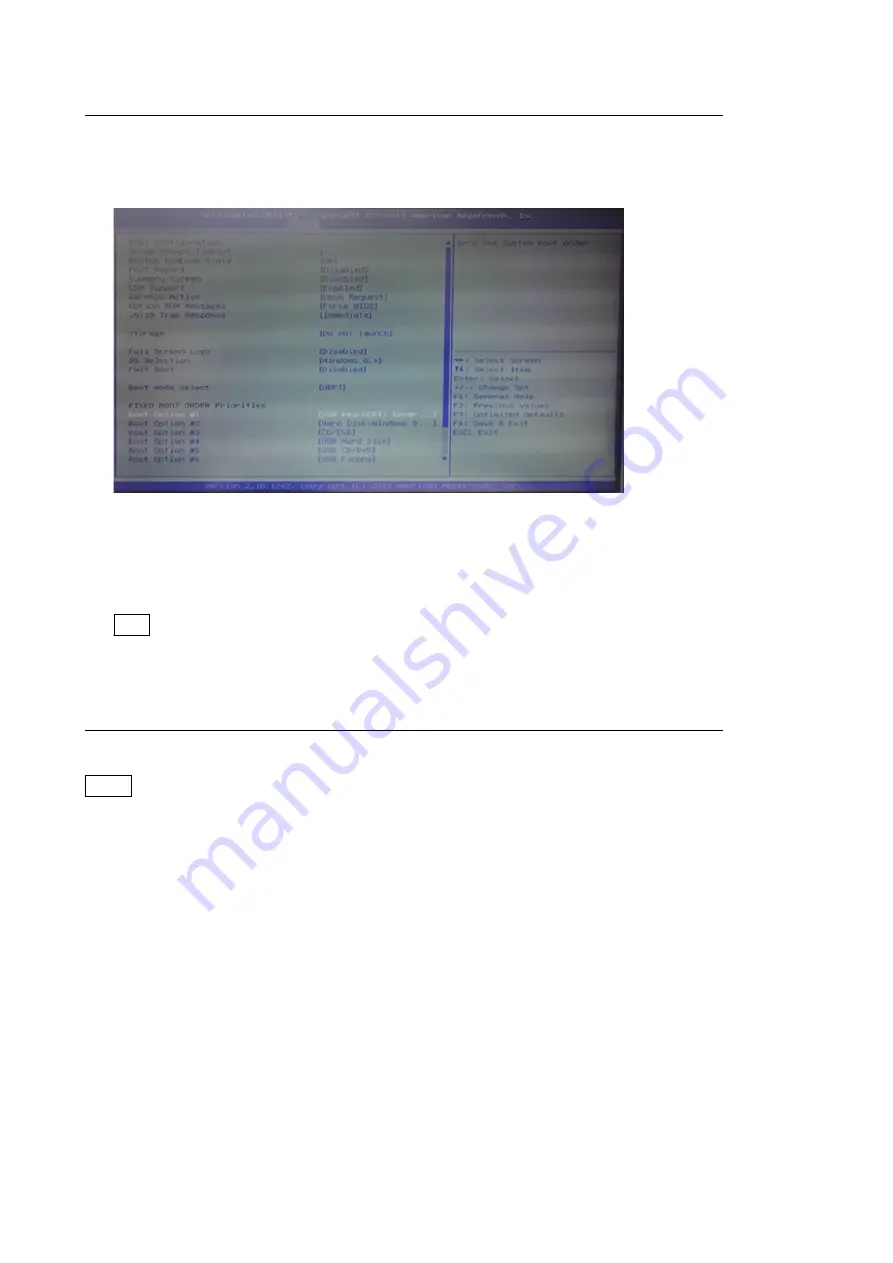
Starting up Windows PE
1.
Press and hold the Delete key and turn on the unit.
BIOS setup window is displayed.
2.
Assign the bootable USB memory of Windows PE to [Boot Option #1] under [FIXED BOOT ORDER Priorities]
in [Boot] tab.
3.
Press the [F4] key to execute [Save & Reset].
The unit restarts.
Windows PE starts from the USB memory.
Tip
When the USB memory, keyboard, and mouse are not recognized normally, connect some or all of them to the
other USB connector and return to the first step.
Preparing drives
Note
If any wrong target area is specified, the SSD module may need to be replaced.
1.
Execute the following commands on the displayed screen.
X:\windows\system32>
diskpart
DISKPART>
list volume
Volume list is displayed.
Example
Volume ### Ltr Label Fs Type Size Status Info
---------- --- ----------- ----- ---------- ------- --------- --------
Volume 0 C Windows NTFS Partition 40 GB Healthy
Volume 1 D Work NTFS Partition 2048 MB Healthy
Volume 2 Windows RE NTFS Partition 600 MB Healthy Hidden
Volume 3 Recovery NTFS Partition 10 GB Healthy Hidden
Volume 4 SYSTEM FAT32 Partition 100 MB Healthy Hidden
Volume 5 F Removable 0 B No Media
Volume 6 E WinPE FAT32 Removable XXX MB Healthy
PMW-PZ1
1-21
Summary of Contents for PMW-PZ1
Page 1: ...4K MEMORY PLAYER PMW PZ1 SERVICE MANUAL 1st Edition Revised 1 ...
Page 4: ......
Page 8: ......
Page 40: ......
Page 42: ......
Page 44: ......
Page 76: ......
Page 77: ......
Page 78: ...PMW PZ1 SY PMW PZ1 CN J E 9 878 647 02 Sony Corporation Printed in Japan 2016 3 08 2015 ...






























