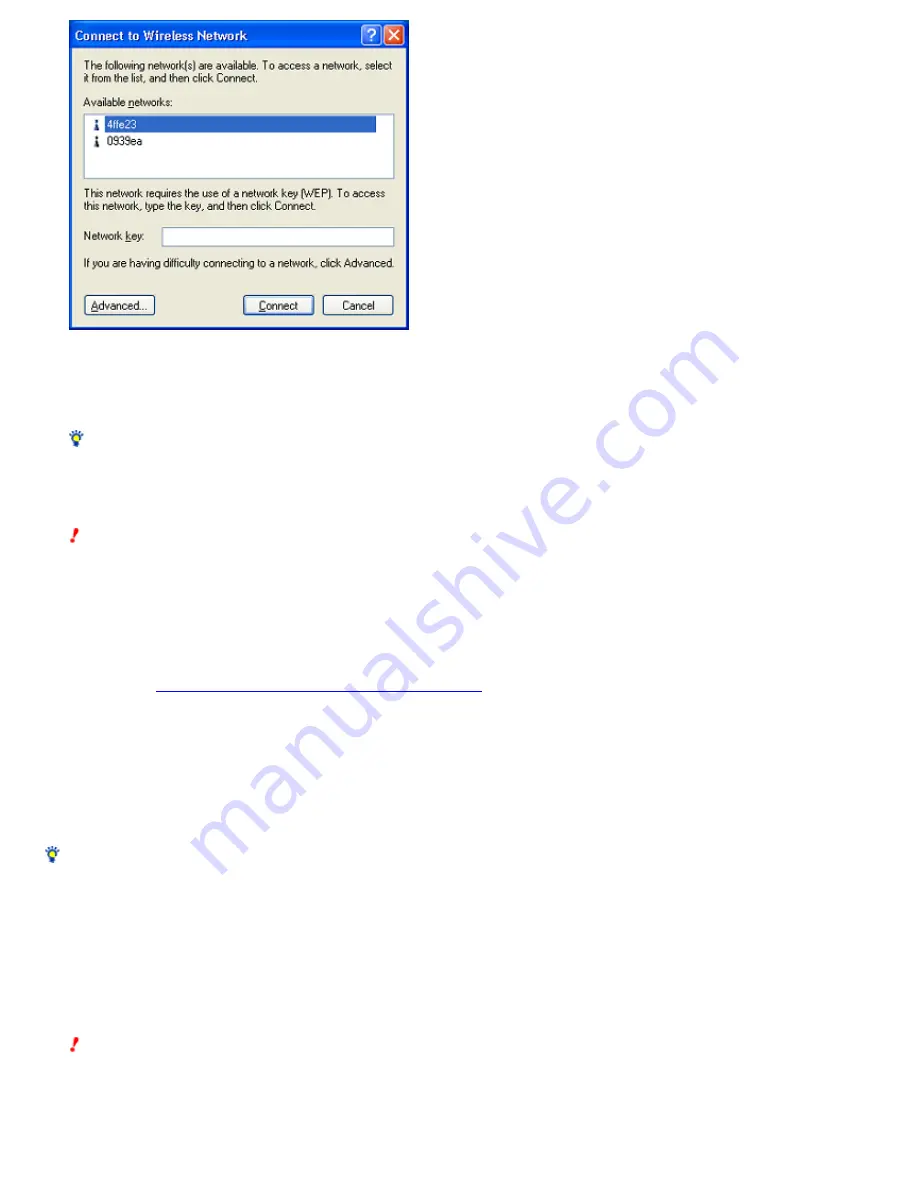
2.
Se le ct the ne tw ork to w hich you w ant to conne ct from the "Available ne tw ork s " lis t.
3.
If data e ncryption (WEP) is e nable d for the acce s s point, e nte r an e ncryption k e y (WEP k e y) in the "Ne tw ork k e y" te xt box.
Hint
o
The encryption key (WEP key) is a passw ord used for netw orks w ith data encryption enabled.
o
The encryption key (WEP key) is displayed as asterisks.
Note s
o
When connecting to an access point set to its factory default settings, confirm the settings in the documentation provided w ith your access point.
When connecting to an existing access point, confirm the settings from the access point administrator.
o
A netw ork key is a passw ord that prevents unauthorized access to data from outside and is used w hen connecting to a w ireless netw ork w ith the
data encryption (WEP) function enabled. When data encryption is disabled for the access point, w e strongly recommend that you enable it once you
have established a connection to the access point (access point settings cannot be changed if you are not connected). For details on how to set up
the access point, refer to the documentation provided w ith your access point.
o
When using
an access point that supports the use of the "AP Setting" button
on the "Status" tab, clicking it displays a w indow used to customize
access point settings.
o
If you change the access point settings, you w ill no longer be able to connect to the access point because the access point and computer settings do
not match. You w ill be able to connect to the access point again if you change the Wireless Panel settings in the "Wireless Netw ork Connection" dialog
box to match those of the access point.
4.
Click "Conne ct".
The access point is connected to from the computer and registered in the Window s XP operating system.
Hint
For details on making settings, refer to Window s Help.
Peer to Peer Network connection mode
(When Windows XP Service Pack 1 is installed)
1.
Right-click the "Wire le s s Ne tw ork Conne ction" icon on the tas k bar, and the n click "Vie w Available Wire le s s Ne tw ork s " on the s hortcut
m e nu.
The "Wireless Netw ork Connection" dialog box appears.
Note
The appearance of the screen of the selected netw ork differs depending on w hether data encryption (WEP) is enabled. Verify the settings of the target
computer.
Netw ork w ith data encryption (WEP) disabled:
Page 18
















































