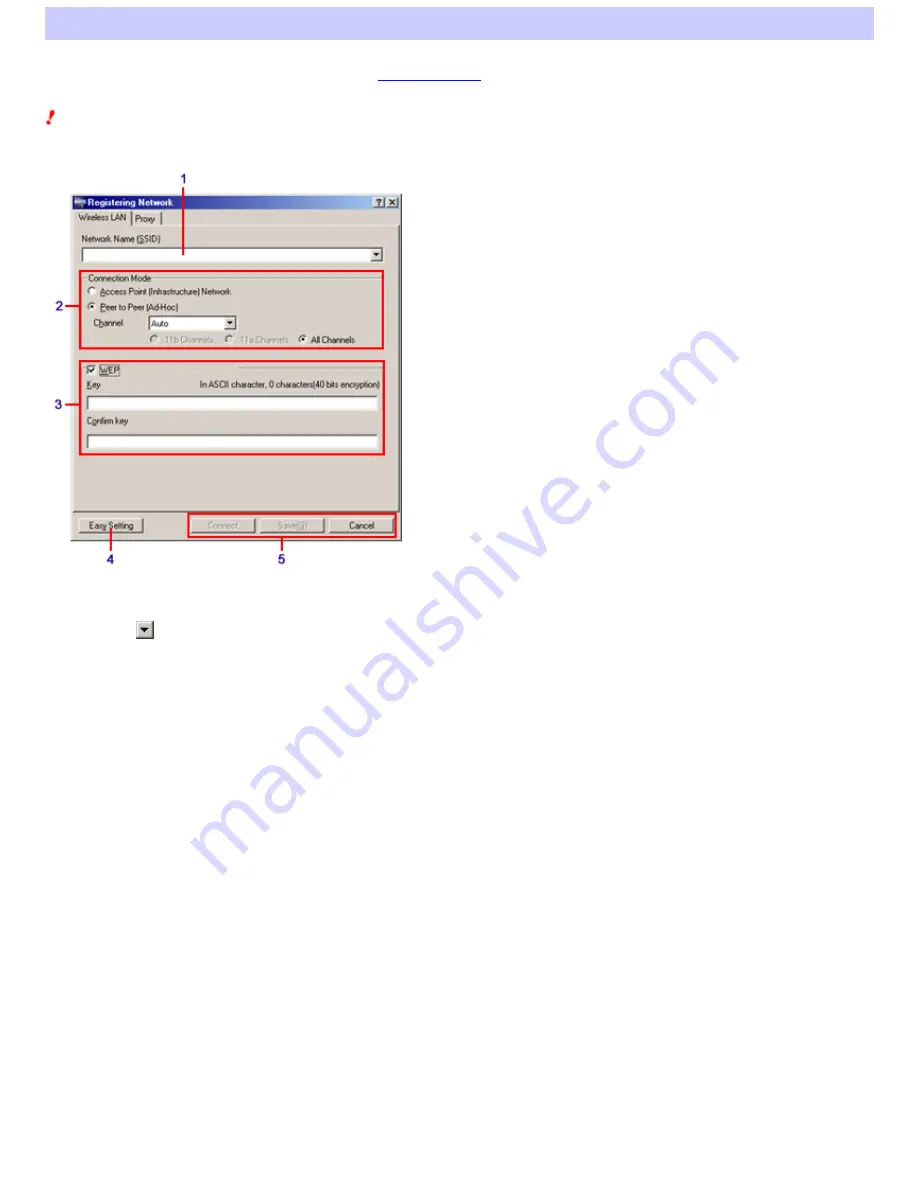
"Registering Network" dialog box
"Wireless LAN" tab of the Advanced display
The "Registering Netw ork" dialog box is displayed w hen you click the "New ", "Register", or "Edit" button on the "Netw ork List" tab of the Wireless Panel w indow .
The default display of the "Registering Netw ork" dialog box is the
Easy Setting display
. Clicking the "Advanced" button changes the display to the Advanced
display.
Note
The "Registering Netw ork" dialog box is only available if you are using the Window s 2000 operating system.
1.
Ne tw ork Nam e (SSID)
Enter the netw ork name (SSID) of the netw ork that you w ant to register or the registered netw ork that you w ant to edit.
If you click
, a search for w ireless netw orks operating w ithin the communication range of your computer starts, and any netw orks found are
displayed on the drop-dow n list. From the list, you can select the w ireless netw ork that you w ant to register or edit.
2.
Conne ction M ode
This area allow s you to select the netw ork mode.
"Acce s s Point (Infras tructure ) Ne tw ork "
Select this option w hen you w ant to use the Access Point Netw ork connection mode.
"Pe e r to Pe e r (Ad-Hoc)"
Select this option w hen you w ant to use the Peer to Peer Netw ork connection mode.
"Channe l"
Select the w ireless frequency (channel) that you w ant to use. By default, this setting is "Auto". All the devices connected to the w ireless netw ork must be
set to the same channel.
Only the channels that you can use w ith your Wireless LAN PC Card appear on the list.
3.
Data e ncryption (WEP)
You can configure settings related to data encryption (WEP).
"WEP"
Selecting this check box enables data encryption (WEP).
"Ke y"
Page 60






























