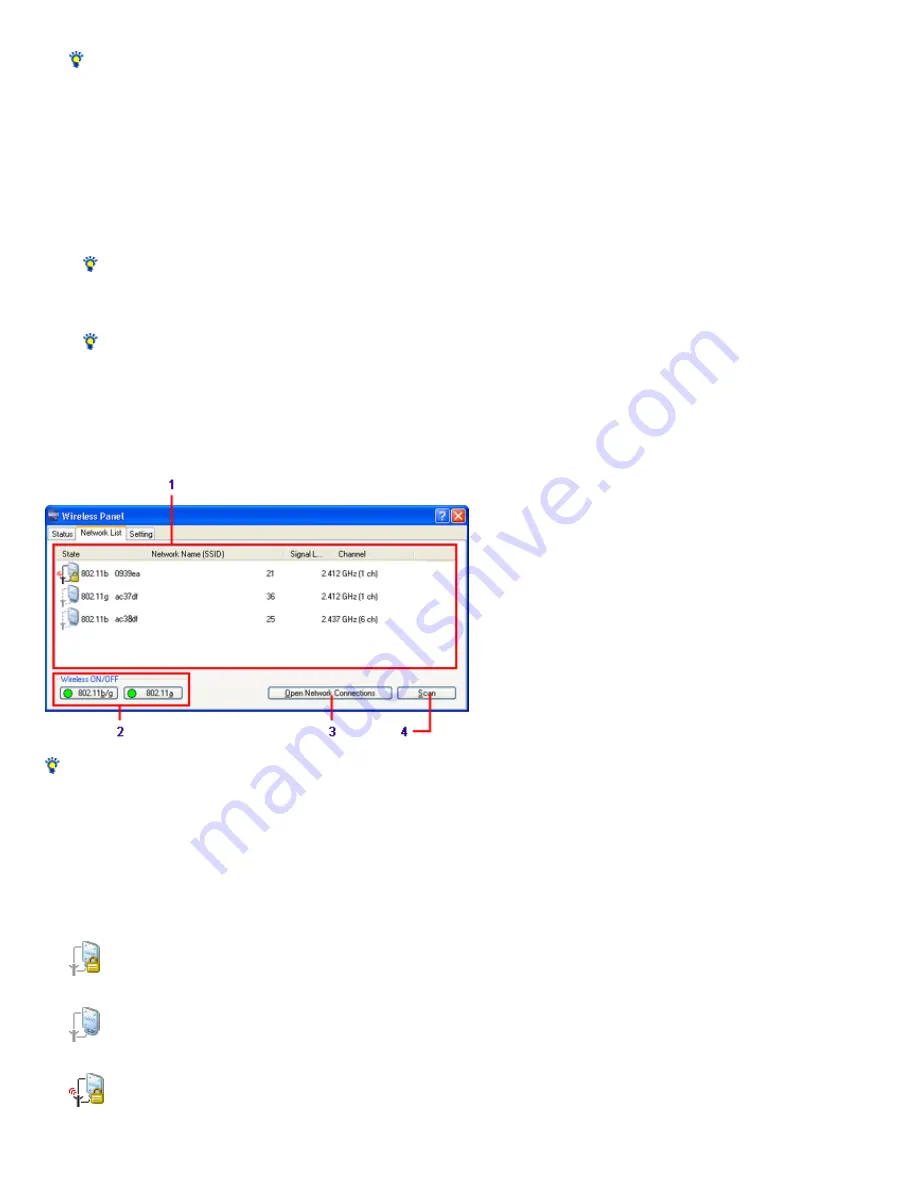
(The button changes depending on the status.)
Hint
This function is only available if you are using the Window s 2000 operating system.
"Re gis te r" button
This button is displayed w hen an unregistered netw ork is selected on the "Netw ork List" tab. Clicking this button allow s you to register the selected
w ireless netw ork.
"Edit" button
This button is displayed w hen a registered netw ork is selected on the "Netw ork List" tab. Clicking this button allow s you to edit the registration settings
of the selected w ireless netw ork.
"De le te " button
Deletes a selected w ireless netw ork.
Hint
This function is only available if you are using the Window s 2000 operating system.
"Scan" button
Clicking this button starts a search for w ireless netw orks w ithin the communication range of your computer, and then updates the "Netw ork List" tab.
Hint
You can configure some access points so that their netw ork names (SSID) are not displayed. Such access points are not displayed on the "Netw ork List"
tab. If you w ant to connect to such an access point, consult your netw ork administrator for information about the netw ork name (SSID) and encryption key
of the target access point. Register these settings and connect to the access point. In this case, the netw ork name (SSID) of the access point appears on
the "Netw ork List" tab.
Windows XP operating system
Hint
If you point to a button in the Wireless Panel w indow , a short explanation appears.
1.
Ne tw ork Lis t
Displays a list of access point and peer-to-peer netw orks w ithin the communication range of your computer.
"State "
Displays the icons below indicating the status and communication type of netw orks w ithin the communication range of your computer.
Access point w ith data encryption enabled.
Access point w ith data encryption disabled.
Currently connected access point.
(This icon indicates that the access point has data encryption enabled.)
Page 53
















































