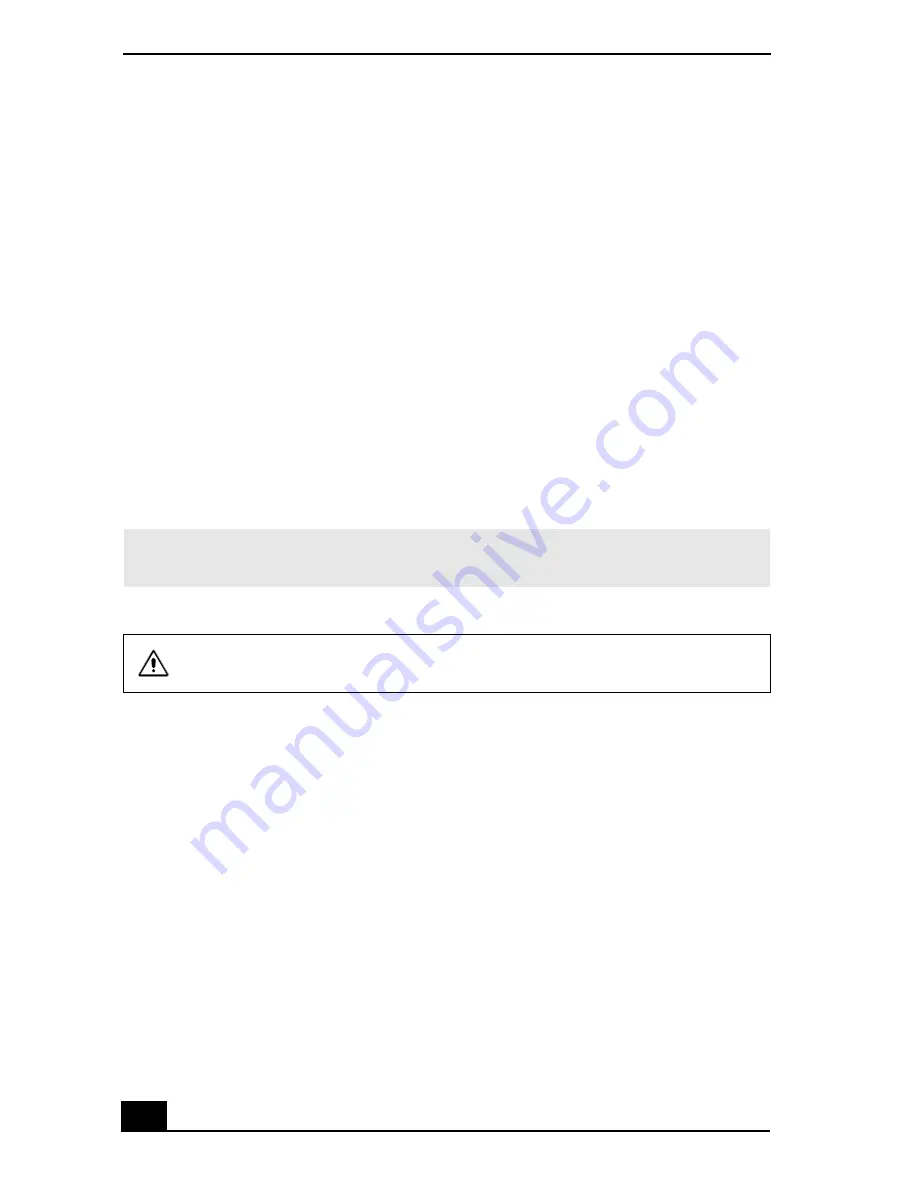
VAIO Digital Studio Computer User Guide
30
Creating movies with MovieShaker software
Using your imported clips, you can create a short movie using the Shake feature.
The Shake feature selects clips from the Story Board tray, adds effects, and
combines them randomly into a 30-second movie. After you “Shake” your video,
you can edit it by adding effects and text, by adjusting the color and contrast, and
by modifying its length.
Importing images and sound clips
1
Click Import. The Import file browser window appears.
2
Find the clips you want to add.
3
Click the clips. The files are added to the Import clip tray.
4
Repeat this process to gather each of the images and video and sound clips
you want to use in your movie.
✍
You can delete a clip from the Import clip tray by dragging the clip’s icon to the trash
icon located on the Edit tray of the working panel.
Importing image or sound files that are over 30 seconds in length may cause
the MovieShaker software to stop responding.
Summary of Contents for PCV-RX600N
Page 1: ...VAIO Digital Studio Computer User Guide ...
Page 2: ......
Page 6: ...VAIO Digital Studio Computer User Guide 6 ...
Page 12: ...VAIO Digital Studio Computer User Guide 12 ...
Page 18: ...VAIO Digital Studio Computer User Guide 18 ...
Page 62: ...VAIO Digital Studio Computer User Guide 62 ...
Page 68: ...VAIO Digital Studio Computer User Guide 68 ...
Page 82: ...VAIO Digital Studio Computer User Guide 82 ...
















































