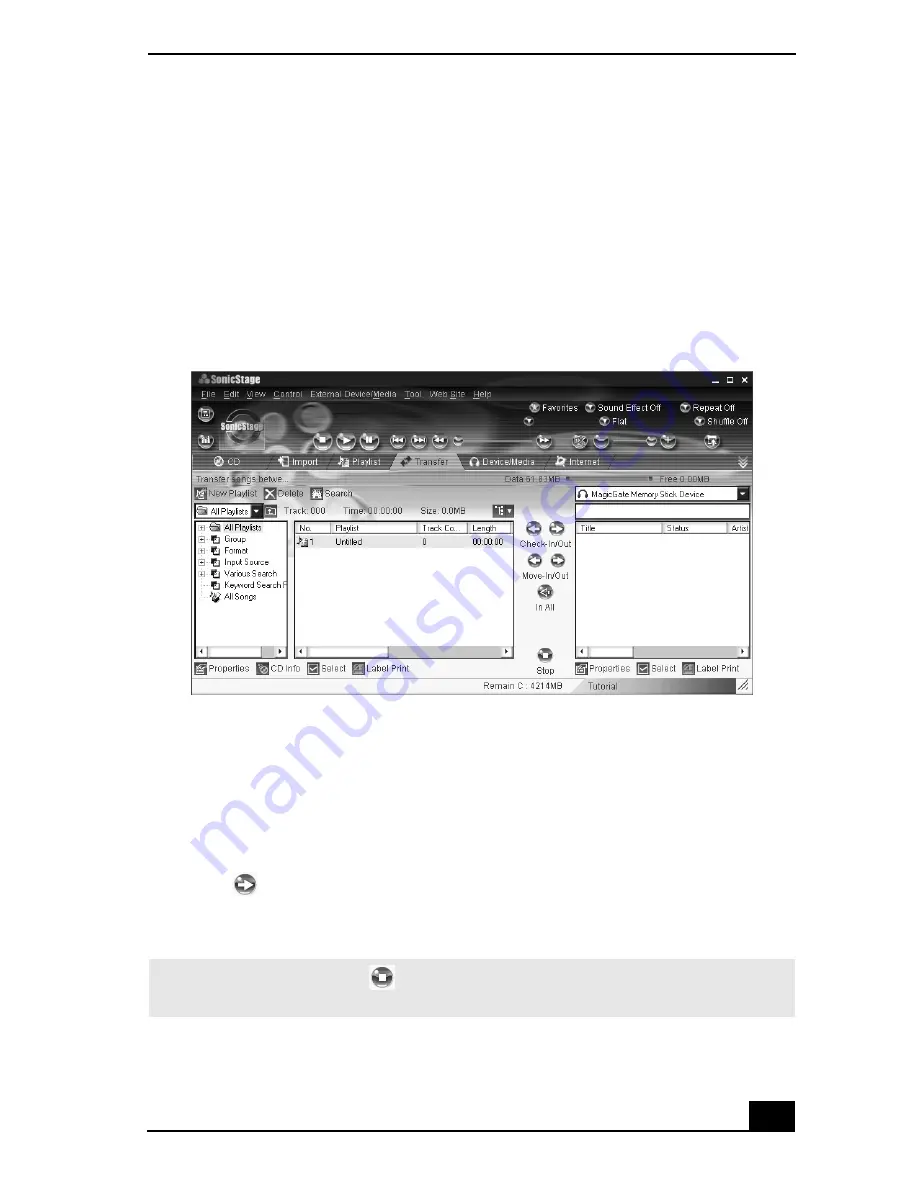
SonicStage Software
53
Check-Out
1
Connect the external device or insert the media into your computer.
2
Click the Transfer tab to display the Transfer window. Your computer
automatically recognizes the connected external device or media and lists
the content information in a new panel on the right side of the Transfer
window.
3
Select the Playlist that contains the song that you want to check out. The
songs in the playlist are shown in the Playlist view panel located in the
center of the Transfer window.
4
From the Playlist view panel, select the song to be checked out. To check out
more than one song at a time, hold down the Ctrl key and select the
additional songs.
5
Click
(Out), or drag the song to the desired position in the song list of the
external device or media. Check Out begins.
Transfer window
✍
To cancel Check Out, click
(Stop), or click Cancel in the Processing dialog box that
is displayed during the Check Out process.
Summary of Contents for PCV-RX600N
Page 1: ...VAIO Digital Studio Computer User Guide ...
Page 2: ......
Page 6: ...VAIO Digital Studio Computer User Guide 6 ...
Page 12: ...VAIO Digital Studio Computer User Guide 12 ...
Page 18: ...VAIO Digital Studio Computer User Guide 18 ...
Page 62: ...VAIO Digital Studio Computer User Guide 62 ...
Page 68: ...VAIO Digital Studio Computer User Guide 68 ...
Page 82: ...VAIO Digital Studio Computer User Guide 82 ...
















































