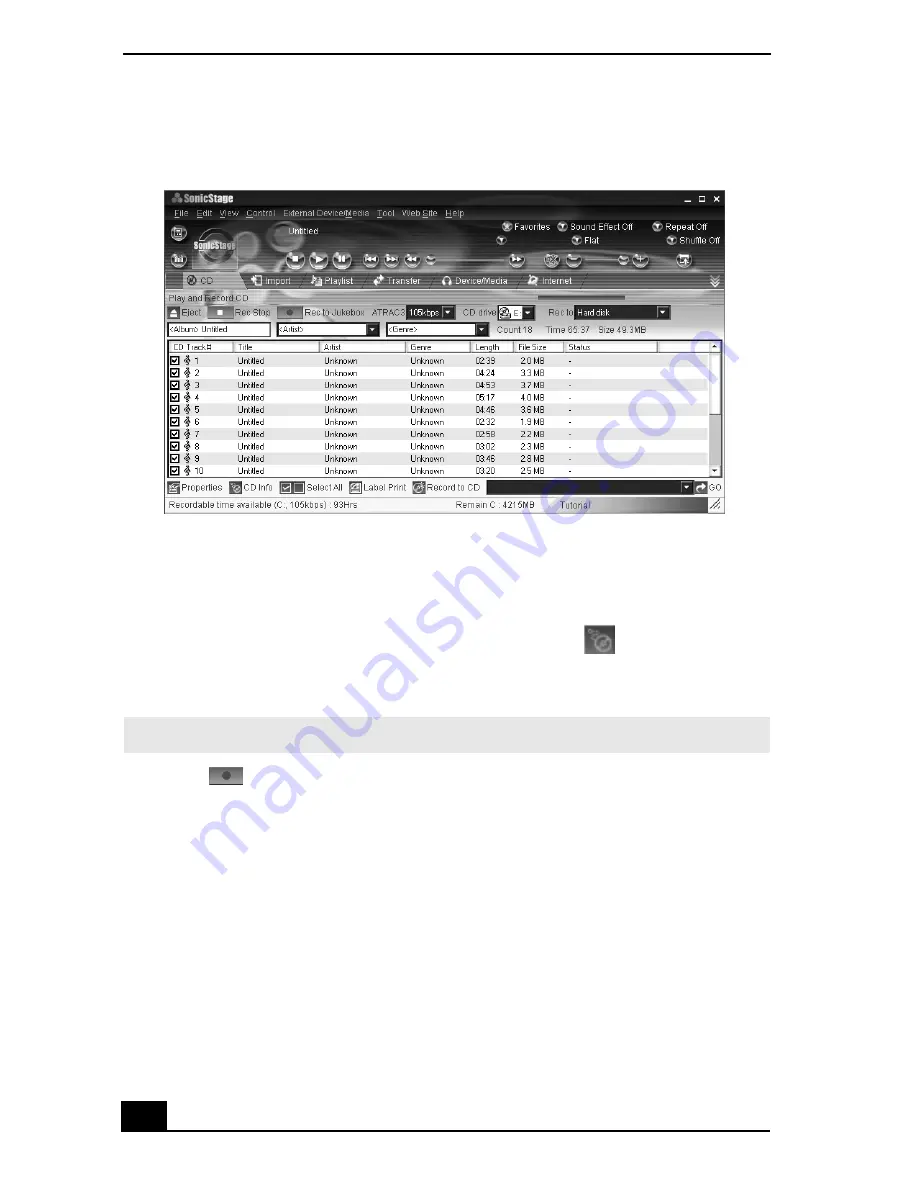
VAIO Digital Studio Computer User Guide
52
4
You can identify specific tracks on your CD by clearing the check marks
from the tracks you don’t want to record. You can clear all selected tracks by
selecting the empty checkbox next to Select All, and then selecting the tracks
you want to record.
If your Internet connection is active, you can use the
CD Info button to
view the name of your CD and its song titles.
5
Click
(Rec to Jukebox) to begin recording. When the recording is
finished, the new playlist appears in the File tree view of the Playlist
window.
Transferring songs (Check-In/Check-Out)
You can transfer songs between the playlists in the SonicStage software and
external devices or media. For more information on using your external devices
or media, see the instructions supplied with the device or media.
These instructions are for using the Check-In/Check-Out “1-step” method. For
information on using another method, see “Changing the check-in/check-out
settings” in the SonicStage online Help file.
CD tab window
✍
The CD Info button feature is not supported for all audio CDs.
Summary of Contents for PCV-RX600N
Page 1: ...VAIO Digital Studio Computer User Guide ...
Page 2: ......
Page 6: ...VAIO Digital Studio Computer User Guide 6 ...
Page 12: ...VAIO Digital Studio Computer User Guide 12 ...
Page 18: ...VAIO Digital Studio Computer User Guide 18 ...
Page 62: ...VAIO Digital Studio Computer User Guide 62 ...
Page 68: ...VAIO Digital Studio Computer User Guide 68 ...
Page 82: ...VAIO Digital Studio Computer User Guide 82 ...






























