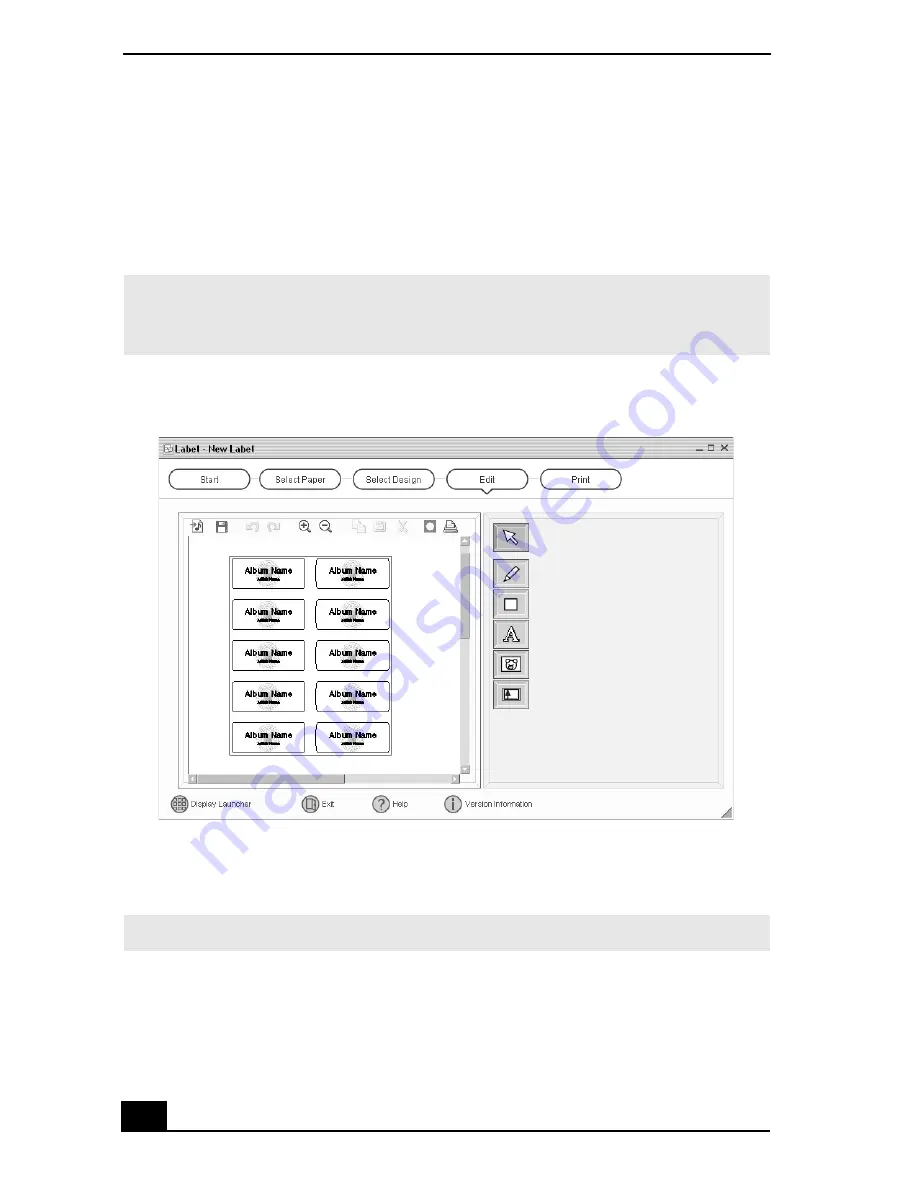
VAIO Digital Studio Computer User Guide
26
2
Click an icon to select a media type. A new window opens.
3
Click the paper layout icon. The Select Design window appears.
4
Select a design template. Use the decoration and customization features on
the right by clicking an icon and dragging it onto your template.
5
Click Print to complete the label making process. Use the configuration
buttons and drop-down lists to select the printer and to set margins.
✍
A new window appears, enabling you to list the contents of your audio or video media.
You can create a song or video list, depending on the type of media label being
created.
Design Edit window
✍
See the online Help for detailed information on using DigitalPrint software.
Summary of Contents for PCV-RX600N
Page 1: ...VAIO Digital Studio Computer User Guide ...
Page 2: ......
Page 6: ...VAIO Digital Studio Computer User Guide 6 ...
Page 12: ...VAIO Digital Studio Computer User Guide 12 ...
Page 18: ...VAIO Digital Studio Computer User Guide 18 ...
Page 62: ...VAIO Digital Studio Computer User Guide 62 ...
Page 68: ...VAIO Digital Studio Computer User Guide 68 ...
Page 82: ...VAIO Digital Studio Computer User Guide 82 ...






























