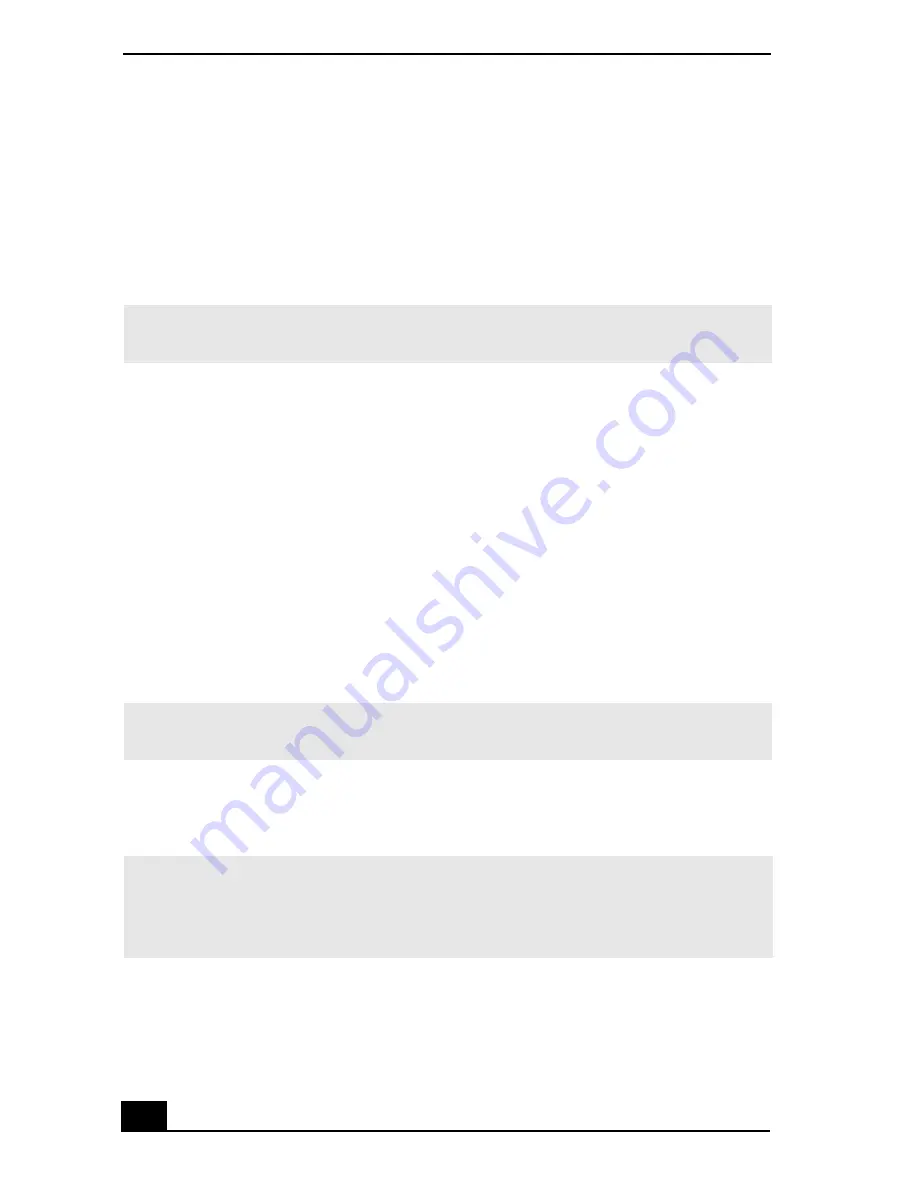
VAIO Digital Studio Computer User Guide
66
To Use the Application Recovery CD(s)
The Application Recovery CD utility enables you to reinstall individual software
applications if they become corrupted or are erased. Reinstalling an individual
software application may correct a problem that you are experiencing with your
computer or specific application. You may not need to reinstall the entire
contents of your hard drive.
You must be in Windows to run the Application Recovery CD utility. If you have
any questions about using the Application Recovery CD(s), visit
http://www.sony.com/pcsupport, or contact Sony Customer Support at
1-888-4-SONY-PC.
Using the Application Recovery CD(s)
1
Turn on your computer. If your computer is already on, save and close all
open applications.
2
When the Windows desktop appears, insert the Application Recovery CD
into your computer’s optical drive. The Application Recovery utility loads
automatically.
3
When the Application Recovery menu appears, follow the on-screen
instructions to complete the recovery process.
✍
If you need to reinstall all of the software that shipped with your computer, use the
System Recovery CD(s).
✍
If your system is equipped with two optical drives, insert the Application Recovery CD
into the upper optical drive.
✍
Your system may include one or more Application Recovery CDs. If you have more
than one Application Recovery CD, insert the first CD to run the Application Recovery
utility. You may be prompted to insert the next CD(s), depending on the software
application you wish to restore.
Summary of Contents for PCV-RX600N
Page 1: ...VAIO Digital Studio Computer User Guide ...
Page 2: ......
Page 6: ...VAIO Digital Studio Computer User Guide 6 ...
Page 12: ...VAIO Digital Studio Computer User Guide 12 ...
Page 18: ...VAIO Digital Studio Computer User Guide 18 ...
Page 62: ...VAIO Digital Studio Computer User Guide 62 ...
Page 68: ...VAIO Digital Studio Computer User Guide 68 ...
Page 82: ...VAIO Digital Studio Computer User Guide 82 ...






























