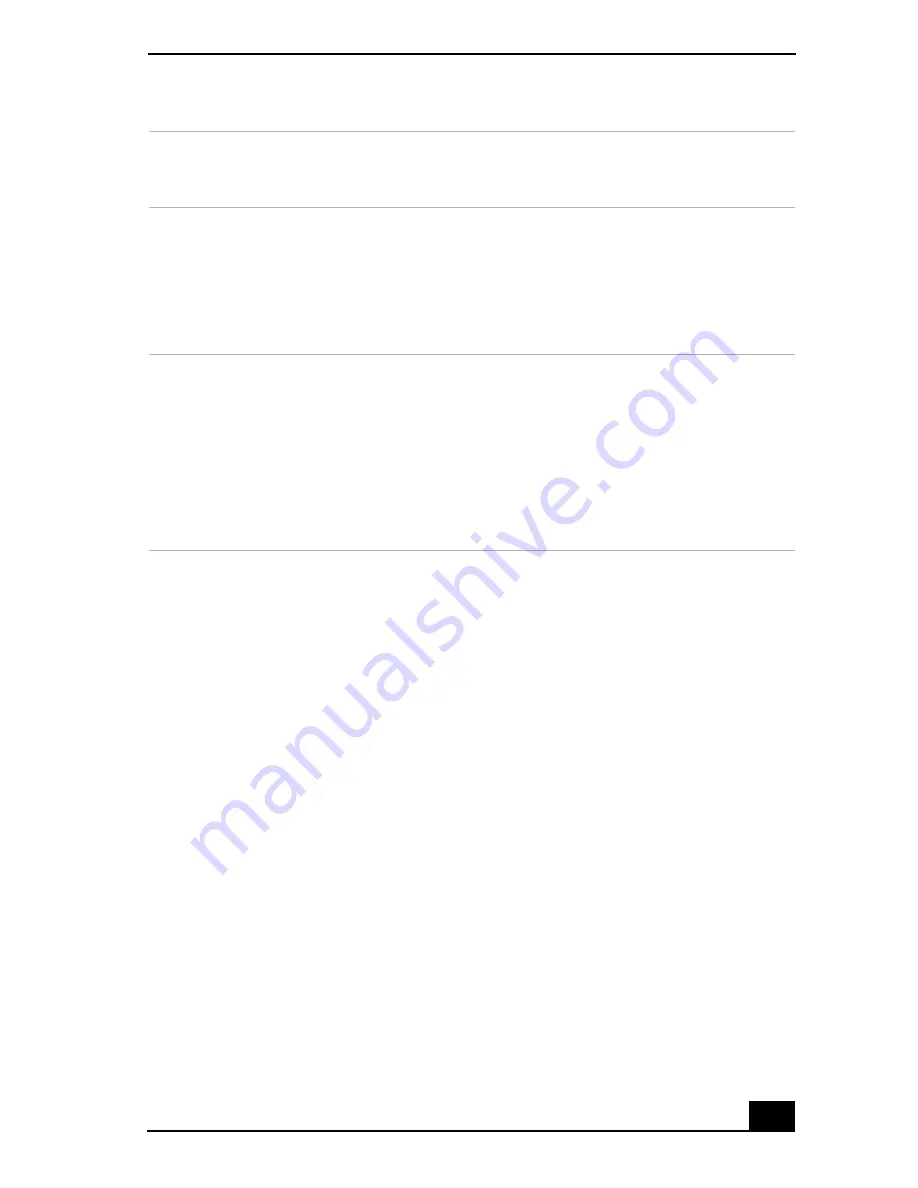
Smart Capture
41
The Smart Capture main window opens with a blue screen image, indicating that
there is no data input from a digital camera or camcorder. When you connect
your digital camera or camcorder to your system with an i.LINK cable and turn it
on, an image appears in the main window. Some cameras and camcorders need to
have a recording media inserted before an image can be displayed in the Smart
Capture window. Consult the manual supplied with your digital camera or
camcorder for more information.
Using Still Mode
1
Click Start in the Windows® taskbar and click All Programs.
2
Select Smart Capture and then click Smart Capture. The Smart Capture main
window appears.
3
Connect your compatible i.LINK digital camera or camcorder to your
computer with an i.LINK cable (optional). An image appears in the Smart
Capture main window.
4
Check that the Mode dial is set to Still. Click the Mode dial to switch
between Still mode and Net Movie mode.
1
Mode indicator
Displays the current mode (Still or
Net Movie).
4
Help button
Connects you directly to the online
Smart Capture Help.
2
Mode dial
Switches Smart Capture from Still
mode to Net Movie mode with a
single click of your mouse.
5
Capture button
Captures your individual still
images in the same manner as a
camera. You can select different
characteristics for the Capture
button when capturing a Net Movie.
3
Options button
Displays the configuration options
available for either Still or Net
Movie mode.
Effects button
Displays the special effects that you
can apply to your pictures or video
clips.
6
Image window
Displays the still or video image
from your digital camera or
camcorder.
Summary of Contents for PCV-RX600N
Page 1: ...VAIO Digital Studio Computer User Guide ...
Page 2: ......
Page 6: ...VAIO Digital Studio Computer User Guide 6 ...
Page 12: ...VAIO Digital Studio Computer User Guide 12 ...
Page 18: ...VAIO Digital Studio Computer User Guide 18 ...
Page 62: ...VAIO Digital Studio Computer User Guide 62 ...
Page 68: ...VAIO Digital Studio Computer User Guide 68 ...
Page 82: ...VAIO Digital Studio Computer User Guide 82 ...
















































