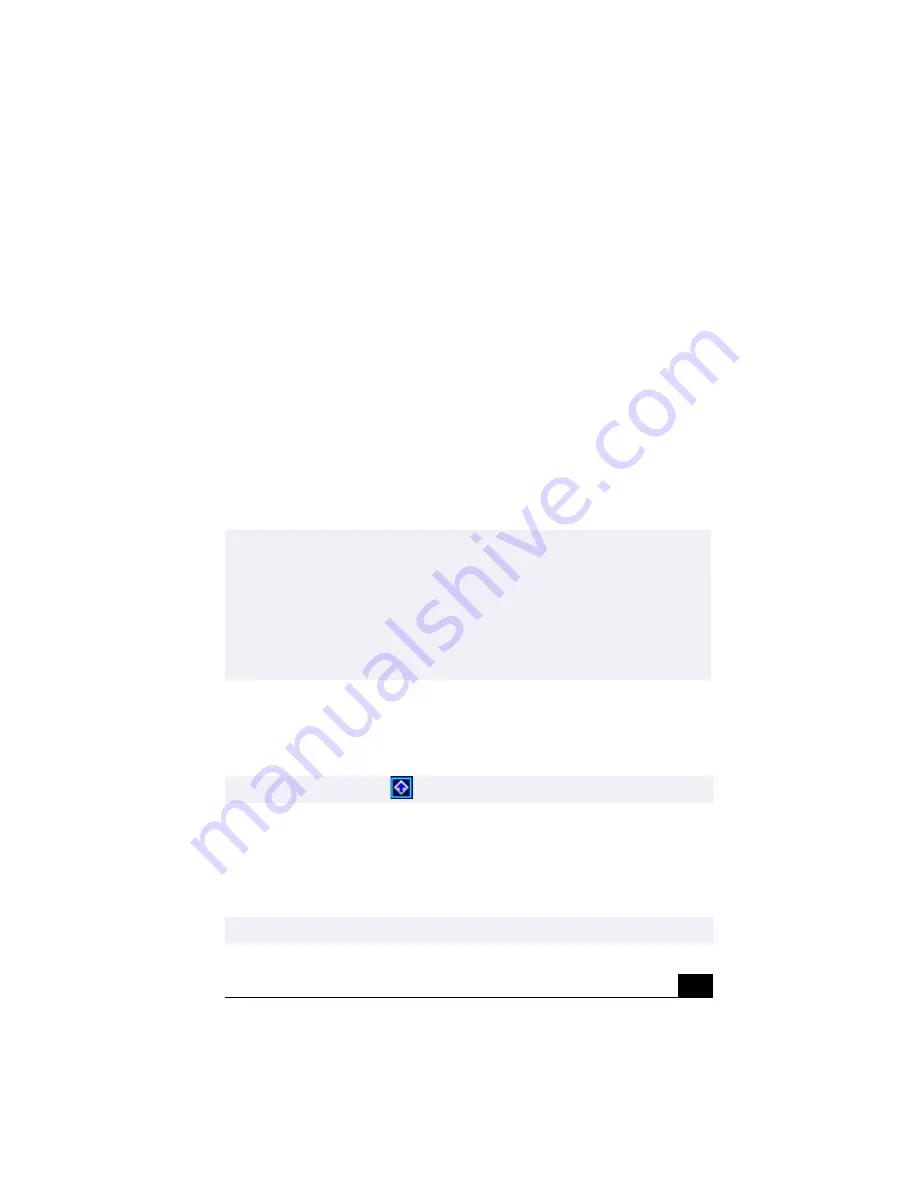
21
VAIO Action Setup
VAIO Action Setup manages the settings for your computer’s Shortcut keys
(S Keys) and i.LINK
®
interface. The programmable S Keys come with the
following applications as their default settings:
❑
S1 —
Outlook Express
❑
S2 —
Internet Explorer
❑
S3 —
Media Bar
❑
S4 —
PictureGear
❑
S5 —
DVgate Motion
❑
S6 —
Help/Demo
All six buttons are reprogrammable.
To change the settings of the S Keys
1
From the Start menu, point to Programs, point to VAIO Action Setup, and
then click on VAIO Action Setup.
2
Click the
S
Key you want to change.
3
From the Select Application dialog box, click the option for the desired type
of function. The corresponding applications appear in the list box on the
right.
✍
i.LINK is a trademark of Sony used only to designate that a product contains an
IEEE1394 connection. The i.LINK connection may vary, depending on the software
applications, operating system, and i.LINK-compatible devices. All products with an
i.LINK connection may not communicate with each other.
Please refer to the documentation that came with your i.LINK-compatible device for
information on operating conditions and proper connection. Before connecting
i.LINK-compatible PC peripherals to your system, such as a CD-RW or Hard Disk
Drive, confirm their operating system compatibility and required operating conditions.
✍
You can also double-click
on the Windows taskbar to open VAIO Action Setup.
✍
You may also use the drag and drop feature to place any application into the list box.
Summary of Contents for PCV-RX370DS - Vaio Digital Studio Desktop Computer
Page 1: ...VAIO Digital Studio User Guide PCV RX370DS PCV RX380DS ...
Page 10: ......
Page 20: ...VAIO Digital Studio User Guide 20 ...
Page 24: ...VAIO Digital Studio User Guide 24 ...
Page 54: ...VAIO Digital Studio User Guide 54 ...
Page 92: ...VAIO Digital Studio User Guide 92 ...
Page 96: ......
















































