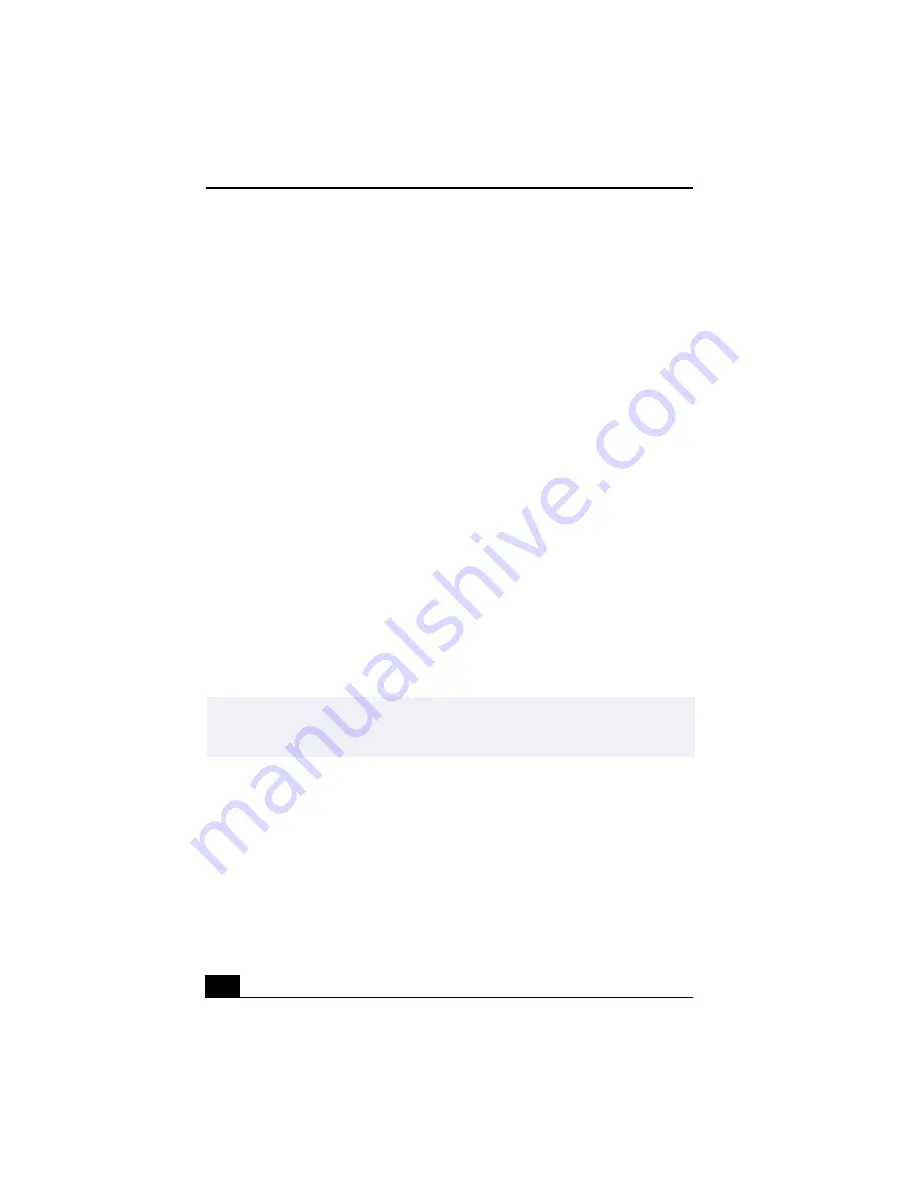
VAIO Digital Studio™ User Guide
48
Managing your movie in Net Movie mode
From the Movie Player window, you can perform various functions using the task
buttons:
❑
Delete —
Discard any frame or the entire movie by clicking on the Delete
button. The frame or movie is removed from the Movie Player window.
❑
Upload —
Compress and send your movies online to the ImageStation Web
site to share with your family and friends. ImageStation stores your movies
online when you register for this free service. See “Using ImageStation™.”
❑
Mail —
E-mail your movies to family and friends. Click on the Mail button
and your e-mail application launches with a new message window
containing the movie.
❑
Save —
Click on the Save button to compress and save your movie in a
variety of formats, to a location of your choice.
Using ImageStation™
ImageStation is a free online service that allows you to store your pictures and
movies on the Internet to share with family and friends. ImageStation requires an
Internet connection and registration for the Web-based service. You must be
connected to the Internet before uploading your pictures or movies with Smart
Capture and ImageStation.
Uploading with Movie Player
1
Click on the Upload Button in Movie Player. The Compression Settings
when Uploading window appears.
✍
Sony recommends that your movie file size not exceed 254 MB if compressed, or 2 GB
if not compressed. Large movie files take longer to upload to the ImageStation Web
site.
Summary of Contents for PCV-RX370DS - Vaio Digital Studio Desktop Computer
Page 1: ...VAIO Digital Studio User Guide PCV RX370DS PCV RX380DS ...
Page 10: ......
Page 20: ...VAIO Digital Studio User Guide 20 ...
Page 24: ...VAIO Digital Studio User Guide 24 ...
Page 54: ...VAIO Digital Studio User Guide 54 ...
Page 92: ...VAIO Digital Studio User Guide 92 ...
Page 96: ......






























