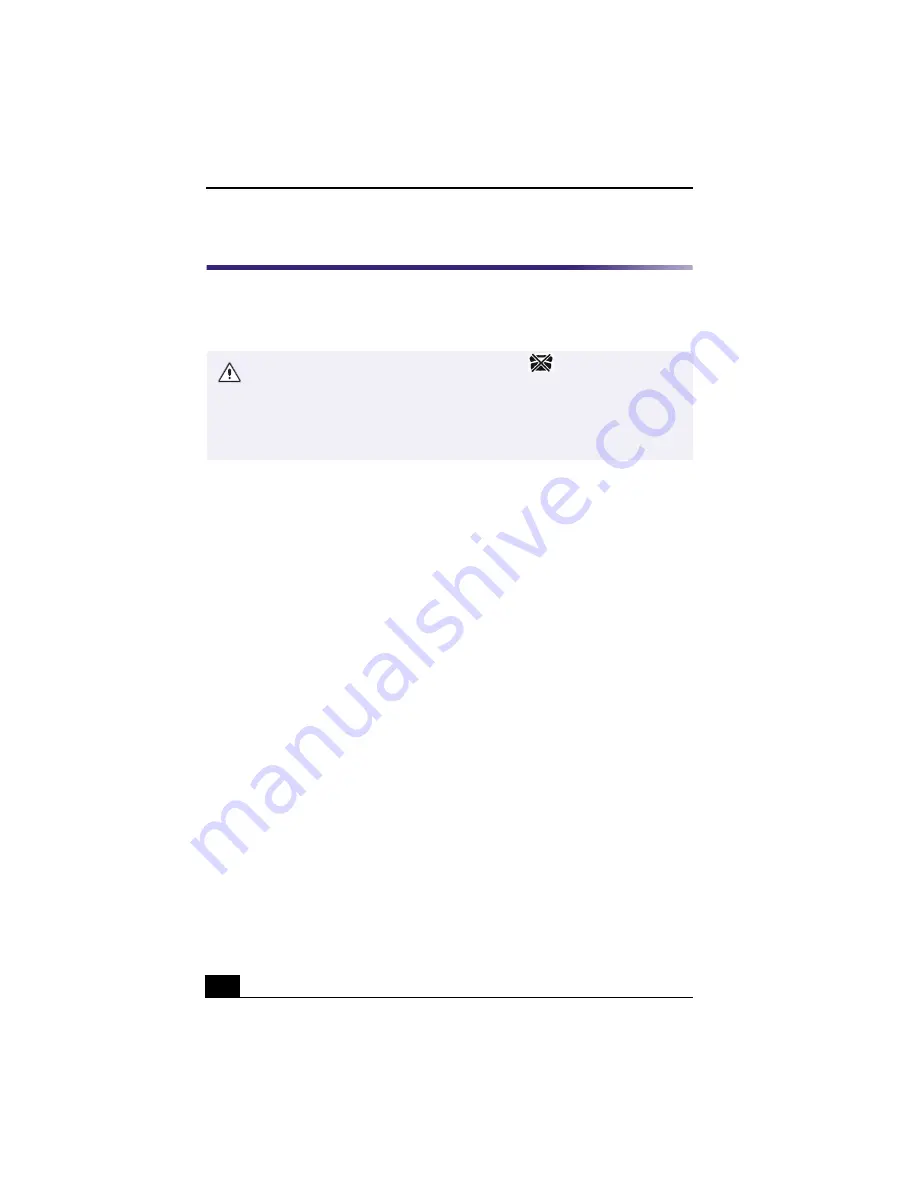
VAIO Digital Studio™ User Guide
58
Enabling Ethernet
Your computer comes with a preinstalled Ethernet interface. To enable faster
startup, your computer may ship with this function disabled. You can enable
Ethernet connectivity by following the instructions below.
To enable the Ethernet connection
1
Click on My Computer icon on the desktop.
2
Click on Control Panel, and then click on System.
3
Click the Device Manager tab.
4
Click on the Network Adapters category, and then select "Realtek RTL8139
(A/B/C/8130) PCI Fast Ethernet NIC."
5
Click the Properties button.
6
Remove the checkmark from the option "Disable in this hardware profile."
7
Click OK.
8
Close the Control Panel window.
Warning: Your computer has a protective sticker
covering the Ethernet
port located on the rear panel. Connect only 10Base-T and 100Base-TX cables
to the Ethernet port. Using other cables or a telephone cable may result in an
electric current overload and can cause a malfunction, excessive heat or fire
in the port. For help on connecting to a network, see your network
administrator.
Summary of Contents for PCV-RX370DS - Vaio Digital Studio Desktop Computer
Page 1: ...VAIO Digital Studio User Guide PCV RX370DS PCV RX380DS ...
Page 10: ......
Page 20: ...VAIO Digital Studio User Guide 20 ...
Page 24: ...VAIO Digital Studio User Guide 24 ...
Page 54: ...VAIO Digital Studio User Guide 54 ...
Page 92: ...VAIO Digital Studio User Guide 92 ...
Page 96: ......






























