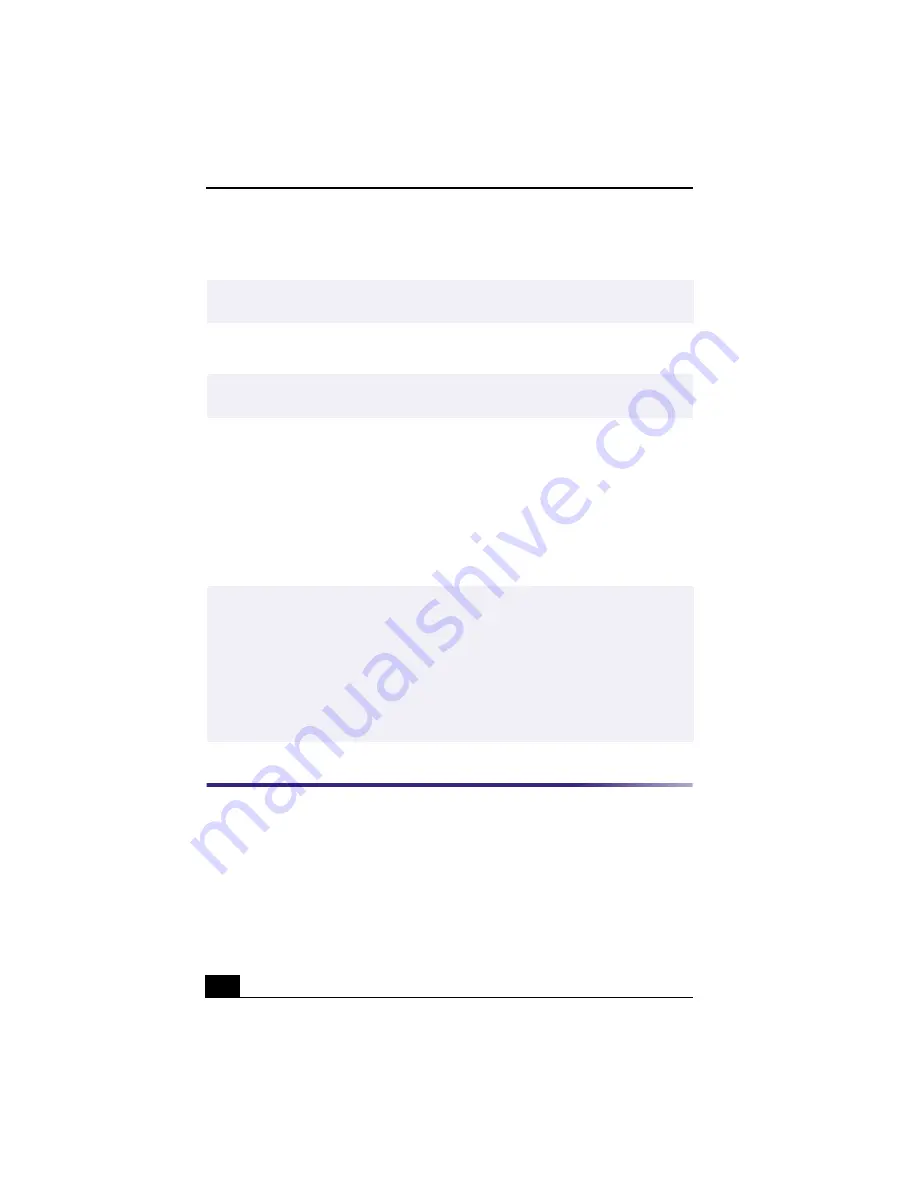
VAIO Digital Studio™ User Guide
60
To use the System Recovery CD(s)
1
Insert the Sony System Recovery CD in the DVD-ROM drive.
2
Shut down your computer.
3
Wait 30 seconds and turn on your computer.
4
Click OK to signify you have read and accepted the Microsoft End-User
License Agreement.
5
When the System Recovery menu appears, follow the on-screen instructions
to complete the recovery process.
Using the Application Recovery CD(s)
The Application Recovery CD utility allows you to reinstall individual
applications if they become corrupted or are erased. Reinstalling an individual
software title may correct a problem that you are experiencing with your
computer or software application. You may not need to reinstall the entire
contents of your hard drive.
✍
You need to complete the Windows registration process when you use the System
Recovery CD(s).
✍
The System Recovery utility boots from the DVD-ROM drive. It must be in the drive
when you turn on the computer.
✍
Your system may include one or more System Recovery CDs. If you have more than
one System Recovery CD, insert the first CD to run the System Recovery program.
You are prompted to insert the next CD(s) once the information from the first CD has
been installed.
The recovery process takes 30 to 60 minutes to complete.
After recovering your system using the System Recovery CD(s), you may be prompted
to insert your Application Recovery CD(s) after restarting Windows. Use the
Application Recovery CD(s) to complete the full recovery of your system.
Summary of Contents for PCV-RX370DS - Vaio Digital Studio Desktop Computer
Page 1: ...VAIO Digital Studio User Guide PCV RX370DS PCV RX380DS ...
Page 10: ......
Page 20: ...VAIO Digital Studio User Guide 20 ...
Page 24: ...VAIO Digital Studio User Guide 24 ...
Page 54: ...VAIO Digital Studio User Guide 54 ...
Page 92: ...VAIO Digital Studio User Guide 92 ...
Page 96: ......






























