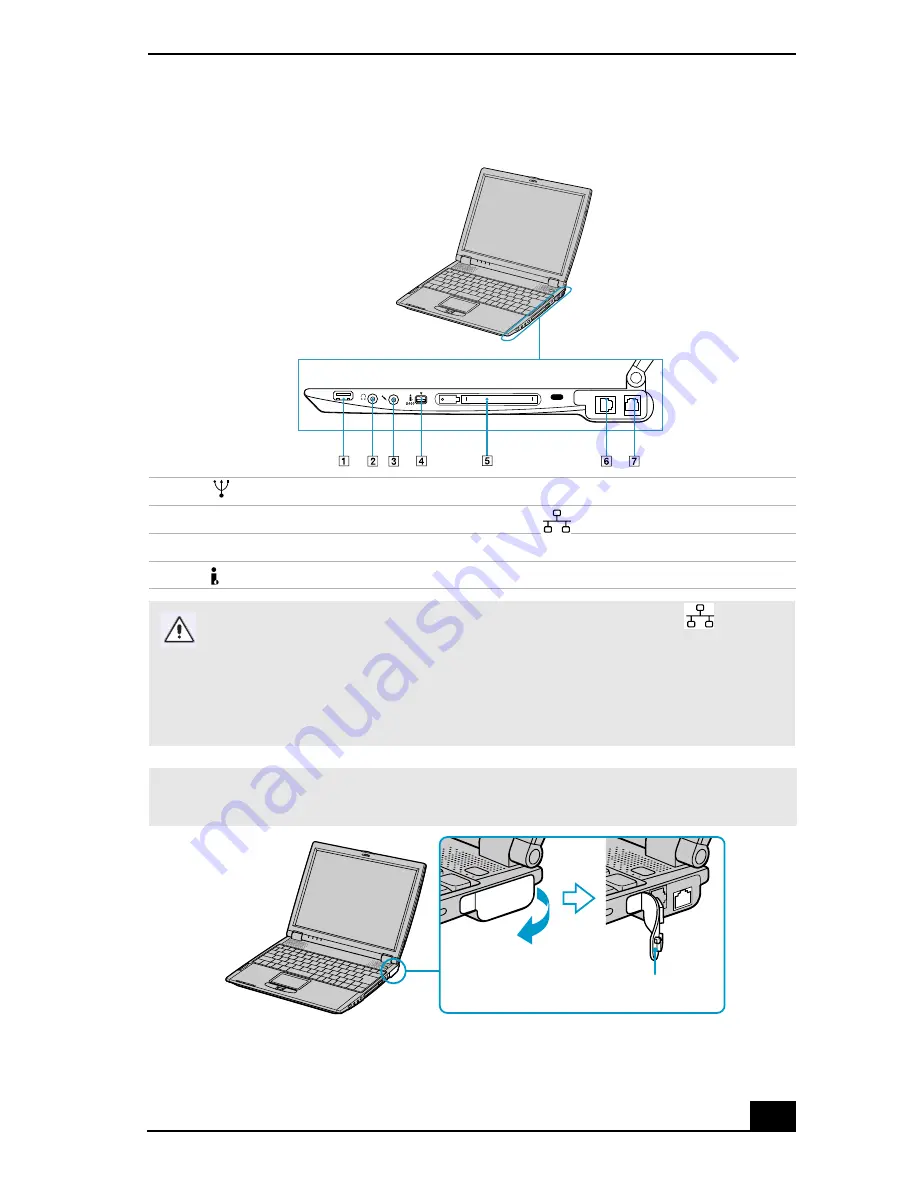
Locating Controls and Connectors
23
Right
1
USB connector
5
PC card slot
2
Headphone jack
6
Ethernet connector
3
Microphone jack
7
Phone line jack
4
i.LINK® (IEEE1394) S400 connector
Warning: Connect only 10BASE-T and 100BASE-TX cables to the
(Ethernet
network) connector. Do not connect to the Ethernet connector any other type of
network cable or telephone line. Connecting cables other than those listed
above may result in an electric current overload and could cause a
malfunction, excessive heat, or fire in the connector. To connect the unit to the
network, contact your network administrator.
✍
Gently pull the rubber tab away from the notebook to find the ethernet connector and
phone line jack.
5XEEHUWDE
Summary of Contents for PCG-R505TE Primary
Page 22: ...VAIO R505 SuperSlim Pro Notebook Quick Start PCG R505TSK PCG R505TS PCG R505TEK PCG R505TE ...
Page 32: ...VAIO R505 SuperSlim Pro Notebook Quick Start 10 ...
Page 50: ...VAIO R505 SuperSlim Pro Notebook Quick Start 28 ...
Page 56: ...VAIO R505 SuperSlim Pro Notebook User Guide 34 ...
Page 91: ......
Page 94: ...VAIO R505 SuperSlim Pro Notebook Quick Start PCG R505TL PCG R505TLK ...
Page 104: ...VAIO R505 SuperSlim Pro Notebook User Guide 12 ...
Page 112: ...VAIO R505 SuperSlim Pro Notebook User Guide 20 ...
Page 124: ...VAIO R505 SuperSlim Pro Notebook User Guide 32 ...
Page 130: ...VAIO R505 SuperSlim Pro Notebook User Guide 38 ...
Page 164: ...VAIO R505 SuperSlim Pro Notebook User Guide 72 ...
















































