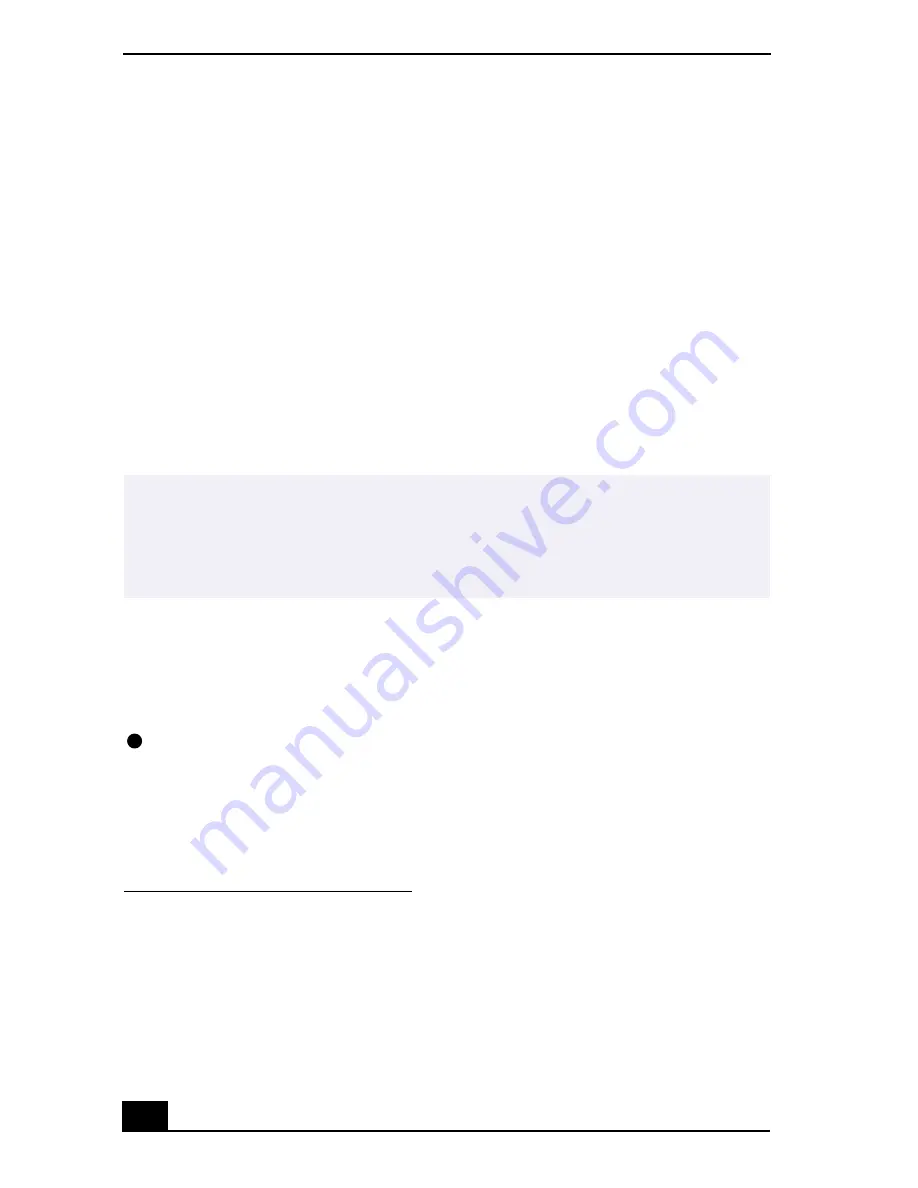
VAIO® R505 SuperSlim Pro™ Notebook Quick Start
58
Troubleshooting the Docking Station
I cannot operate the optical drive in the docking station, when the docking
station is connected to the notebook.
Follow these steps to set the i.LINK
*
network switch.
1
Disconnect your notebook from the docking station.
2
Disconnect the AC adapter and all cables from your docking station.
3
Set the i.LINK network switch on the bottom of the docking station to the
unmarked side, with a thin pen tip.
4
Connect the docking station to the notebook.
5
Turn on your notebook.
I cannot operate the optical drive in the docking station, when the docking
station is connected to the notebook and the notebook is connected to another
computer via i.LINK.
Set the i.LINK network switch at the bottom of the docking station to the marked
side. See “If Your Notebook is Connected to the Optional Docking Station” in
the online
VAIO
®
Notebook User Guide
for details.
* i.LINK is a trademark of Sony used only to designate that a product contains an IEEE 1394
connection. The i.LINK connection may vary, depending on the software applications, oper-
ating system, and i.LINK-compatible devices. All products with an i.LINK connection may
not communicate with each other. Please refer to the documentation that came with your
i.LINK-compatible device for information on operating conditions and proper connection.
Before connecting i.LINK-compatible PC peripherals to your system, such as a CD-RW or
hard disk drive, confirm their operating system compatibility and required operating condi-
tions.
✍
Do not set the i.LINK network switch when the notebook is on. This causes the
notebook to malfunction.
Set the i.LINK network switch after removing all cables connected to the docking
station.
Summary of Contents for PCG-R505TE Primary
Page 22: ...VAIO R505 SuperSlim Pro Notebook Quick Start PCG R505TSK PCG R505TS PCG R505TEK PCG R505TE ...
Page 32: ...VAIO R505 SuperSlim Pro Notebook Quick Start 10 ...
Page 50: ...VAIO R505 SuperSlim Pro Notebook Quick Start 28 ...
Page 56: ...VAIO R505 SuperSlim Pro Notebook User Guide 34 ...
Page 91: ......
Page 94: ...VAIO R505 SuperSlim Pro Notebook Quick Start PCG R505TL PCG R505TLK ...
Page 104: ...VAIO R505 SuperSlim Pro Notebook User Guide 12 ...
Page 112: ...VAIO R505 SuperSlim Pro Notebook User Guide 20 ...
Page 124: ...VAIO R505 SuperSlim Pro Notebook User Guide 32 ...
Page 130: ...VAIO R505 SuperSlim Pro Notebook User Guide 38 ...
Page 164: ...VAIO R505 SuperSlim Pro Notebook User Guide 72 ...






























