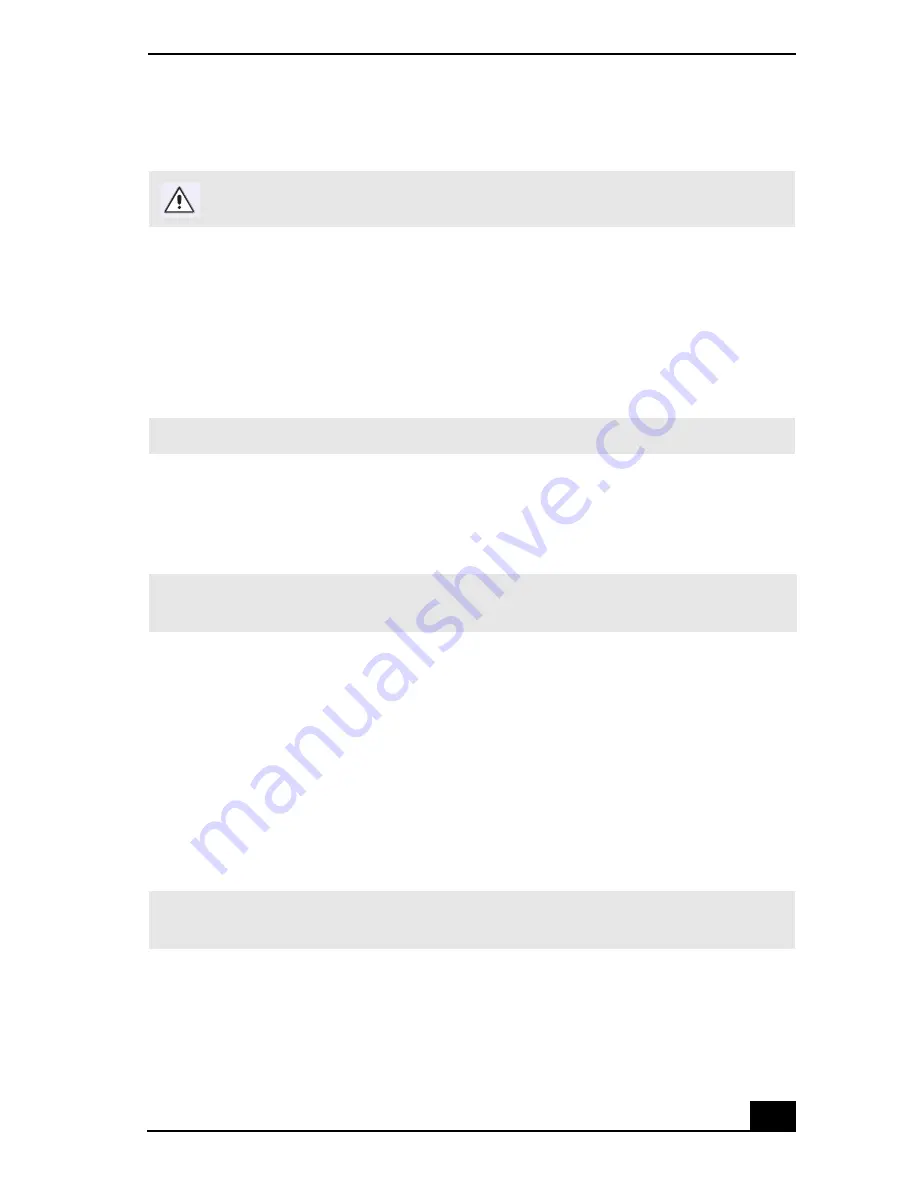
Shutting Down Your Notebook
31
Shutting Down Your Notebook
1
Click the Start button on the Windows
®
taskbar.
2
Click Shut Down at the bottom of the Start menu to display the Shut Down
Windows dialog box.
3
Select Shut down.
4
Click OK.
5
Wait for your notebook to turn off automatically. It is off when the power
indicator light turns off.
6
Turn off any peripherals connected to your notebook.
If you are unable to shut down your notebook:
1
Close or end all operations.
❑
Close all applications.
❑
Remove the PC cards.
❑
Disconnect USB devices.
2
Then, restart the notebook. You can restart your computer by pressing the
Ctrl+Alt+Delete keys (at the same time).
To avoid potential loss of data, follow these steps to shut down your notebook.
✍
Respond to any prompts warning you to save documents.
✍
During a period of inactivity, you can conserve battery life by using Standby mode. See
“Controlling Power Management” for more information.
✍
If you are still unable to shut down the computer, you can press the power button and
hold it for four seconds. This operation may result in data loss.
Summary of Contents for PCG-R505TE Primary
Page 22: ...VAIO R505 SuperSlim Pro Notebook Quick Start PCG R505TSK PCG R505TS PCG R505TEK PCG R505TE ...
Page 32: ...VAIO R505 SuperSlim Pro Notebook Quick Start 10 ...
Page 50: ...VAIO R505 SuperSlim Pro Notebook Quick Start 28 ...
Page 56: ...VAIO R505 SuperSlim Pro Notebook User Guide 34 ...
Page 91: ......
Page 94: ...VAIO R505 SuperSlim Pro Notebook Quick Start PCG R505TL PCG R505TLK ...
Page 104: ...VAIO R505 SuperSlim Pro Notebook User Guide 12 ...
Page 112: ...VAIO R505 SuperSlim Pro Notebook User Guide 20 ...
Page 124: ...VAIO R505 SuperSlim Pro Notebook User Guide 32 ...
Page 130: ...VAIO R505 SuperSlim Pro Notebook User Guide 38 ...
Page 164: ...VAIO R505 SuperSlim Pro Notebook User Guide 72 ...






























