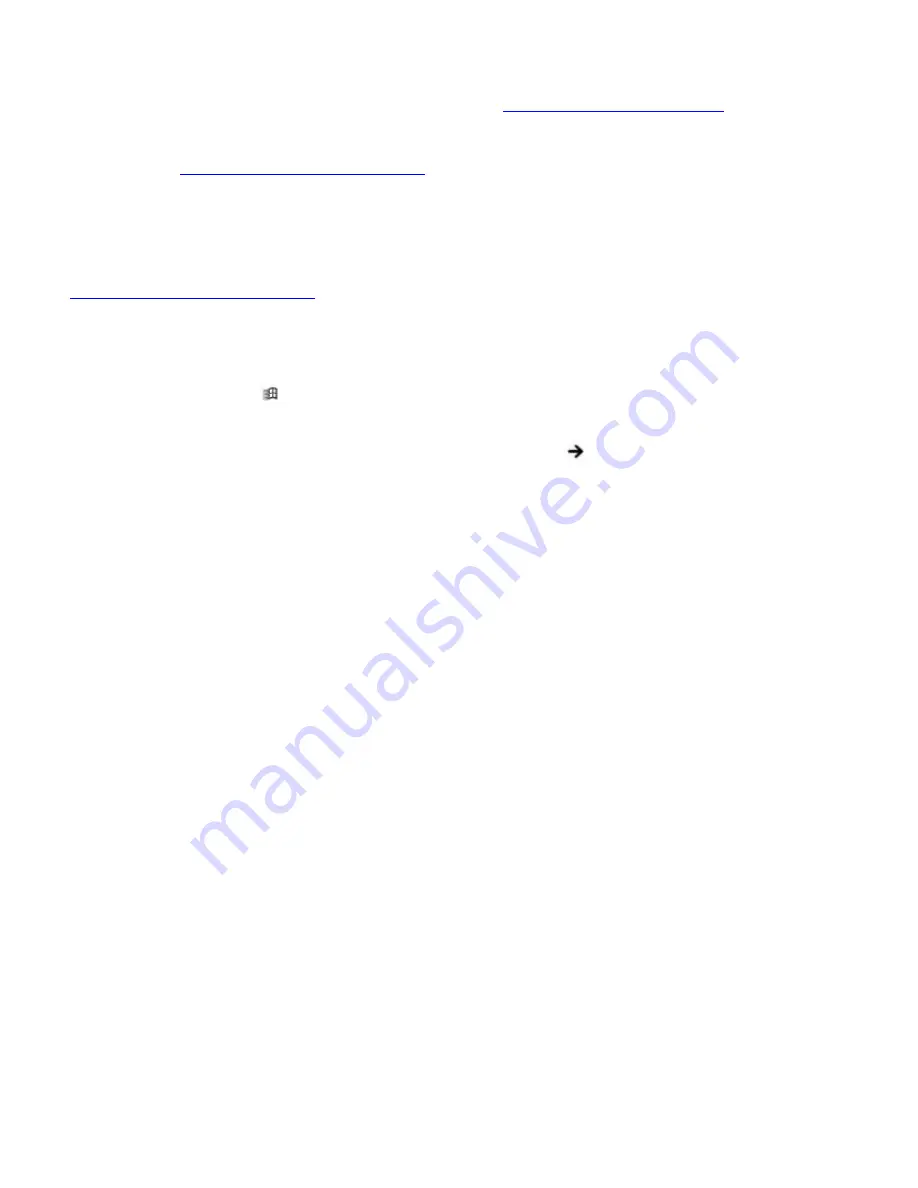
Frequently asked questions
Why doesn't the computer recognize the USB mouse?
Make sure the mouse is securely plugged into the USB port. See
Connecting a mouse or keyboard
for more
information.
You may need to install or reinstall the mouse driver software. Use the supplied Application Recovery CD to install
the drivers. See
Using the Application Recovery CD(s)
for more information.
Why doesn't the pointer move when I use the USB mouse?
Make sure another mouse was not installed.
You may need to install or reinstall the mouse driver software. Use the supplied Application Recovery CD(s). See
Using the Application Recovery CD(s)
for more information.
If you are playing a disc, press the
Ctrl
+
Alt
+
Delete
keys simultaneously to stop playback and restart the computer.
If you still cannot use the pointer, restart the computer. You can restart the computer three different ways.
Press the
Windows
key
, and press
U
. When the
Turn off computer
window appears, press
R
.
Press the
Ctrl
+
Alt
+
Delete
keys simultaneously. When the
Windows Task Manager
window appears, press
the
Alt
key to highlight the menu bar, and press the
Right Arrow
key
to select
Shut Down
. Press
Enter
,
and then press
R
.
Press and hold the power button. When the computer turns off, press the power button again to restart the
computer.
Page 88
Summary of Contents for PCG-R505DC VAIO
Page 44: ...4 Lift the disc from the drive 5 Push the drive tray gently to close it Page 44 ...
Page 52: ...Printer Connections Printing With Your Computer Page 52 ...
Page 84: ...Connecting Mice and Keyboards Using External Mice and Keyboards Page 84 ...
Page 89: ...Floppy Disk Drives and PC Cards Using Floppy Disk Drives Using PC Cards Page 89 ...
Page 97: ...Docking Stations Connecting the Docking Station Page 97 ...
Page 100: ...2 Optical drive 5 Right lever 3 UNDOCK switch Page 100 ...
Page 140: ...Memory Upgrades Upgrading Your Computer s Memory Page 140 ...
Page 147: ...Using the Recovery CDs Application and System Recovery CDs Using Your Recovery CDs Page 147 ...






























