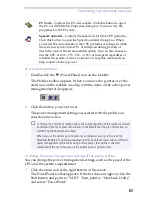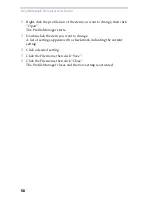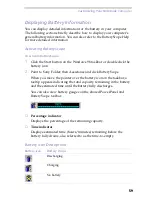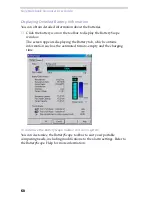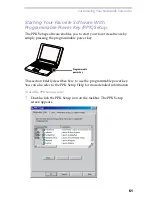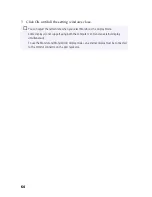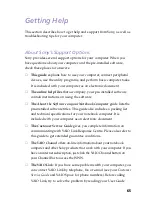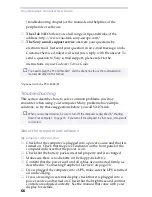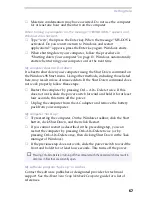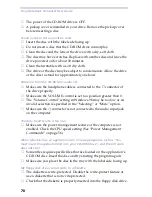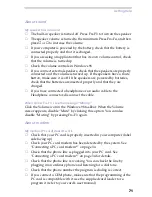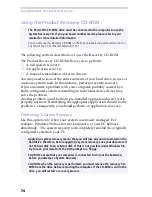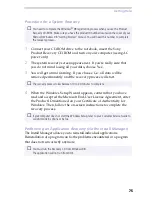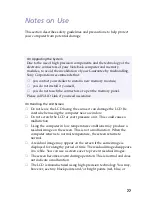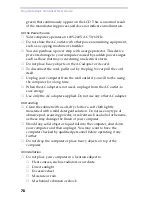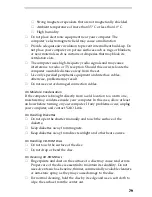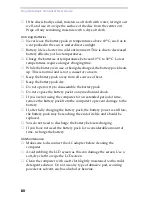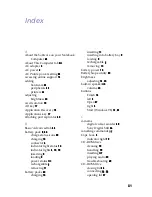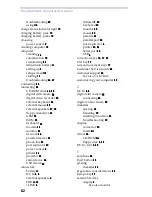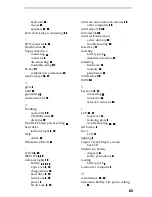Getting Help
71
About sound
My speaker has no sound
❑
The built-in speaker is turned off. Press Fn+F3 to turn on the speaker.
❑
The speaker volume is turned to the minimum. Press Fn+F4, and then
press
or
➜
to increase the volume.
❑
If your computer is powered by the battery, check that the battery is
connected properly and that it is charged.
❑
If you are using an application that has its own volume control, check
that the volume is turned up.
❑
Check the volume controls in Windows 98.
❑
If you connect external speakers, check that the speakers are properly
connected and the volume is turned up. If the speakers have a mute
button, make sure it is off. If the speakers are powered by batteries,
check that the batteries are inserted properly and that they are
charged.
❑
If you have connected a headphone or an audio cable to the
Headphone connector, disconnect the cable.
When I press Fn+F3, I see the message “Muting”
Click the Volume icon in the Windows 98 taskbar. When the Volume
cursor appears, disable “Mute” by clicking this option. You can also
disable “Muting” by pressing Fn+F3 again.
About modem
My modem (PC card) doesn’t work
❏
Check that your PC card is properly inserted in your computer (label
side facing up).
❑
Check your PC card modem has been detected by the system. See
“Connecting a PC card modem*” on page 34.
❑
Check that the phone line is plugged into your PC card. See
“Connecting a PC card modem*” on page 34 for details.
❑
Check that the phone line is working. You can check the line by
plugging in an ordinary phone and listening for a dial tone.
❑
Check that the phone number the program is dialing is correct.
❑
If you connect a GSM phone, make sure that the programming of the
PC card is compatible with it: use the supplied card loader to re-
program it (refer to your card’s user manual).
➜
Summary of Contents for PCG-505E
Page 92: ...87 ...
Page 93: ...Sony Notebook Computer User Guide 88 ...
Page 94: ...89 ...
Page 95: ...Sony Notebook Computer User Guide 90 ...
Page 96: ...91 ...
Page 97: ...Sony Notebook Computer User Guide 92 ...
Page 98: ...93 ...
Page 99: ...Sony Notebook Computer User Guide 94 ...
Page 100: ...95 ...