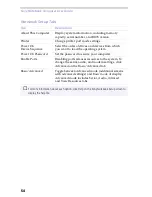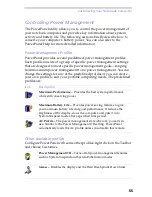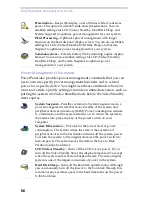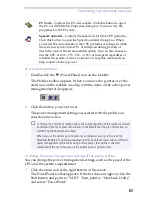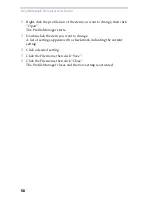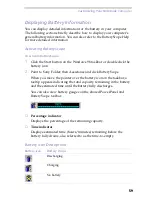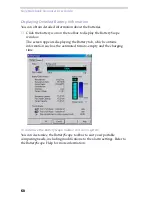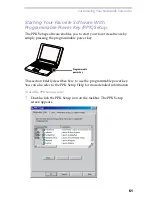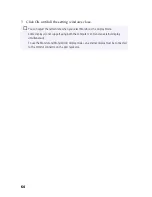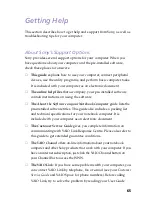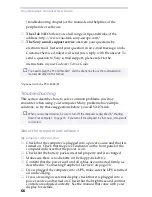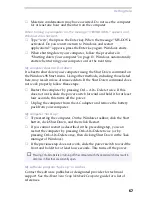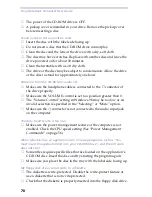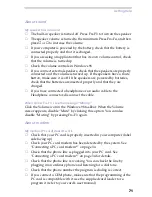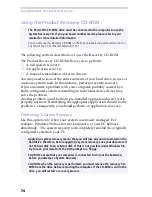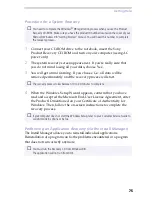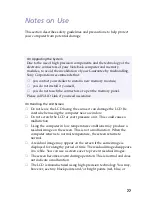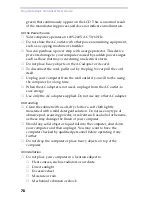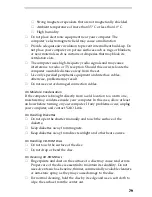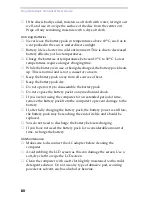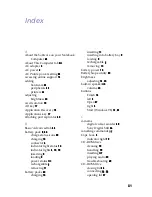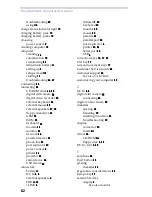Getting Help
67
❑
Moisture condensation may have occurred. Do not use the computer
for at least one hour and then turn on the computer.
When turning my computer on, the message “C:/WINDOWS>” appears and
Windows does not start.
❑
Type “win”, then press the Enter key. When the message “MS-DOS is
activated. Do you want to return to Windows and restart
applications?” appears, press the Enter key again. Windows starts.
❑
When shutting down your computer, follow the procedure in
“Shutting down your computer”on page 13. Windows automatically
starts when turning your computer on for the next time.
My computer does not shut down
It is best to shut down your computer using the Shut Down command on
the Windows 98 Start menu. Using other methods, including those listed
here, may result in loss of unsaved data. If the Shut Down command does
not work properly, follow these steps:
❑
Restart the computer by pressing Ctrl + Alt + Delete twice. If this
does not work, slide the power switch forward and hold it for at least
four seconds, this turns off the power.
❑
Unplug the computer from the AC adapter and remove the battery
pack from your computer.
My computer “locks up”
❑
Try restarting the computer. On the Windows taskbar, click the Start
button, click Shut Down, and then click Restart.
❑
If you cannot restart as described in the preceding step, you can
restart the computer by pressing Ctrl+Alt+Delete twice (or by
pressing Ctrl+Alt+Delete once, then clicking Shut Down in the Task
manager of Windows).
❑
If the previous step does not work, slide the power switch toward the
front and hold it for at least four seconds. This turns off the power.
My software program “locks up” or crashes
Contact the software publisher or designated provider for technical
support. See the About Your Sony Notebook Computer guide for a list of
references.
✍
Pressing Ctrl+Alt+Delete or turning off the computer with the power switch may result in
data loss in files that are currently open.
Summary of Contents for PCG-505E
Page 92: ...87 ...
Page 93: ...Sony Notebook Computer User Guide 88 ...
Page 94: ...89 ...
Page 95: ...Sony Notebook Computer User Guide 90 ...
Page 96: ...91 ...
Page 97: ...Sony Notebook Computer User Guide 92 ...
Page 98: ...93 ...
Page 99: ...Sony Notebook Computer User Guide 94 ...
Page 100: ...95 ...