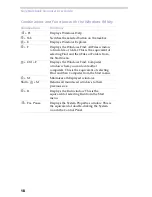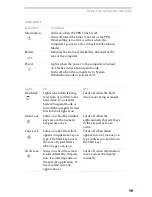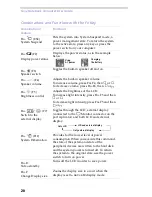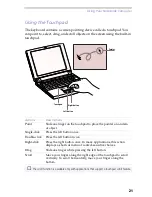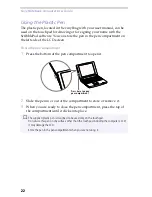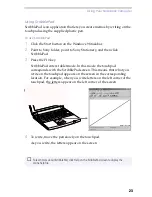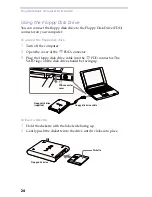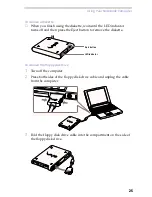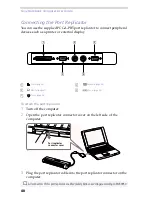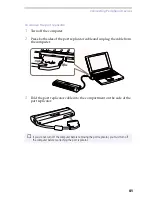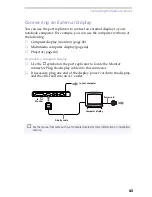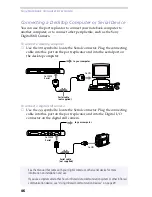Using Your Notebook Computer
31
Using Power Saving Modes
When you use a battery as the source of power for your computer, you
can take advantage of power management settings to conserve battery
life. In addition to the normal operating mode, which allows you to turn
off specific devices, your computer has two distinct power saving modes:
System Suspend and System Hibernation. When using battery power,
you should be aware that the computer automatically enters System
Hibernation mode when the remaining battery charge drops below 7%,
regardless of the power management setting you select.
Normal Mode
This is the normal state of your computer when it is in use. The green
power indicator light is on in this mode. To save power, you can turn off a
specific device such as the LCD or the hard disk.
System Suspend Mode
The computer saves the current state of the system in RAM and switches
off power to the CPU. The amber power indicator light flashes in this
mode.
To activate System Suspend Mode
Press Fn+Esc, or slide the power switch forward quickly. You can also use
the PowerPanel utility to enter system suspend mode.
To return to normal mode
Press any key.
✍
If your battery level falls to less than 10%, you should either attach the AC adapter to
recharge the battery or shut down your computer and insert a fully charged battery.
✍
For details, see “Controlling Power Management” on page 55.
✍
If you slide the power switch forward and hold for more than four seconds, the computer
switches off automatically.
Summary of Contents for PCG-505E
Page 92: ...87 ...
Page 93: ...Sony Notebook Computer User Guide 88 ...
Page 94: ...89 ...
Page 95: ...Sony Notebook Computer User Guide 90 ...
Page 96: ...91 ...
Page 97: ...Sony Notebook Computer User Guide 92 ...
Page 98: ...93 ...
Page 99: ...Sony Notebook Computer User Guide 94 ...
Page 100: ...95 ...