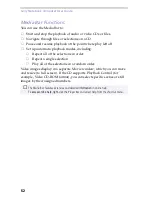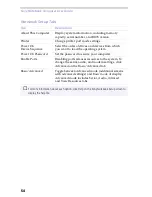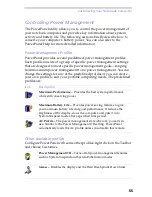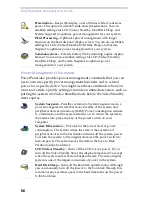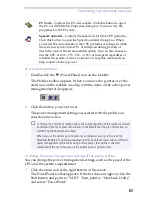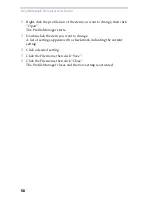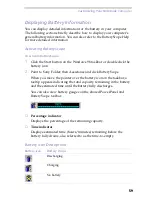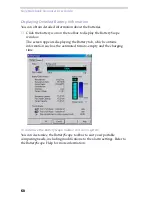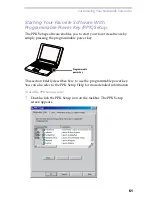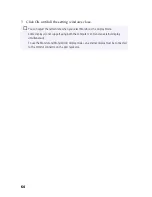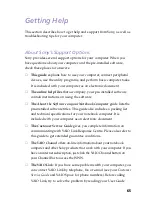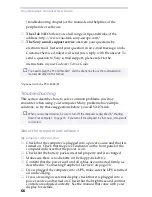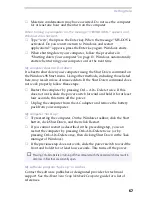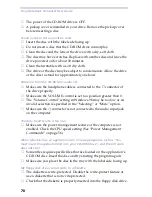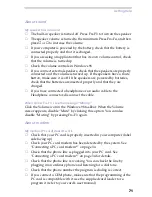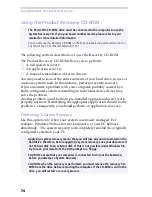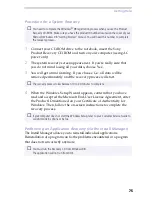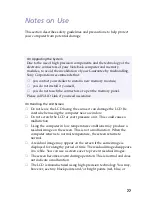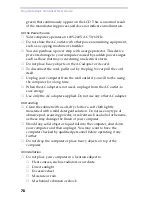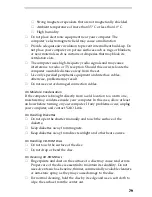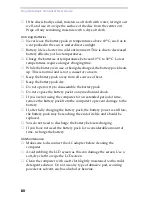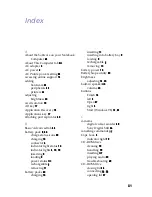Sony Notebook Computer User Guide
66
(troubleshooting chapter) or the manuals and helpfiles of the
peripherals or software.
❑
The Club VAIO
offers you a full range of tips and tricks at the
address: http://www.vaio-link.sony-europe.com/.
❏
The Sony e-mail support service
answers your questions by
electronic mail. Just send your question in an e-mail message, and a
Customer Service Analyst will send you a reply with the answer. To
send a question to Sony e-mail support, please refer to the
instructions in your Customer Service Guide.
* Optional with the PCG-505E/LT
Troubleshooting
This section describes how to solve common problems you may
encounter when using your computer. Many problems have simple
solutions, so try these suggestions before you call VAIO Link.
About the computer and software
My computer does not start
❑
Check that the computer is plugged into a power source and that it is
turned on. Check that the power indicator on the front panel of the
computer indicates that the power is on.
❑
Check that the battery pack is inserted properly and it is charged.
❑
Make sure there is no diskette in the floppy disk drive.
❑
Confirm that the power cord and all cables are connected firmly, as
described in “Connecting Peripheral Devices” on page 33.
❑
If you plugged the computer into a UPS, make sure the UPS is turned
on and working.
❑
If you are using an external display, check that it is plugged into a
power source and turned on. Check that the brightness and contrast
controls are adjusted correctly. See the manual that came with your
display for details.
✍
You need to plug the PC Card Modem* and the phone line to use the communication
features described in this manual.
✍
When you reconnect devices, be sure to turn off the computer as described in “Shutting
Down Your Computer” on page 13. If you turn off the computer in other ways, it may result
in data loss.
Summary of Contents for PCG-505E
Page 92: ...87 ...
Page 93: ...Sony Notebook Computer User Guide 88 ...
Page 94: ...89 ...
Page 95: ...Sony Notebook Computer User Guide 90 ...
Page 96: ...91 ...
Page 97: ...Sony Notebook Computer User Guide 92 ...
Page 98: ...93 ...
Page 99: ...Sony Notebook Computer User Guide 94 ...
Page 100: ...95 ...